Experiment
An Experiment (capital "E") in Empiria Studio is a "package" that contains the images, quantification steps, charts, and data from an analysis workflow.
A Project is needed to create an Experiment.
Experiment list details
The Experiment List contains the following details for each Experiment.
Name and description
These columns show the Name and Description given to the Experiment on the Name page of the Experiment.
Assay
This is the type of Assay being analyzed in the Experiment. Assays include Membrane, Gel, Slide, In-Cell Western, Absorbance Assay, and Cell Analysis.
Category
This is a category of the Assay type. For In-Cell Western assays, for example, categories include Antibody Titration, Blocker Evaluation, Fixation and Permeabilzation Evaluation, Cell Stain Linearity, and Z'-Factor Determination.
Rate Experiment
Rate the Experiment for your records. This is an opportunity to record if the Experiment went "well" or not, depending on the specific requirements for your research.
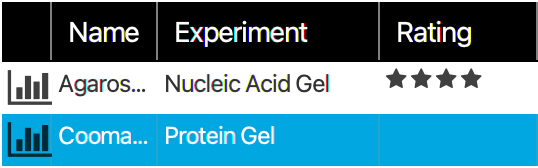
Dates
The date the Experiment was created and the last date the Experiment was edited are included.
Status
-
Done: A check mark in the Status column indicates that all steps in the Experiment workflow have been completed.
Click Done on the Review and report page of an Experiment to mark the Experiment as complete.
Only Experiments that are marked complete will be available for use in Replicate Analyses and Publication Packs.
-
Replicate Analysis: The Replicate Analysis indicator
means that the Experiment is included in a Replicate Analysis.
-
Publication Pack: The Publication Pack indicator means that the Experiment is part of a Publication Pack. See Publication Pack for more information.
Actions
-
Recycle: Click the Recycle action
to move the Experiment to the Recycle Project.
If the Recycle action is unavailable, the Experiment is part of a Replicate Analysis or a Publication Pack and cannot be recycled.
-
Copy: Click the Copy action to create a copy of the Experiment within the current Project.
Antibody Validations are saved in the Antibody Validation Library and linked within Projects, so they cannot be copied within a Project. But you can create a copy of the Antibody Validation in the Antibody Validation Library.
-
Unlink: For Antibody Validations, click the Unlink action
to remove the Antibody Validation from the Project. The Antibody Validation will still be available in the Antibody Validation Library.
Customize Experiment List
You can choose which information is displayed in the Experiment List and the order in which the information is displayed.
Rearrange columns
You can click and drag column headers to rearrange the order.
Sort
Click a column header to sort the data in the table by the values in that column.
-
Click a column a second time to reverse the sort order.
-
You can sort by more than one column. Hold SHIFT while clicking a second column header to sort by the second column. The column with the first sort priority will be indicated with a triangle and circle icon with a single circle (e.g.
). The column with the second sort priority will be indicated with a triangle and circle icon with two circles (e.g.
).

This image shows a sorted Experiment List. The list has been sorted first by the Assay column and then by the Name column. -
More than two sort levels are possible.
Add or remove columns
Click to add or remove table columns.