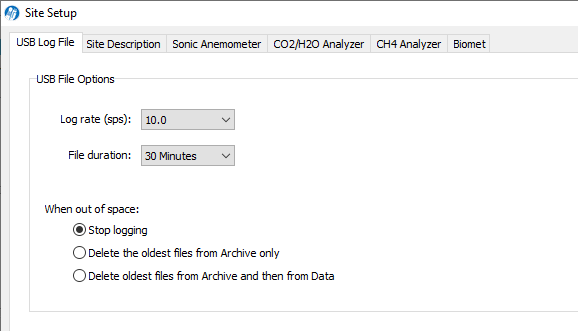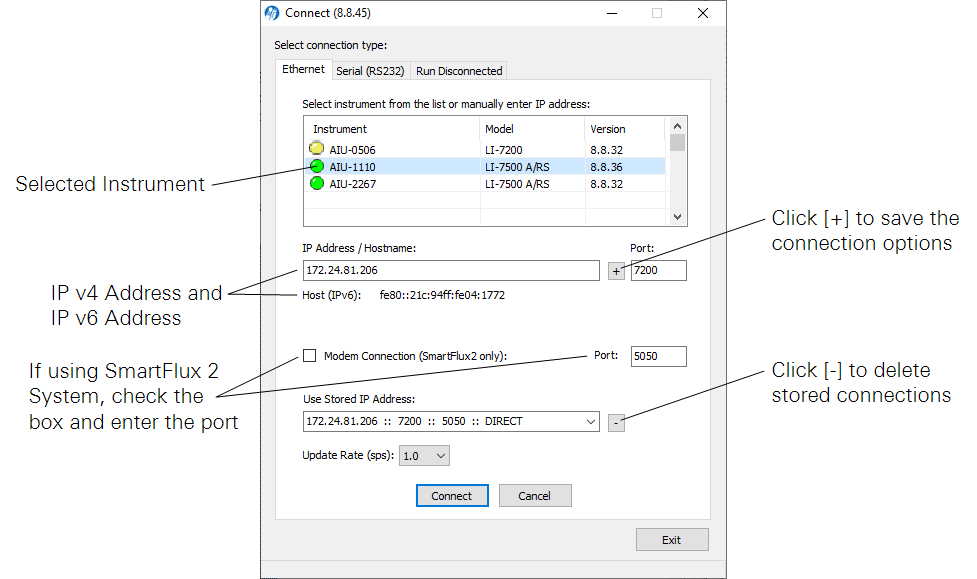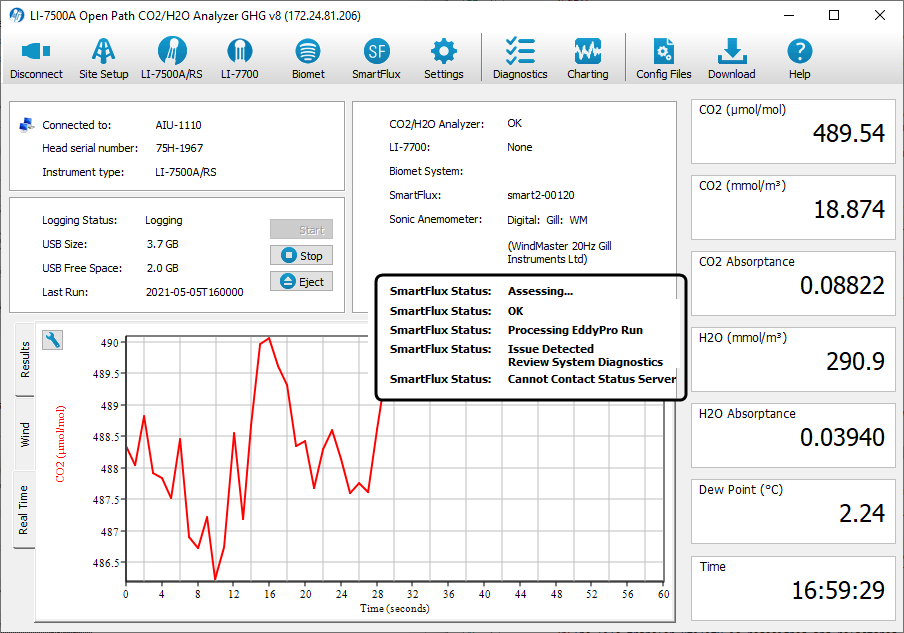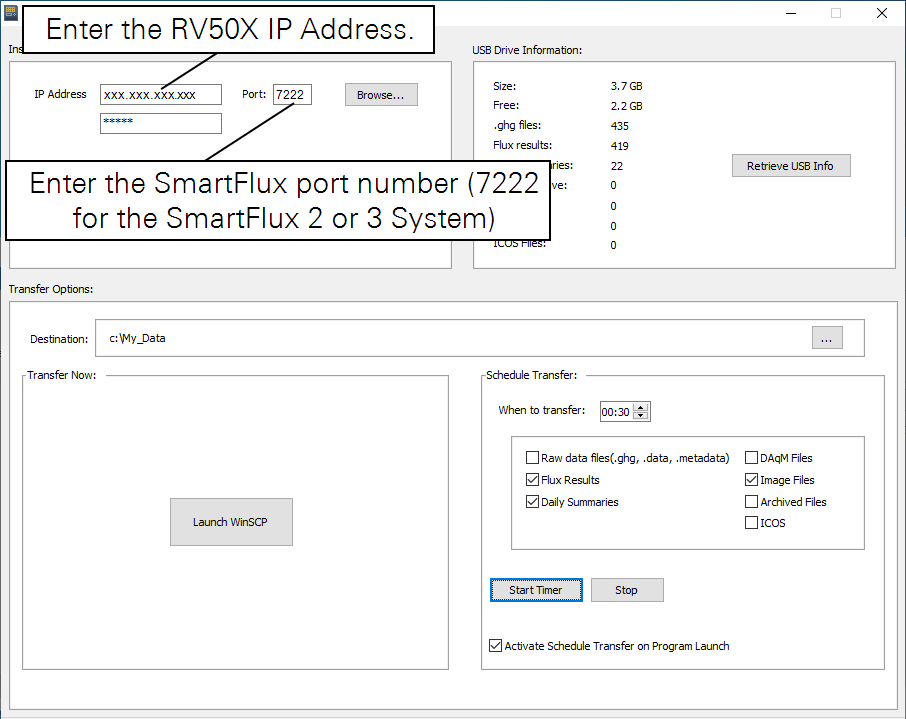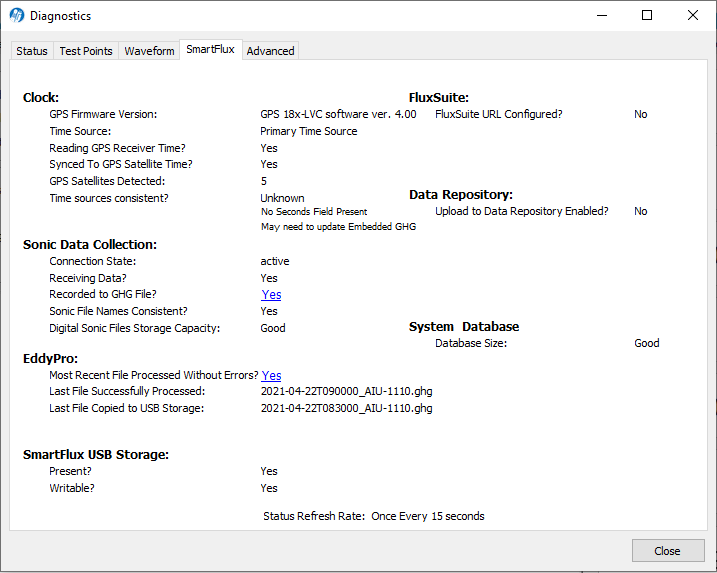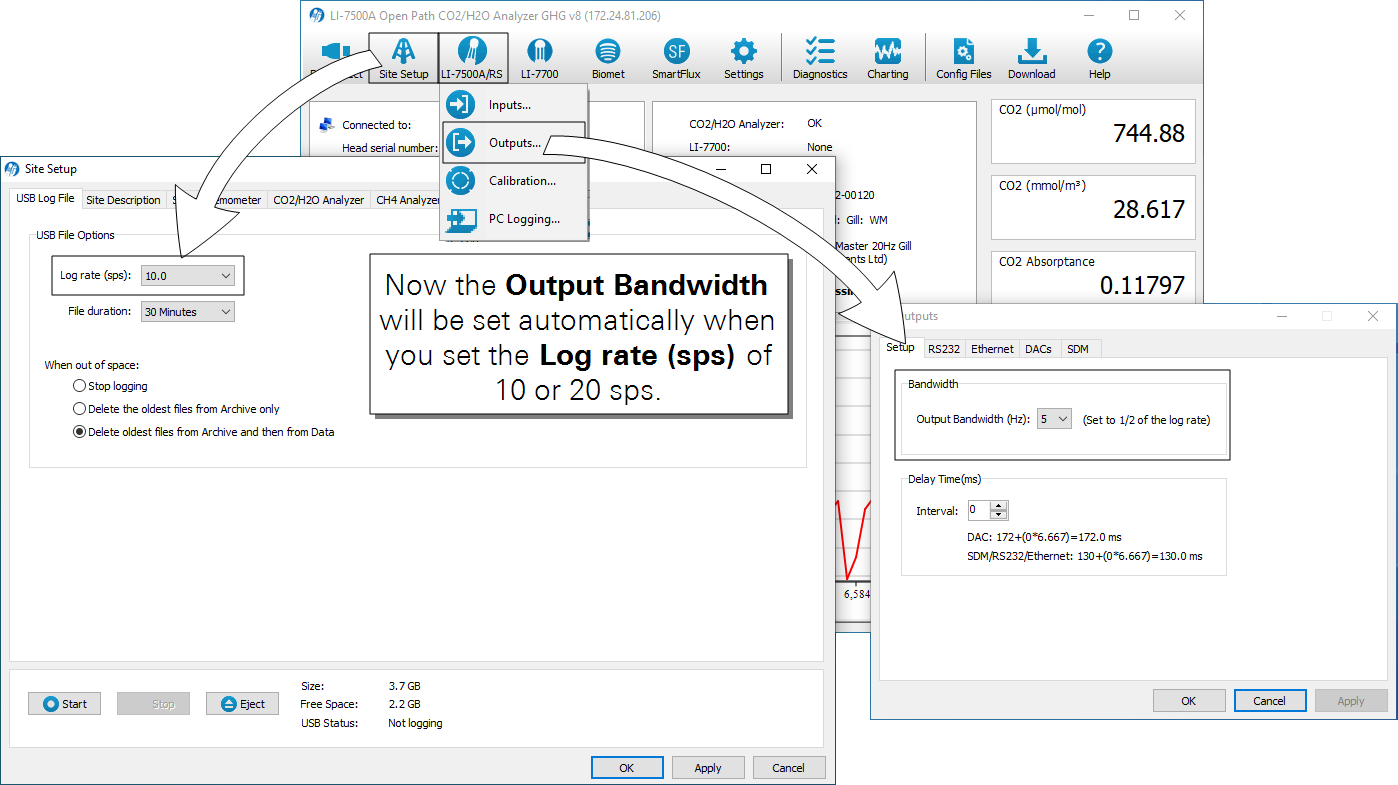What's new in win-GHG and SmartFlux Software
The combined release of win-GHG interface software v8.9.0, embedded firmware v8.9.0 for the LI-7550, and SmartFlux 2/3 firmware v2.3.0 brings additional connection options, stability improvements, and improvements to the system diagnostics reporting. These options are available for the LI-7500A/RS and LI-7200/RS using the LI-7550 and SmartFlux 2 System, as well as the LI-7500DS and the SmartFlux 3 System.
Important: Read this before updating!
Firmware version 8.9 requires USB drives to be installed in the SmartFlux 2 System and the LI-7550 for dependable performance. Be sure to install USB drives in both the LI-7550 and the SmartFlux 2 System before installing the update. Also:
- Clear data from both USB drives prior to initiating the update. This ensures that there is adequate memory available to perform the update.
- Reapply the FluxSuite settings after the update is complete.
- Reapply data repository settings after the update is complete.
- To optimize performance of the LI-7550 with the SmartFlux 2 System, set RS-232 output to 0 Hz.
Changes to improve performance
Some features have been deprecated or removed to improve performance and reliability of data collection. To use these new features, some previously allowed configurations are no longer supported. It is important to review your configuration after updating to ensure that the configuration is valid. In particular, review the File size and time constraints and SmartFlux 2 System USB now required for data storage.
File size and time constraints
Older versions allowed logging 4-hour data files at speeds up to 20 samples per second. To improve performance, logging intervals longer than 30 minutes are now constrained to a maximum rate of 1 or 2 samples per second. The interface prohibits the selection of invalid options. At logging rates of 5, 10, and 20 samples per second, the file duration is constrained to 30 minutes of data. This constraint improves performance by preventing internal storage from becoming too full.
Important: If you have configured the system to log continuous data files previously, be sure to update the configuration to log 30-minute files after installing this update.
Click Site Setup > USB Log File to configure datalogging. Set the File duration to 30 minutes and click Apply after updating.

SmartFlux 2 System USB now required for data storage
With prior versions, the SmartFlux 2 System USB drive was optional, but it is now required for robust data collection and processing. It should be considered the primary storage location for data collected by the system.
Important: There should be USB drives installed in both the LI-7550 and SmartFlux 2 System in order to ensure consistent performance. If one of the drives is out or ejected, the system may experience performance delays as the internal memory become full.
The SmartFlux 2 System should have a USB drive installed for robust data collection and memory management. This is in addition to the USB drive that must be installed inside the LI-7550. LI-7500A/RS and LI-7200/RS analyzers have included two 16 GB industrial grade USB drives for some time (part number 616-10723) — there may be one in the spares kit. Contact LI-COR or your distributor if you need another USB drive.
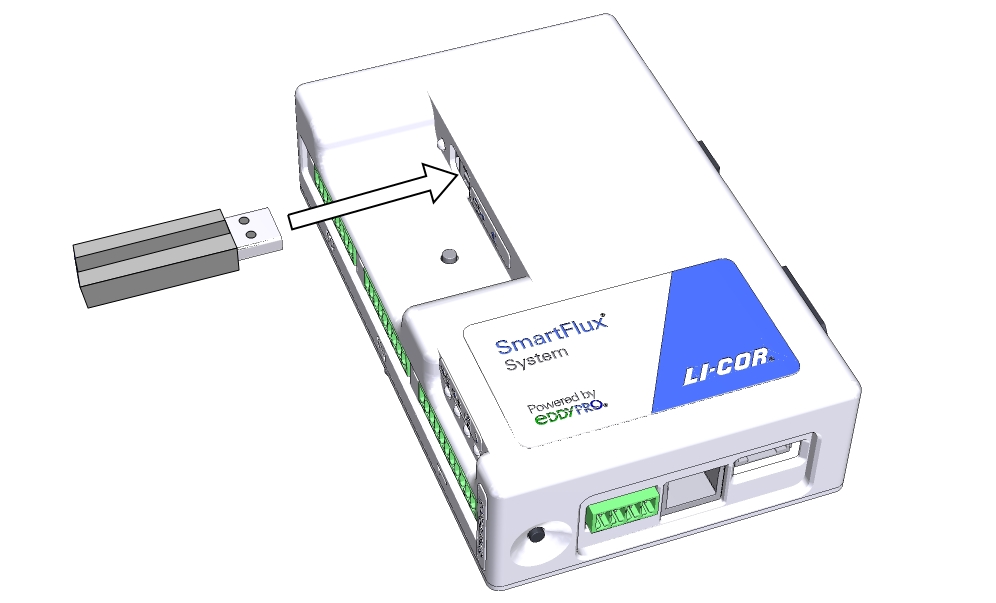
Connection window
The connection window can save up to 20 instrument connections in a list.
Click the plus button [+] to save a connection and the settings. Select a stored item and click [-] to remove it from the list. Keep the Modem Connection checkbox clear unless the system is behind a modem. Otherwise, check the Modem Connection box to notify the application that system is behind a modem.
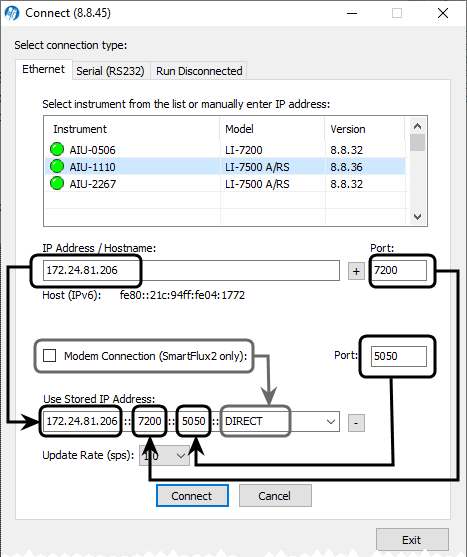
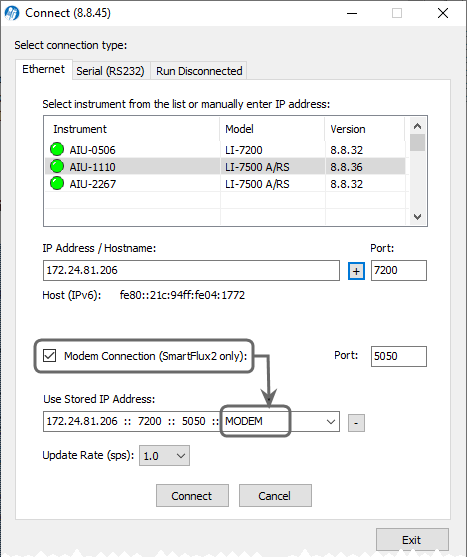
SmartFlux status information on the dashboard
The SmartFlux status server, introduced in win-GHG software v8.8.36 and SmartFlux 2/3 firmware 2.2.50, now displays status information on the dashboard.
- Blank: The SmartFlux Status may be blank when you first connect. It will be presented after a moment.
- SmartFlux Status: Assessing... the interface software is attempting to retrieve information from the server. Typically is resolved within 15 seconds, but may take longer at times.
- SmartFlux Status: OK indicates that the status server is communicating with the desktop software application and that all reported information is OK.
- SmartFlux Status: Processing EddyPro Run is displayed when the SmartFlux System is computing results for the last half hour.
- SmartFlux Status: Cannot Contact Status Server indicates that the interface cannot get information. This may be caused by a network with port 5050 blocked or out-of-date software.
- SmartFlux Status: Issue Detected | Review System Diagnostics indicates that you should review the diagnostics tab for details.
File download utility
The file transfer utility is redesigned and refactored. It now uses WinSCP to transfer files for more robust performance. Click Retrieve USB Info to get the latest report. In the new utility, the three functions are independent of each other.

Although the downloader uses the IPv4 address by default, you can connect with an instrument using the IPv6 address.
- You need to copy the IPv6 address from the connect page (see Connection window). You can select the text and copy it to your clipboard with Ctrl + C.
- The IPv6 address must be enclosed in square brackets to be recognized as an IPv6 address. It will be like this: [address here]. This will work with regular (DHCP) and link local IPv6 addresses.
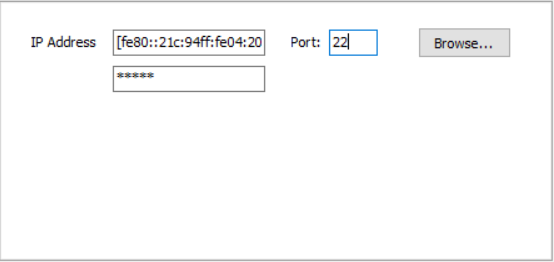
- This is a useful in scenarios where the computer used for data download and the eddy covariance station are in two different IPv4 networks.
SmartFlux status server improvements
The SmartFlux status server now reports the GPS receiver firmware version. Older Garmin GPS receivers may not read time accurately due to a firmware issue. These should be replaced with an antenna running newer firmware. This field indicates the firmware on the GPS receiver.
| Issue | Status | Description |
|---|---|---|
| Clock: GPS Firmware Version: | ||
| Message | GPS 18x-LVC software ver. 4.3 and newer are current. Compatible firmware versions are 3.8, 3.9, and 4.3 or newer. If the antenna reports 3.7 or older, 4.0, 4.1, or 4.2, replace the antenna with a newer model for reliable performance. Contact LI-COR or your representative for more details. | |
| Unknown | Unable to retrieve information at this time. Typically, wait 15 to 20 more seconds for the information to refresh. | |
| System Database: Database size: | ||
| Good | The database is good. | |
| Bad | The database has exceeded the maximun size and may cause errors. Use the Erase SmartFlux Onboard Data option, described in Reboot, Erase, Format and Reset options | |

Reboot, Erase, Format and Reset options
The Diagnostics > Advanced tab provides several maintenance and recovery options. These options should be used only after consultation with LI-COR technical support or careful consideration, as all of theses actions except for Reboot SmartFlux will permanently remove data from the device. Once data are removed from the USB device, they cannot be recovered. These actions are performed only on the SmartFlux 2/3 device. Each of these buttons requires confirmation after being clicked.

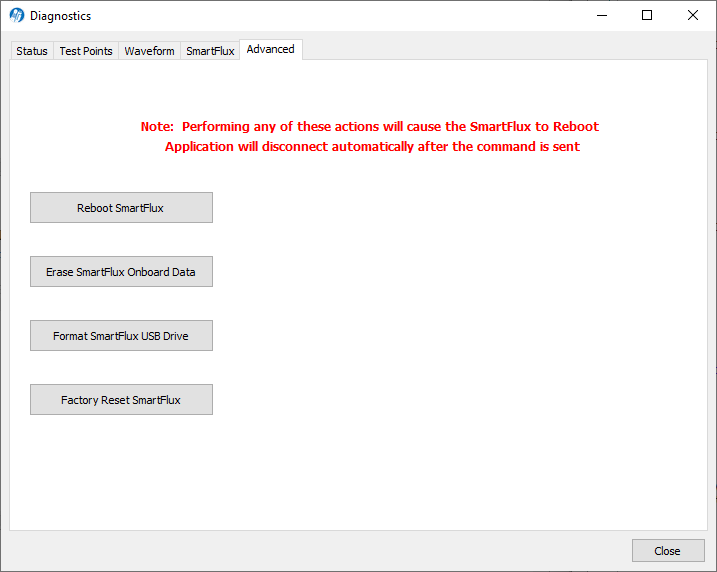
Important: After clicking any of these buttons, the desktop PC application will disconnect from the instrument. This is confirmation that the command was sent successfully. Do not disconnect manually after clicking; doing so may prevent the command from being sent.
- Reboot SmartFlux will simply restart the device. Use this if the SmartFlux System is not responding to configuration changes or is not communicating properly. This may cause the Win-GHG application to disconnect (for the SmartFlux 3 system).
- Erase SmartFlux Onboard Data will clear the internal database, raw data files, results files, and files set for upload from the memory of the SmartFlux System. Use this when the SmartFlux internal database is too large or the internal memory has filled up.
- Format SmartFlux USB Drive will clear data from the USB drive in the SmartFlux System. Use this when having problems with USB data logging or if manually deleting old files is taking too long.
- Factory Reset SmartFlux This performs all the items listed under Erase SmartFlux Onboard Data and also removes user configuration such as sonic, and networking. Use this in very rare case where the SmartFlux is malfunctioning and is not able to be configured. The application requires you to wait 15 seconds to contemplate the choice before allowing you to proceed.
Important: If you are moving the SmartFlux 2 from one IRGA to another, you must either Erase SmartFlux Onboard Data or Factory Reset SmartFlux. Use the first option is if you are simply moving the SmartFlux 2 from one IRGA to another that is using the same model of sonic anemometer. Use the second option if you are moving the SmartFlux 2 from one IRGA to another and installing a different model of sonic anemoemter.
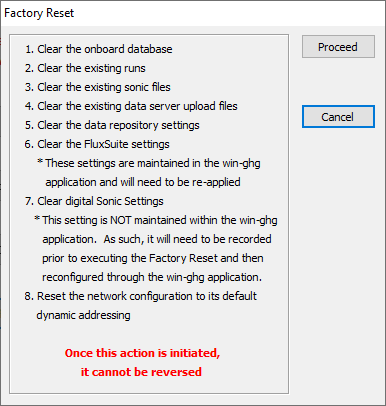
Coupled bandwidth and logging rate
The bandwidth setting will automatically be set when you set the Log rate (sps) to 10 or 20 samples per second. The bandwidth will be set to either 5 Hz or 10 Hz to be half the logging rate. You can still alter the Bandwidth setting if desired, but the automatic selection is correct for typical eddy covariance applications.
New folder structure for data files
The raw data and results folders are now structured differently. A top-level folder is named for the year (e.g., 2021). It contains subfolders for each month (e.g., 01 to 12).
The 'Archive' folder is deprecated and not used for new data. Old archived data will remain on the drive, but new files are no longer added to the archive.