Note: This feature is available to General Users, Station Administrators, and User Administrators.
To view data for a site, select the site from the Map or Stations view. This will bring up the station dashboard.
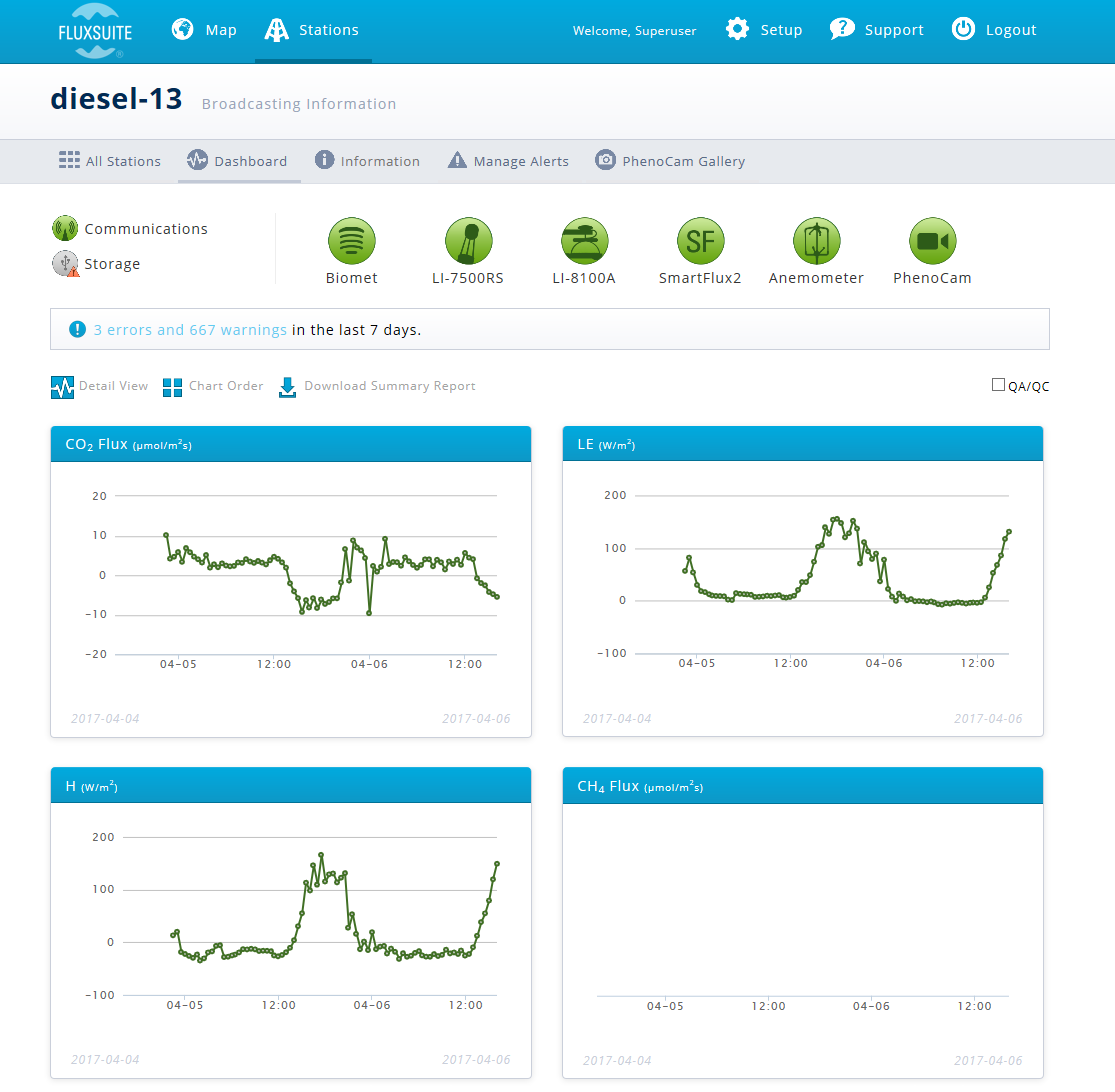
Note: Click and drag to zoom in on a graph.

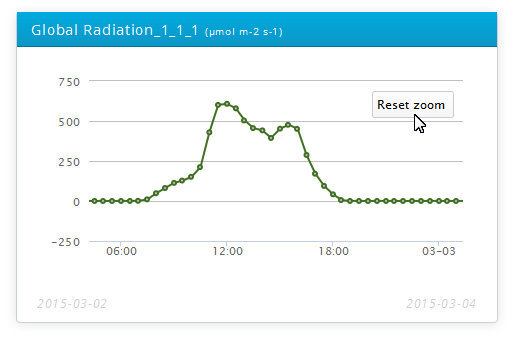
Click the Detail view to the upper right of the graphs.
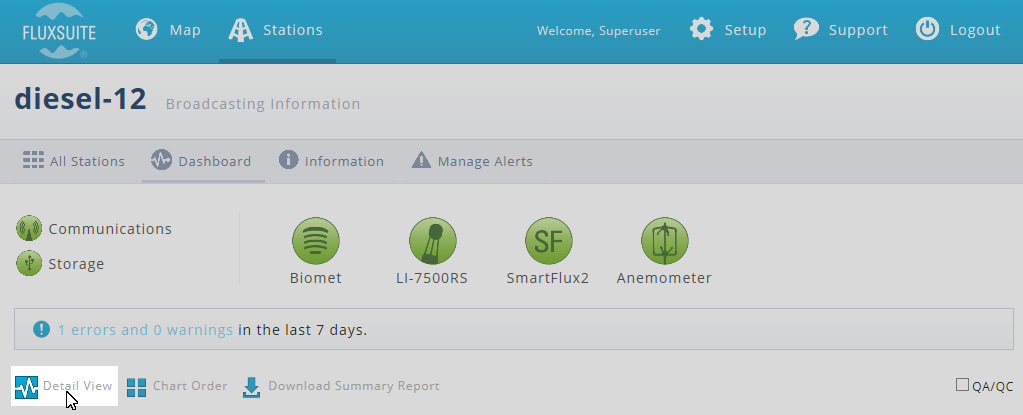
Current data will be displayed:
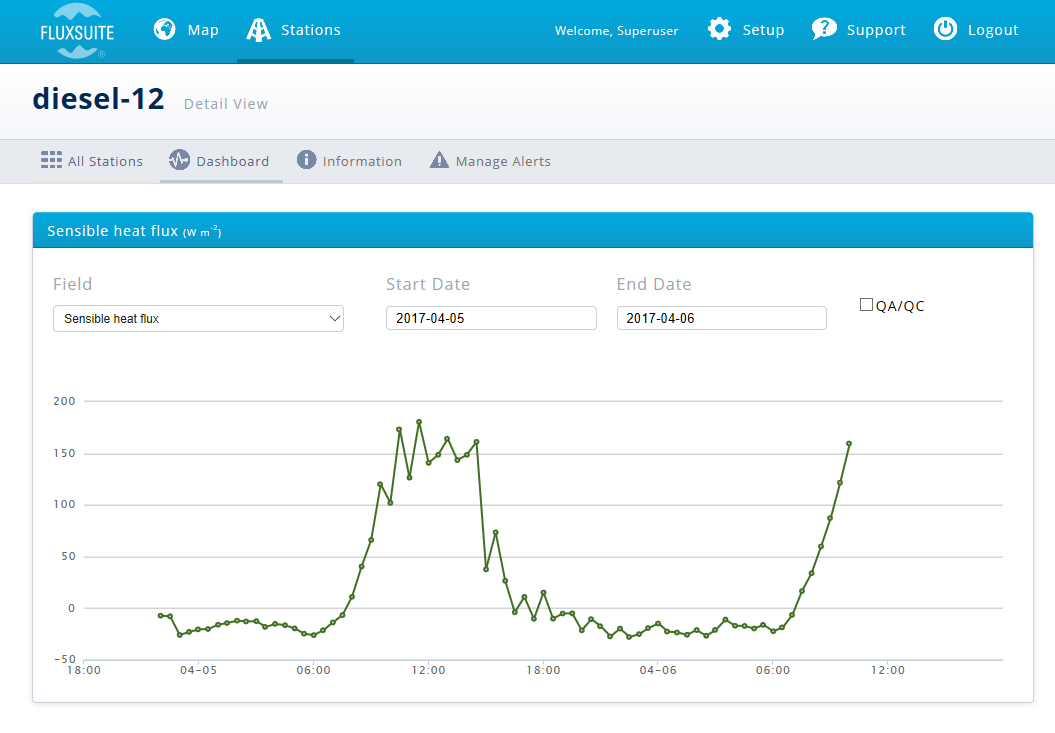
Field
You can select variables from the Field menu:
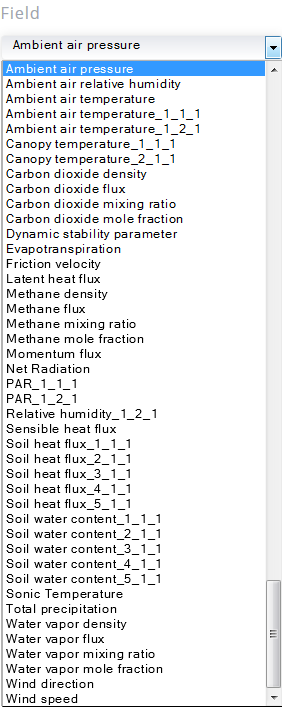
| Field |
|---|
| Ambient air pressure |
| Ambient air temperature1 |
| Canopy temperature1 |
| Carbon dioxide density |
| Carbon dioxide flux |
| Carbon dioxide mixing ratio |
| Carbon dioxide mole fraction |
| Dynamic stability parameter |
| Evapotranspiration |
| Friction velocity |
| Latent heat flux |
| Methane density |
| Methane flux |
| Methane mixing ratio |
| Methane mole fraction |
| Momentum flux |
| Net radiation |
| PAR1 |
| Relative humidity1 |
| Sensible heat flux |
| Soil heat flux1 |
| Soil water content1 |
| Sonic temperature |
| Total precipitation |
| Water vapor density |
| Water vapor flux |
| Water vapor mixing ratio |
| Water vapor mole fraction |
| Wind direction |
| Wind speed |
Start/End Dates
You can specify a date range with the Start/End Dates.
The Quality Assurance/Quality Control check box ( ) converts the graphs to display the quality flag of each record when checked. When viewing QC/QA mode, you can turn on or off the QC levels by clicking the record.
) converts the graphs to display the quality flag of each record when checked. When viewing QC/QA mode, you can turn on or off the QC levels by clicking the record.
 indicates OK status.
indicates OK status.
 indicates note. You should consider checking these data for problems.
indicates note. You should consider checking these data for problems.
 indicates a warning. These data should reviewed and discarded if they are problematic.
indicates a warning. These data should reviewed and discarded if they are problematic.
1 _#_#_# nomenclature indicates that more than one sensor is providing this measurement. See Biomet Data in EddyPro documentation for more information.
