Downloading data from the LI-180
After logging data on your LI-180 Spectrometer, you can download it to a computer as a set of text files.
- Turn on the LI-180 Spectrometer and perform the dark calibration.
- In the main screen, tap the down arrow to go to the second page, and select Options.
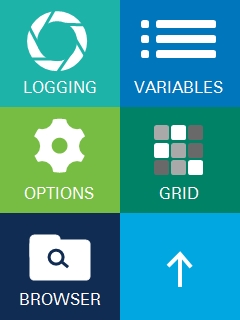
- In the Options screen, tap the down arrow to go to the second page, and select USB mode.
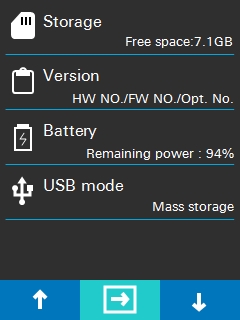
- Select Mass Storage and tap Yes (the default is PC Connection).
- Connect the LI-180 to a computer by using the provided USB cable.
- The LI-180 will act like a USB flash drive.
- A new window will appear on the computer, showing the spectrometer data files.
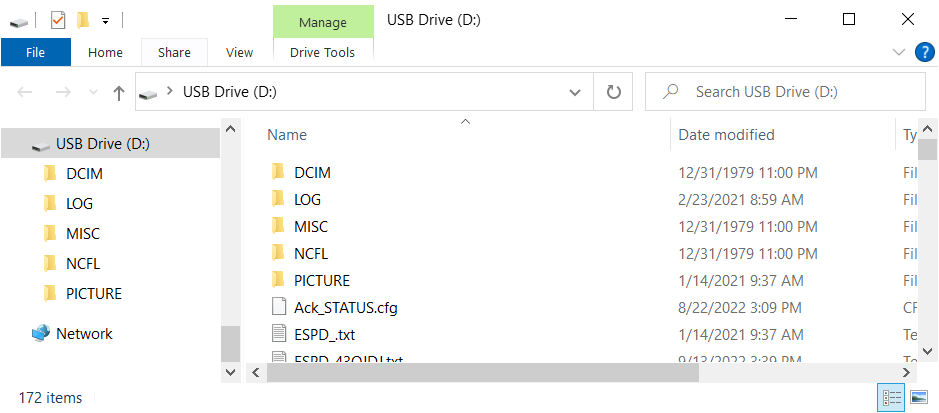
- Data that has been logged automatically will be in the LOG folder as a text file starting with “LOG”.
- Data that has been logged manually will be in the main folder as two text files, one starting with “ESPD” and one starting with “uMOL”. You can drag and drop or copy files from the LI-180 to your computer.
- Once you are finished moving files, make sure to eject the LI-180 just like you would eject a flash drive before disconnecting it from the computer.
