Using the Windows® interface software
- Display of individual area, leaf length, average width, and maximum width.
- Indicator for resolution setting on LI-3100C.
- Area counter reset, independent of LI-3100C LCD display.
- Readings can be stored in a log file. Elements of the log file include: individual area, maximum width, average width, length, and a running subtotal for area. The user can also enter optional remarks for each logged area value. The resulting data file can be opened by most common text editor or spreadsheet programs.
- Supports serial and USB connections.
Installing the software
Software is available for download from Software Downloads. The application will run on Windows operating systems (all the way back to Windows 98 Second Edition).
You may need to install the appropriate USB drivers for some Windows operating systems. These are also available from the software web page.
Connecting the LI-3100C to a computer
The LI-3100C can be connected to a computer with either the USB connection or a serial connection (serial port or USB-to-serial adapter is required).
USB connection
Connect the USB cable (provided) to the LI-3100C USB port, located below the serial port on the back of the instrument. Connect the other end of the cable to the PC's USB port. Turn on the LI-3100C. Start the lamp by pressing and holding the lamp button for a few seconds and then releasing. The computer should find the new hardware and bring up a hardware installation wizard. Depending on the version of Windows operating system running on your computer, steps to navigate the New Hardware Wizard differ slightly; in some cases you may need to run the New Hardware Wizard 2 times to install the driver.
Serial connection
The RS-232 serial cable included has 9-pin connectors on both ends; either end plugs into the serial connector on the back panel of the LI-3100C. Use this cable to connect to your computer's 9-pin serial port. If you want to interface to a computer with a 25-pin serial port, a 9-pin to 25-pin adapter must be used.
- Turn on the LI-3100C. Start the lamp by pressing and holding the lamp button for a few seconds and then releasing.
- Click on the LI-3100C program icon to start the program.
- The LI-3100C main window appears.
- Select Connect from the Connection menu, or click on the connect icon in the toolbar beneath the Connection menu.
- A connection dialog box will appear.
- Check "Serial", select the proper communication port number, and click Connect.
- Commonly, the PC's serial port is assigned to COM 1.
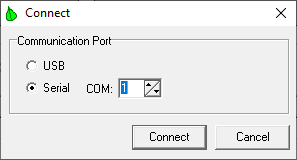
If the instrument is connected properly, data will appear in the counter window when an object is passed through the meter.
Software basics
The main window of the software features a real-time area display similar to the LCD display on the LI-3100C. Software also calculates maximum width, average width, and length of samples passed through the meter. These values are shown in the window to the left of the area counter, along with the selected resolution.
The PC area counter can be reset by the user - this also resets calculated values for width and length. Resetting the counter on the software does not reset the counter on the LI-3100C. However, resetting the LI-3100C counter on the front instrument panel does reset the software counter.
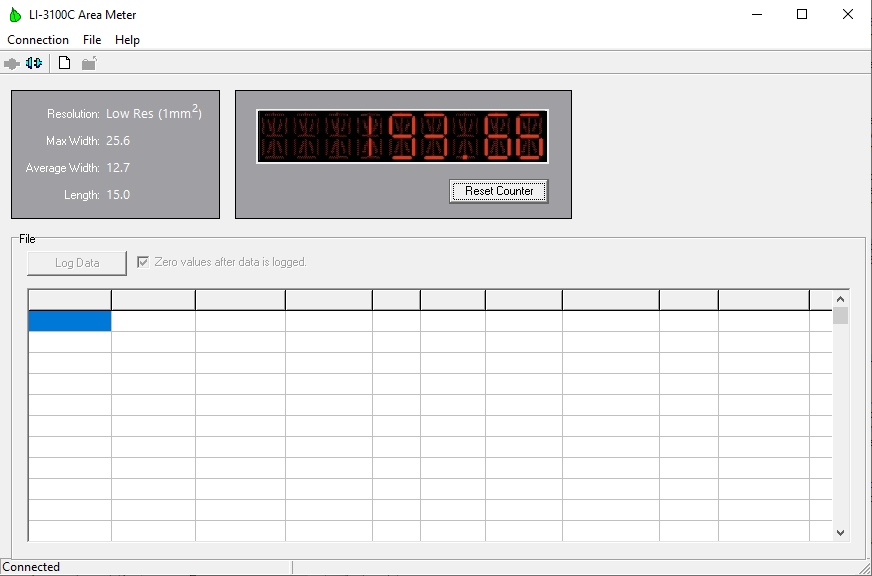
To disconnect the PC software from the LI-3100C, choose Disconnect from the Connection menu. Alternatively, click the Disconnect icon in the toolbar.
Creating a log file
The logging feature writes data to a text file that can be opened by a text editor, or by a spreadsheet program such as Microsoft® Excel. To create a log file, select Create new data file... from the File menu, or click on the New Data File icon in the toolbar beneath the File menu.
A dialog box appears that requires a file name and path. Comments to be placed in the file header are optional. The user may choose to be prompted for up to three remarks each time an area is logged to the file. Columns for subtotal (of area), maximum width, average width, length, and average area may also be enabled. When all options have been selected, click on the Create button to open the data file.
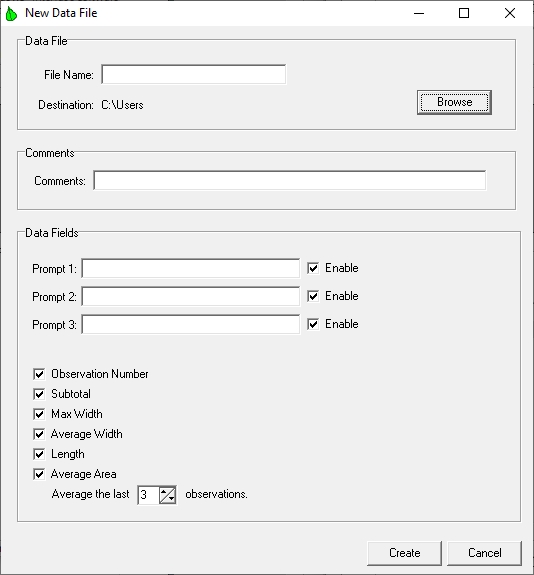
The main window of the LI-3100C program contains a grid where a log file can be viewed as it is being created. Pressing the Log Data button will prompt the user for remarks (if enabled) and append a new row of data to the log file.
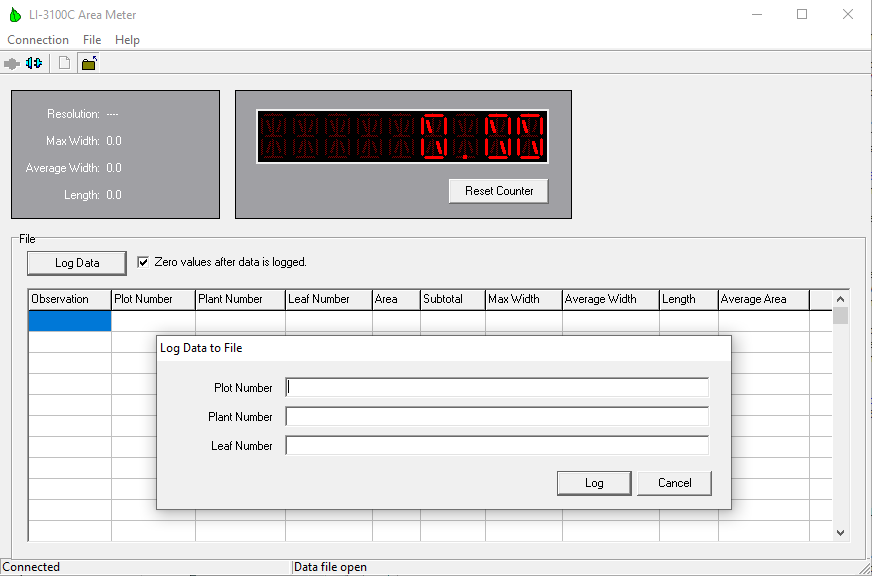
Maximum width, average width, and length are calculated for the area of objects passed through the meter since the last time values were zeroed. The user may choose to zero the area counter and calculated values for width and length each time the Log Data button is pressed by checking the 'Zero values after Record' check box. Or, values can be manually zeroed by pressing the Reset Counter button under the software area counter.
The Subtotal column represents an accumulated value of all area values logged to the data file. The Average Area column shows the average for the last "n" area observations, selectable by the user in the New Data File dialog box.
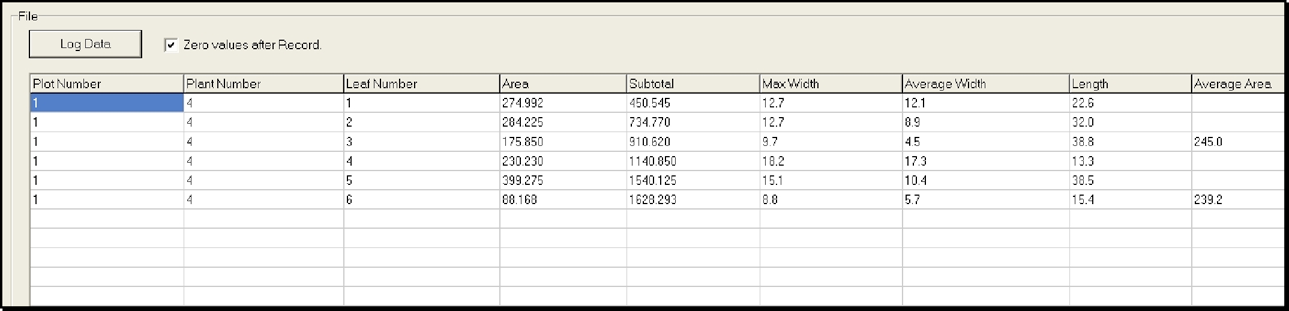
To close the log file, select Close data file from the File menu, or click on the Close Data File icon in the toolbar beneath the File menu. The file is saved to the directory specified in the New Data File dialog box.
Missed data packets
Should there ever be a communication problem between the LI-3100C and the PC during operation, a red asterisk will appear to the right of the area display window on the LI-3100C software. This asterisk indicates that a data packet has been missed. The next time data is logged, a remark will be placed in the last column of the file indicating this. If the warning appears, it is best to disregard this row of data.
Pressing Log Data or Reset Counter will remove the error warning, and measurements can continue as normal.
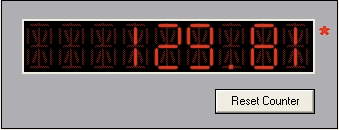
Importing a data file to a spreadsheet
The data file can be imported into a spreadsheet such as Microsoft® Excel by using the Text Import Wizard. Excel will open a wizard dialog box when the LI-3100C data file is opened. The wizard prompts the user for information about the text file being opened. Be sure to indicate that the file is Tab Delimited.
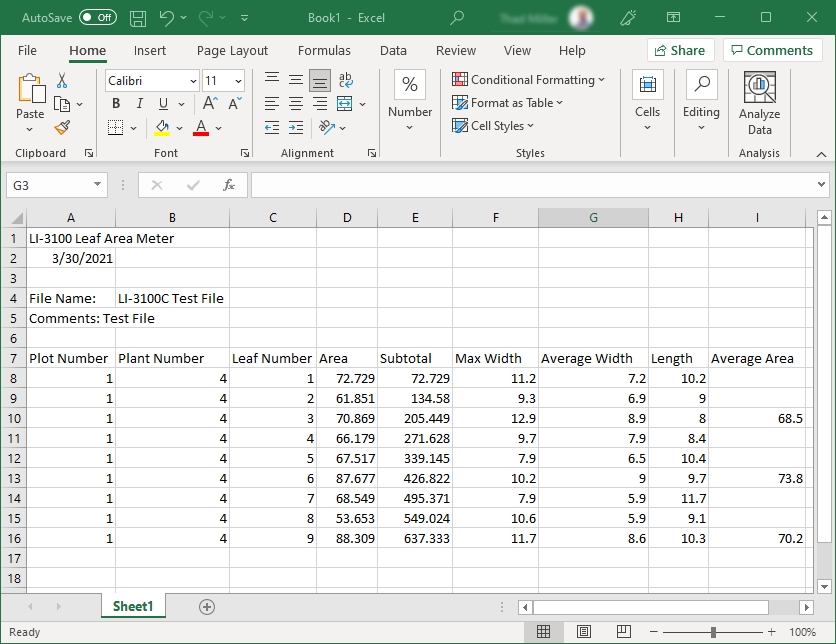
Using the LI-3100C readout
The LI-3100C serial port can be converted to connect to the readout console of the LI-3000A Portable Area Meter for those users who desire this functionality (standard on earlier versions of the LI-3100). A gender-changing (male-female) straight-thru cable (not a null modem cable) connects the LI-3100C and 3000A-01. The ribbon cable plug on the serial communication daughter board must be moved to location P2 on the LI-3100C main circuit board. Contact LI-COR for details.
