Maintenance
Installing and removing the MicroSD card

To install or remove the SD card:
- Remove the four screws that secure the top cover.
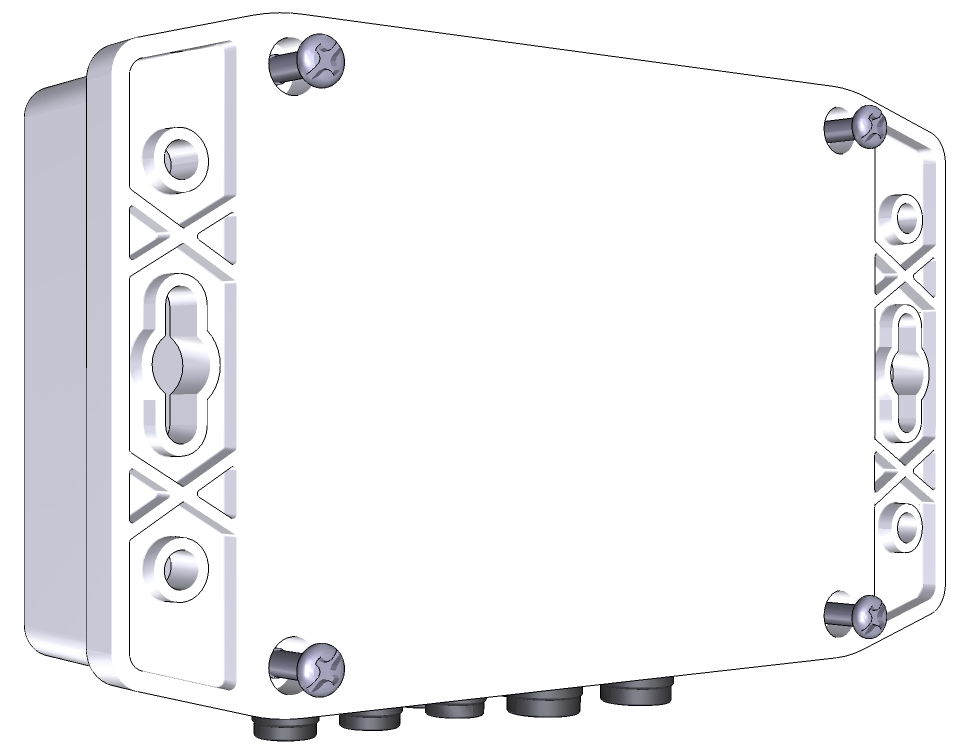
- Rotate the cover forward, being careful to not strain the internal wires.

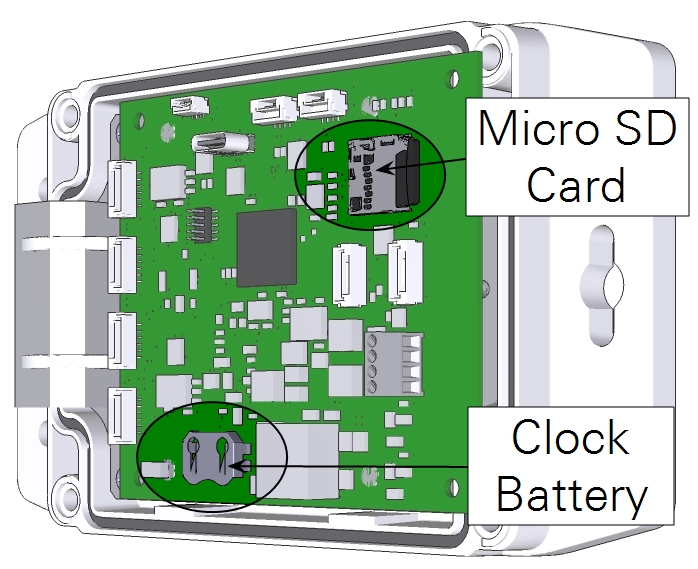
- To remove the card, press the edge of the card toward the circuit board and release it.
- When the card pops out, remove it from the slot.
- Orient the card so the gold contacts are facing the circuit board and slide it into the slot.
- The card will lock into the slot.
- Set the lid in place and tighten the screws until snug (2.5 inch-pounds; 30 cN·m if you have a torque wrench).
Replacing the clock battery

A coin cell battery is used to power the real-time clock on the LI-570 when there is no other power source available. This is a standard CR1225 coin cell battery. If the LI-570 clock resets when all other power sources are disconnected, this battery must be replaced.
- Remove the four screws that secure the top cover.
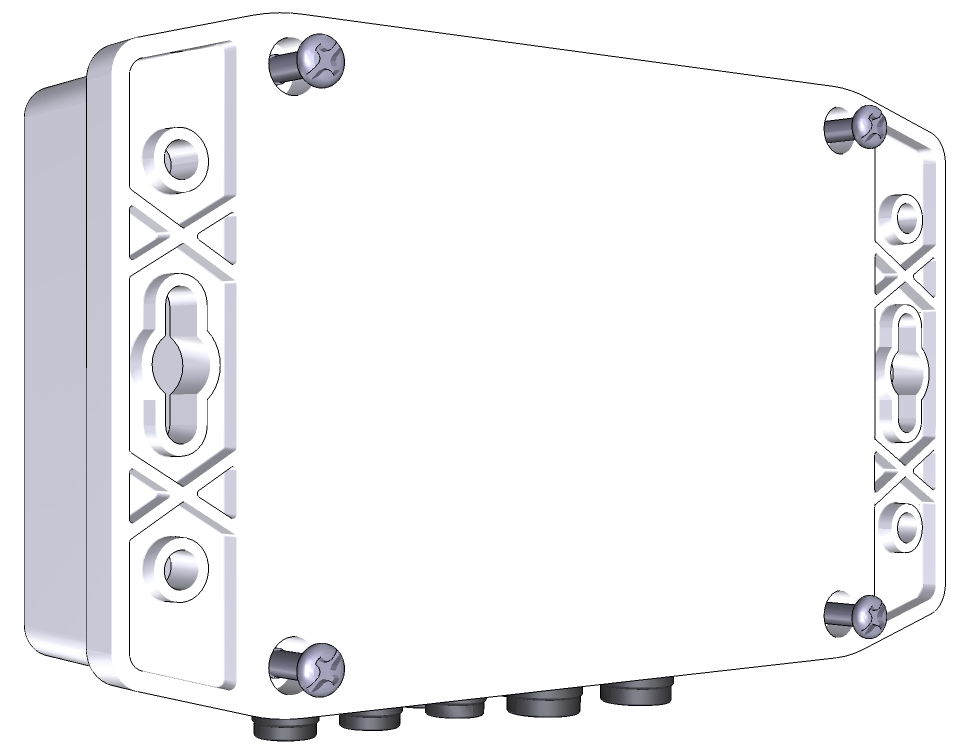
- Rotate the cover forward, being careful to not strain the internal wires.

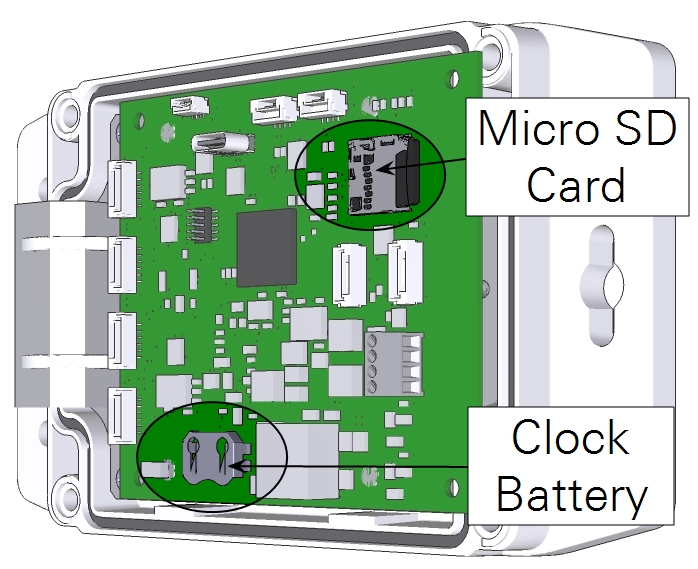
- Slip the battery out of the holder and insert a new one in its place.
- Set the lid in place and tighten the screws until snug (2.5 inch-pounds; 30 cN·m if you have a torque wrench).
Updating the firmware

Firmware updates will be made available periodically to address bugs or add features. To update the firmware running on the LI-570:
- Download the latest firmware from licor.com/support/LI-570/software.html and save the file to your Downloads folder.
- Remove the top cover and connect the LI-570 to a computer with a USB cable.
- Establish communication with a terminal emulator.
- We use Tera Term in this example. When you connect, the device is in Sampling Mode, and you can view the data stream in the terminal window.
- Press Crtl + C to access the command line interface.
- Type the words factory enable and press enter.
- Type programupdate YES and press enter to prepare to transfer the file.
- The USB drive may remount to the file system. Allow it to do so.
- Click File > Transfer > YModem > Send.
- Select the file that you saved to the downloads folder (named something like LI570_2_0_1_Update.bin), then click Open.
- Observe the progress bar as the new firmware is loaded. A Success message is displayed when the update is complete.
- Type factory disable to exit factory setup mode and return to normal operation.
You can check the firmware version to confirm the update. In the menu interface, press F to view current settings, including the firmware version. In the command-line, type version to see the version number.
Cleaning
To clean the device, wipe exterior surfaces with a soft lint-free cloth. The cloth may be moistened with water. Use a mild detergent if needed.
