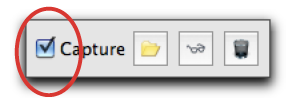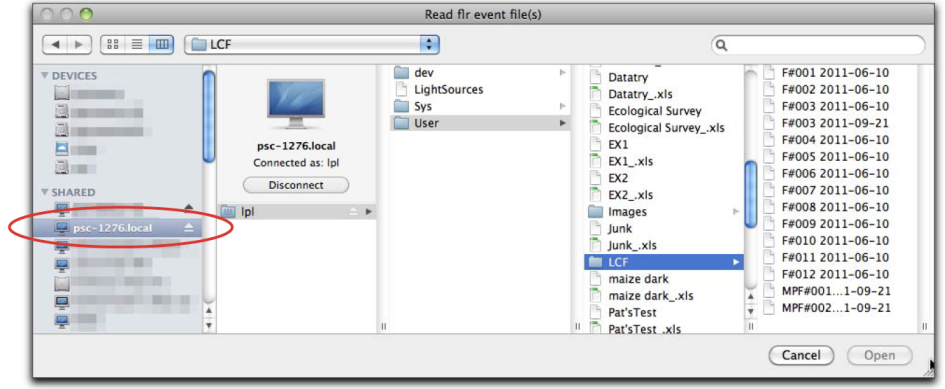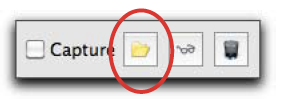Using LI6400XTerm and the LCF
The terminal program LI6400XTerm, which allows you to control the LI-6400 from your computer, has some very useful tools for interacting with the 6400-40 LCF. You can have all ten levels the New Measurements function keys on a palette; you can view continuous trace of your fluorescence curve, and analyze and compare flashes and dark pulses. There is even a way of sending stored flash and dark pulse events to the terminal for analysis.
If you have not installed the LI-6400 support software on your computer, see Support Software on page 11-2 in the instruction manual. If you are not familiar with using LI6400XTerm, see Using LI6400XTerm on page 11-27 in the instruction manual. The rest of this section assumes you have gotten the program running, and are connected to your LI-6400, which is configured for the LCF (Figure 27‑40).
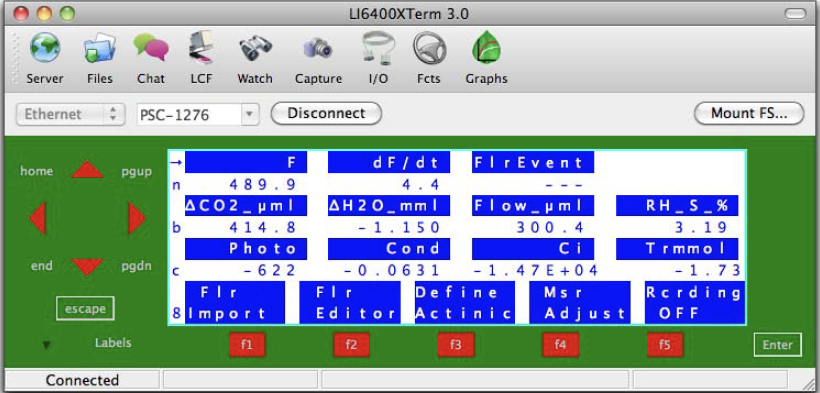
Function Key Palette
This feature is not unique to the fluorescence configuration, but we emphasize it here since this is the configuration that has the most New Measurements function keys associated with it. To bring up the function key palette, click on Window|Function Keys from LI6400XTerm’s menu bar (Figure 27‑41).
The buttons on the palette reflect the active function keys on the LI-6400 at any moment in time. The buttons are active: to do the task, just click the button.
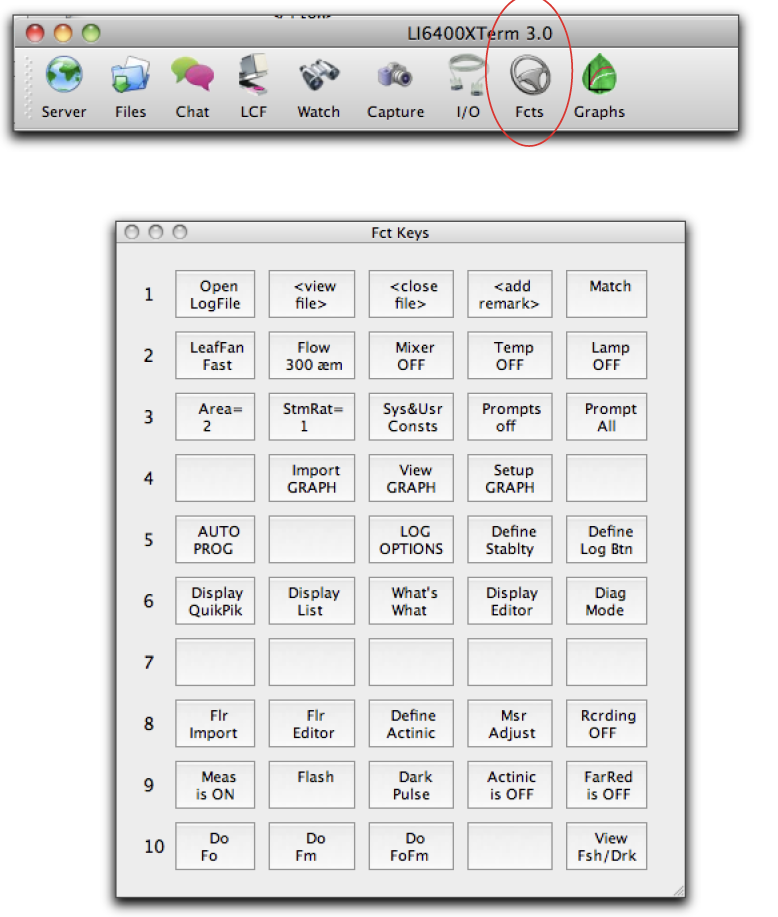
Real Time Fluorescence Trace
Open the Variables window (Figure 27‑42), and select the Flour tab.
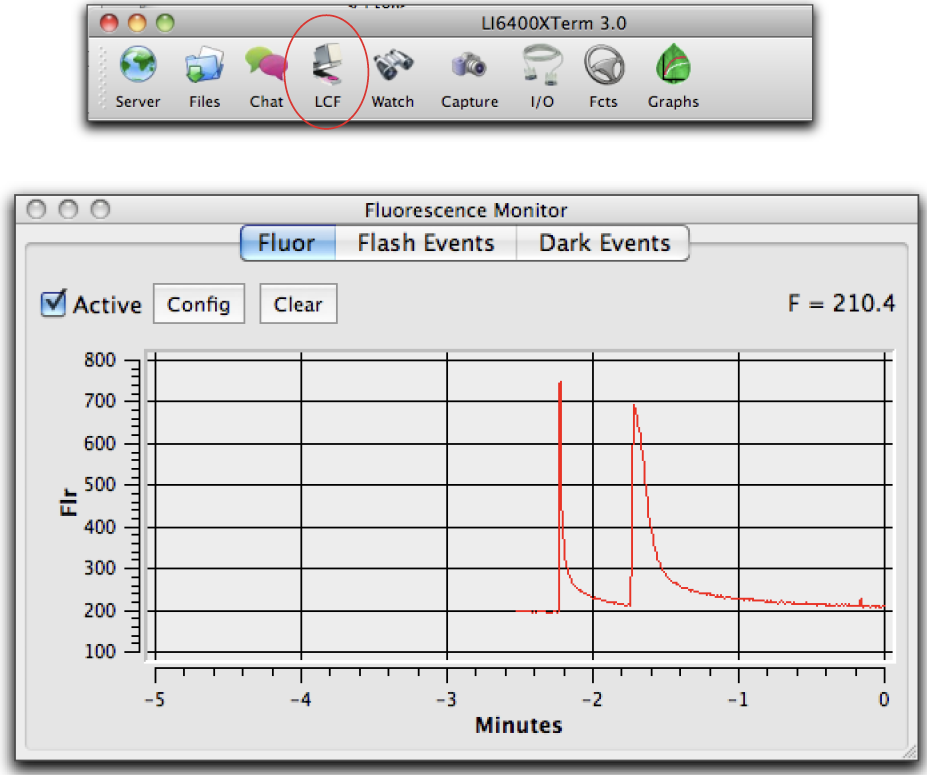
The trace of fluorescence will be active if the Chart Active box is checked, and fluorescence measurements are being make. Unlike the real time graphics on-board the LI-6400, this trace will remain active outside of New measurements mode, if you are in OPEN’s main screen, or in a routine that has the A/D converter active (i.e. a routine that uses real time measurements).
Flash and Dark Events
To view and analyze fluorescence events, use the Flash Events or Dark Events tabs (Figure 27‑43).

- Capture them live
- While LI6400XTerm is connected to an LI-6400, any flash event that occurs will be captured provided the corresponding event Capture check box is checked.
- Re-send them from the LI-6400
- When the Capture check box checked, enter the event view on the LI-6400 (f5 level 0, View Fsh/Drk), select the flash or dark pulse event to send, and press ctrl + c. It will be resent, but will not appear on the live trace Figure 27‑42.
- Read them directly from the LI-6400XT
- (LI-6400XT only). If the XTs file system is visible to your computer (Connecting with Ethernet on page 11-7 in the instruction manual), you can use the read button, and navigate to /lpl/User/Lcf, and select the file(s) you wish to look at. This option is available even if the terminal is not connected to the LI-6400XT.
- Copy the files to the computer, then read them
- The read button of course can be used to read any flash files you may have already moved from /User/LCF to your computer. Again, the read button does not require the terminal to be connected to LI-6400.