Reclaiming storage space
This tech tip describes how to check availability of the file system space and solutions to reclaim space, depending on how much space in the /User directory has been used on an LI-6400/XT.
The space available for /User is displayed on the home screen, as show below.
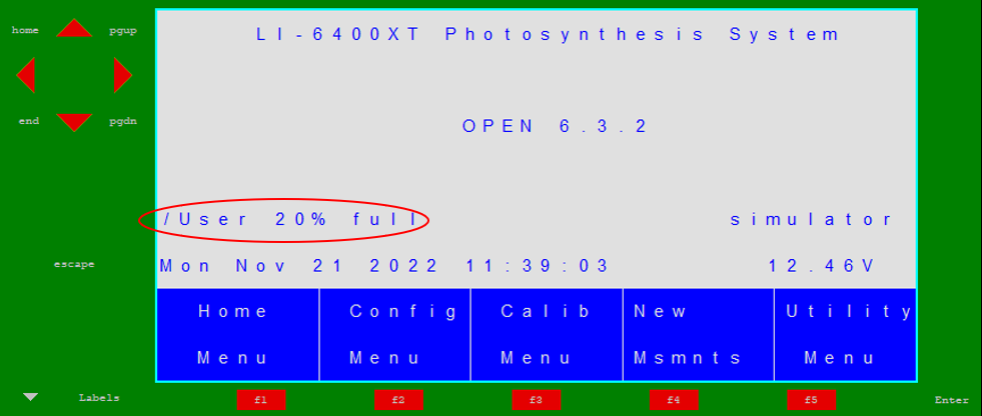
Alternatively, you can check space available for both partitions (/User and /Sys), as well as on a compact flash card (if it is installed), by going to Utility Menu > Access the Filer under Files > menu level 4 (press number 4) > space (press F1).
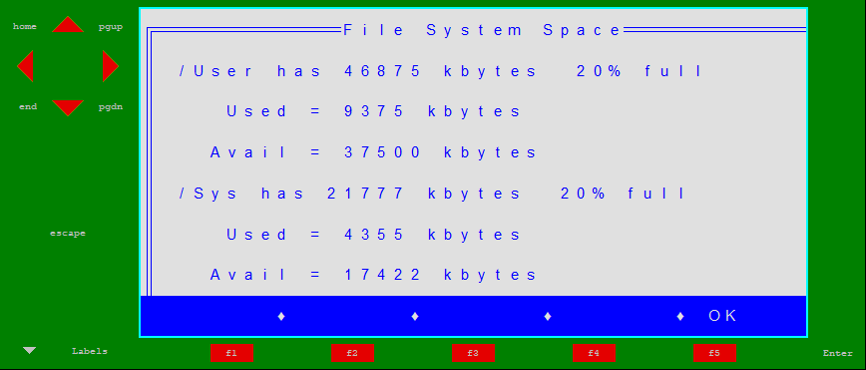
It is good practice to keep the /User directory less than 80% full to avoid later frustrations. You may need to empty your trash directory periodically to reclaim space occupied by purged files. To access and empty your Trash directory, go to Utility Menu > Access the Filer > menu level 4 (press number 4) > trAsh (press F2) > press letter Y for yes.
When the /User directory is almost full, moving files to the trash will not be allowed nor does emptying the trash work on a full disk. In this case, a Disk full message will appear regularly on the home screen, making normal operation annoying and data logging impossible. At this point you will not be able to delete files using the normal Filer method, but you should try the following methods to claim space:
Use the computer interface software LI6400FileEx (Windows only). LI6400FileEx is an older program that allows interaction with the LI-6400/XT while it is in File Exchange Mode and allows you to delete files permanently. It can be downloaded from the LI-COR Environmental Support website at licor.com/support/LI-6400/software.html. Select More Software > LI-6400XT Windows File Exchange/Simulator Software v5.3.2.
If needed, refer to this tech tip at licor.com/support/LI-6400/topics/ttp008-download-data.html for instructions for connecting your instrument with LI6400FileEx.
LI6400FileEx is the easiest option and should be the first step, but occasionally, the file system is too full even to allow the FileEx method. In this case, you can try another option that involves a small amount of instrument programming. It takes advantage of the fact that some filer functions call scripts that live in /Sys/Lib to do their work:
- Enter the Access the Filer, hit the Dir key (f1) to navigate to
/Sys/Lib. - Highlight the file FPRINT and rename it to
FPRINT_old. - Highlight the file FPURGE and press E to edit it.
- Page down twice and find the line
:PTR PurgeFct MoveToTrash- Change this line to
:PTR PurgeFct RealKill- Press esc, then S (to Store as a new file) and name it FPRINT, then save it.
- Then press esc, then Q to quit the editor and return to the Filer.
- Now you can navigate to
/User, and tag files you wish to Purge. - To purge them, just press P (or the Print fct key), and you will be prompted: Ok to purge all tagged files?. Press Y to purge them. If there are lots of files in the trash to empty, you will either need to make enough room on the disk for it to start working again then empty the trash, or else simply go to the
/User/_Trashdirectory and tag everything and delete it with the Print function. - To reset everything after you have deleted files, you can just rename FPRINT to FPRINT_kill, and FPRINT_old to FPRINT.
In summary, the above strategy re-names FPRINT so we don't lose it, then edits FPURGE to make it delete files directly instead of using the trash. We then save FPURGE as FPRINT and can tag files and remove them by "printing" them.
