A basic measurement protocol
The basic steps for measurement are given below. Under this configuration, the LI-6800 will log each measurement into a log file with a .json extension, in /home/licor/logs/soil/, in a folder named for the day on which the measurement occurred.
- Under Start Up > Chamber Setup, select 6800-09 Soil.
- Under Soil Flux > Settings, configure the soil temperature sensor.
-
- Constants: Keep Standard volumes selected, but at each measurement location, measure and enter the collar Offset.
- Configuration: Keep Default times selected, but enter the # Reps to specify the number of repetitions to make at the collar. If you want to append the file name, enter an ID Tag.
- Sensors: Select the source for Tsoil: None, Tleaf (head thermocouple T1), Tleaf2 (head thermocouple T2), or Stevens for the Stevens HydraProbe. If you are using the Stevens HydraProbe, select the soil type.
- Controls: Pump speed: Set to 90%.
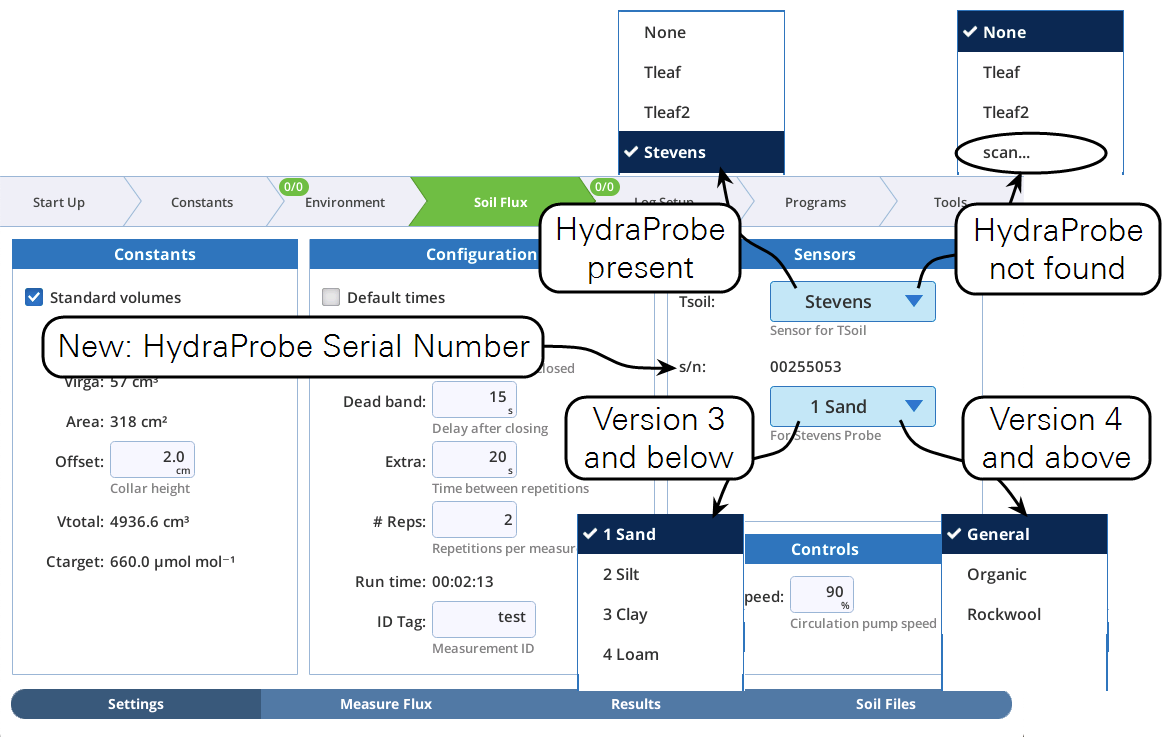
- Set the chamber on a soil collar.
- Gently lower it in place, being careful to minimize disturbance to the soil collar and the surrounding soil.
- Insert the temperature probe.
- Whether you are using a Stevens HydraProbe or another soil temperature probe, press it into the soil near the collar.
- Start the measurement.
- Under Measure Flux, tap Start. During a measurement, the LI-6800 displays both C' and estimates of Fo as a function of time. Cdry is plotted every 0.5 seconds and flux estimates are computed for 2 second intervals.
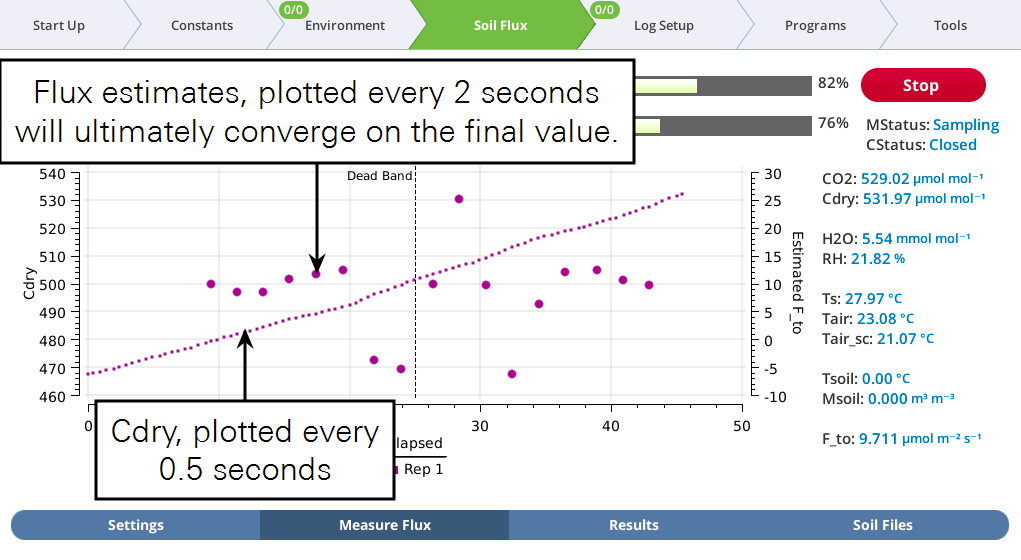
- When the measurement is complete a curve is fit and displayed, and the flux estimate is given.
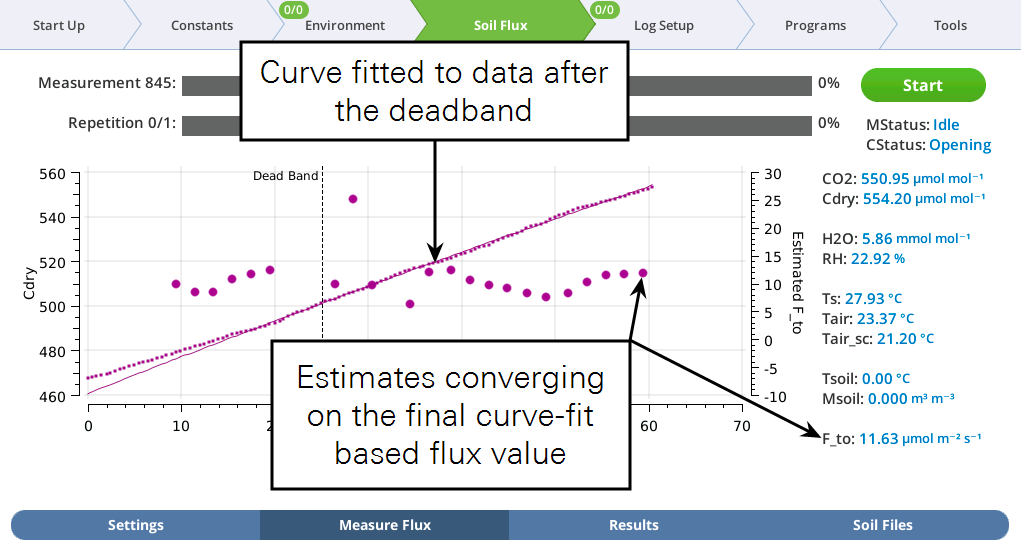
Logging soil CO2 flux data in a standard file
A soil gas exchange measurement is always captured in a .json file. If you have a normal log file open, a record is logged there after each repetition. This is a convenient way to collect a summary file of multiple repetitions and/or measurements.
To log in a standard file, follow the standard procedure described in A basic measurement protocol, but do the following before you make the first measurement:
- Under Log Files > Logging Options, configure the options as desired.
- Under Log Files > Open a Log File.
- Tap New File and name the file.
Now you are ready to proceed with measurements.
The Excel version of the log file, if enabled, will support recomputing flux data, for things like changing the target concentration, or the offset height. It does not support changing the dead band time, however.


You can manually log at any time by pressing the log button, and the LI-6800 will log the latest values of the SoilConst, SoilConfig, and SoilComp2 records. Manual logging is independent of the state of a soil measurement. Details of every soil measurement are automatically captured in a .json file. These files can be loaded to view the results, graphs, and values, and downloaded and read and analyzed by SoilFluxPro (version 4.1 and above is required to read .json files).
Enabling prompt on log
When enabled, the Prompt on log option will apply immediately when a soil measurement is started, whether or not a log file is open. If a log file is open, prompts will also be triggered if you log a record manually by pressing the log button. To enable prompts, go to Log Files > Logging Options, check Prompt on (manual) log.
Viewing results
After you've completed a measurement you can review the results on the LI-6800. Under the Soil Flux tab, Soil Files, you see a list of all files logged. Select the one you want to view and then tap Load. The measurement will be loaded in the Results tab.
Data files can be transferred to your computer by copying them to a USB storage device. Or you can transfer them using the network connection. Soil data files are stored in /home/licor/logs/soil/ in a folder that is named for the date that the data were logged.
