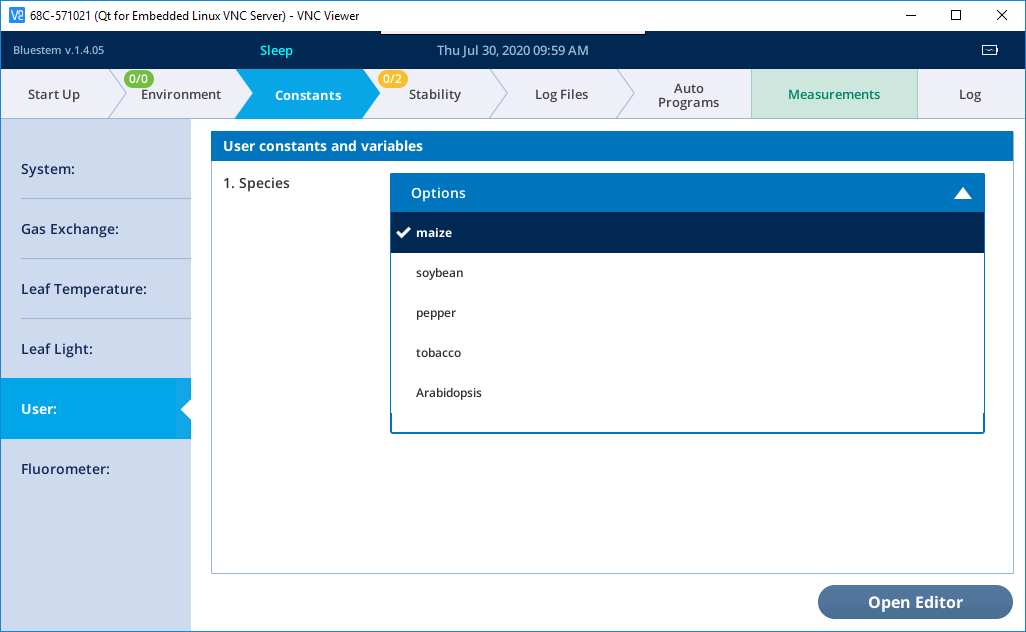Building a Large Prompt List
Authors: LI-COR, Inc.
Correspondence: envsupport@licor.com
Instruments: LI-6800
Keywords: user constants, prompt list
The LI-6800 Portable Photosynthesis System allows you to create User Constants, which are recorded in the same file as your photosynthesis measurements. You can also configure the instrument to prompt you for these inputs each time a data point is logged. You might use a User Constant to record in the file which replicate you are on, which species, who is collecting the data, or other information that you want to collect. There are two basic types of constants: those that are entered via the numeric keypad or keyboard, and those that are selected from a dropdown menu. To create this list:
- Tap the Constants tab on the top.
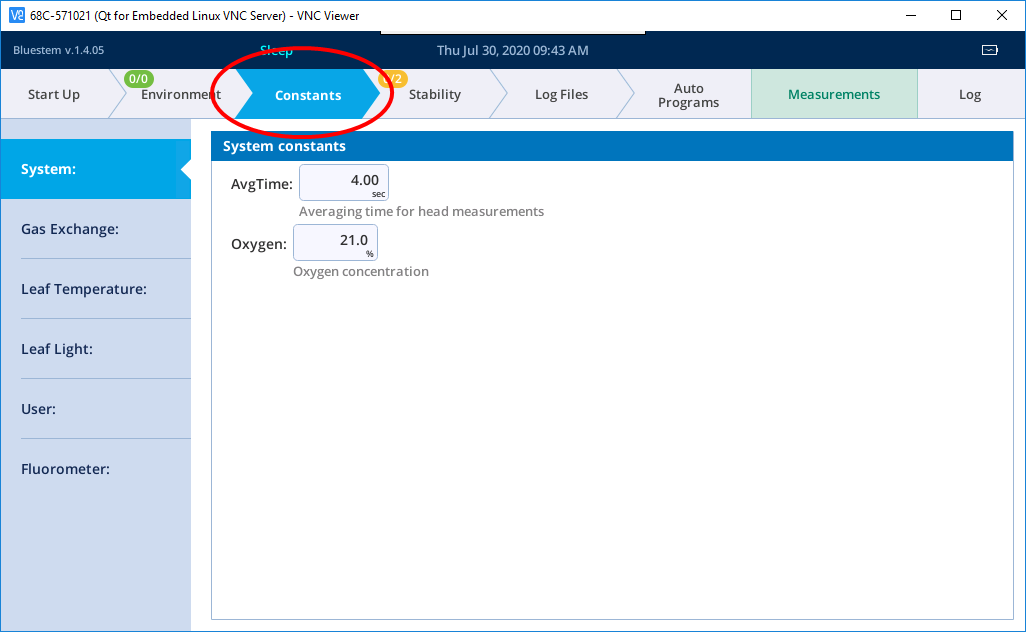
- Tap the User tab on the left.
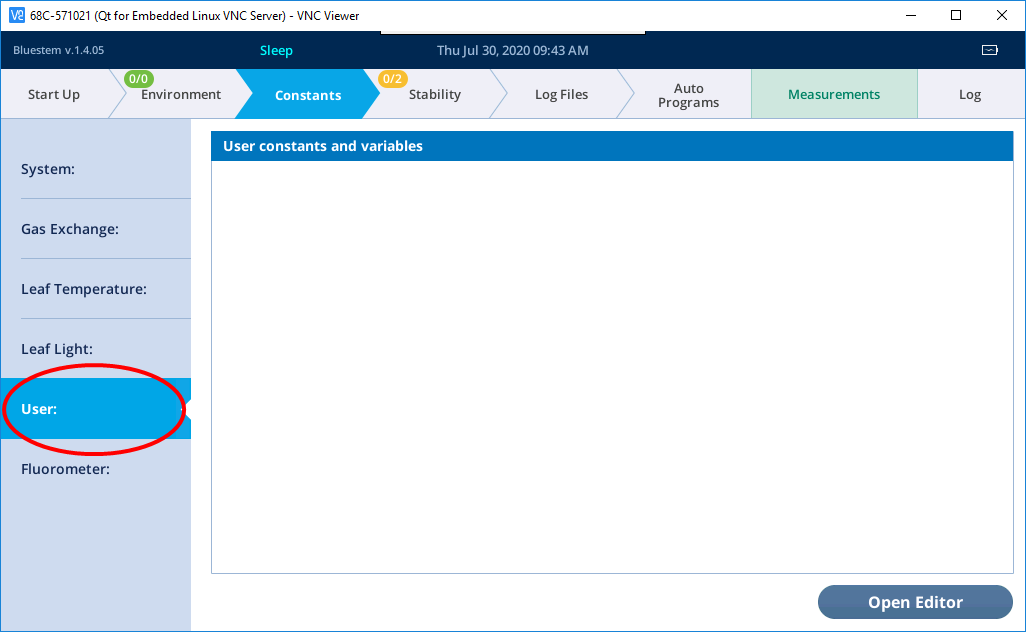
- Tap the Open Editor button on the bottom right, then tap the green plus sign (+) to add a constant.
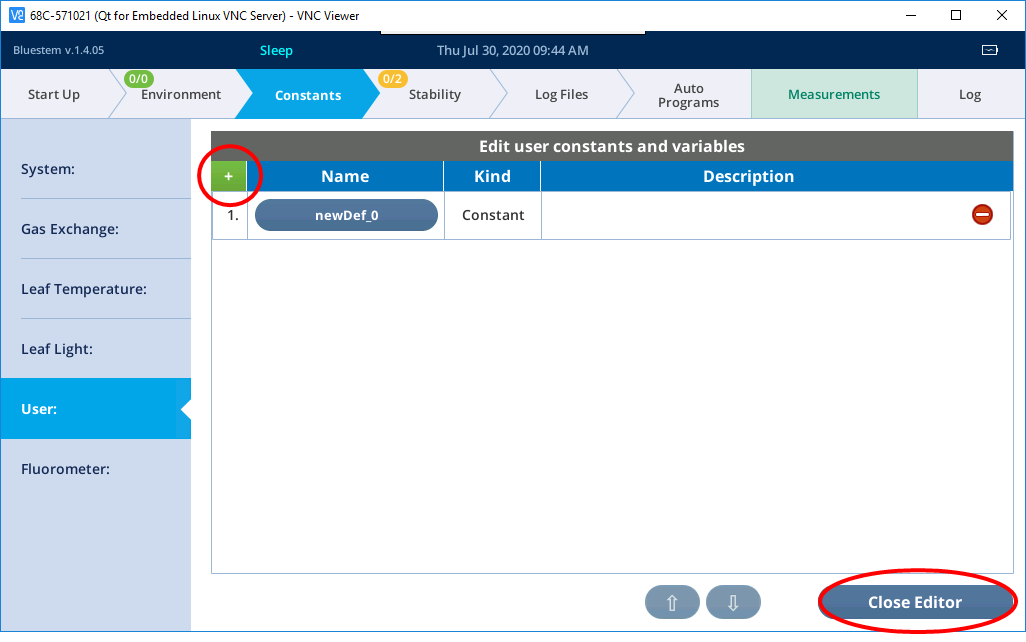
- Tap the name of this new constant to edit it.
- Enter the Name and select User constant. You can also enter a description (optional).
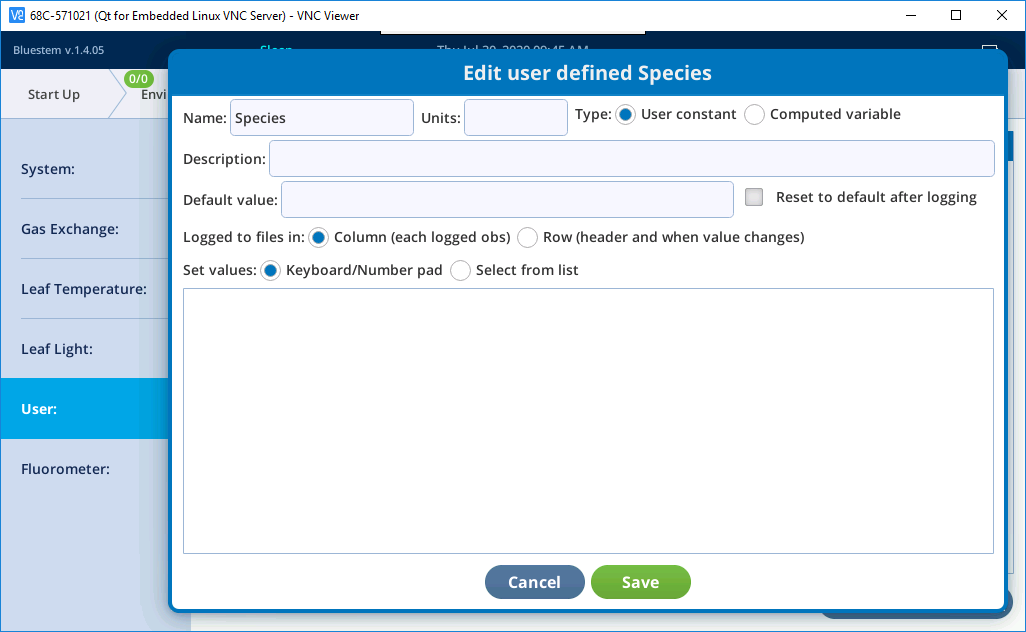
- Select Select from list.
- Tap the green plus sign (+) to add a few entries to this list.
- Tap on each entry to type its name.
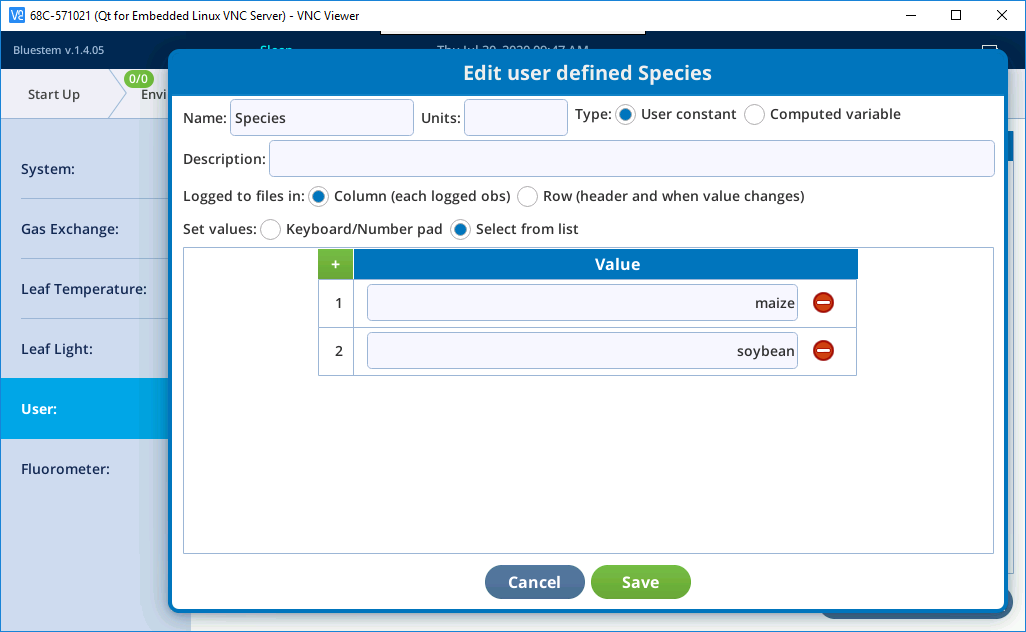
- Once finished, tap Save. Repeat for any other desired user constants. Once finished, tap Close Editor.
If this list only has a few items, it is manageable to build this list on the instrument display. But for long lists, it may be less tedious to use a computer:
- First, follow the process above to start a user-defined variable list.
- Under Start Up > Configuration, select Save Configurations.
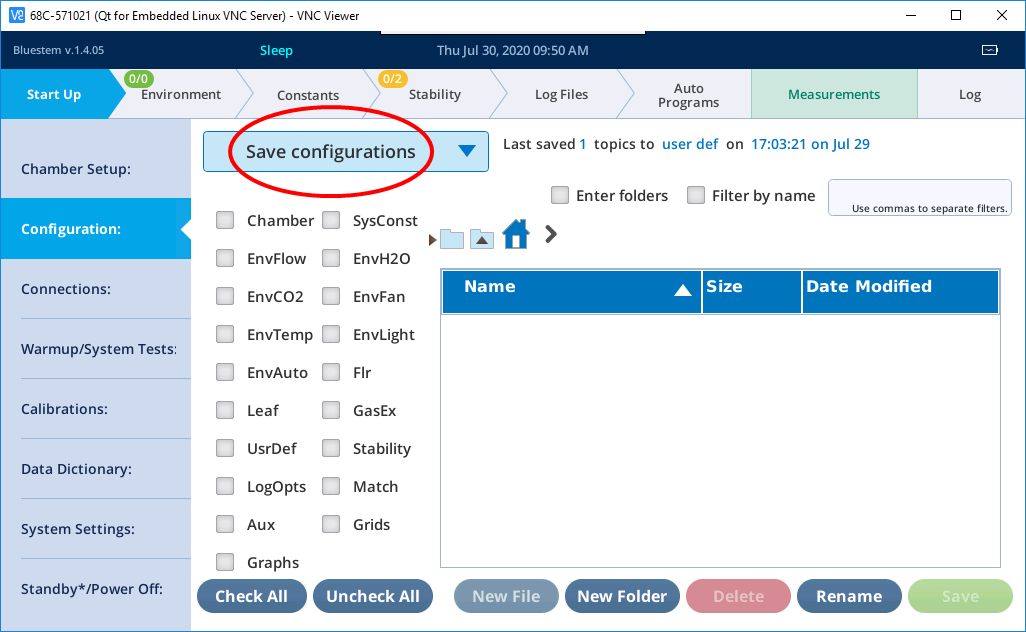
- Select only the UsrDef box and save it as a new configuration.
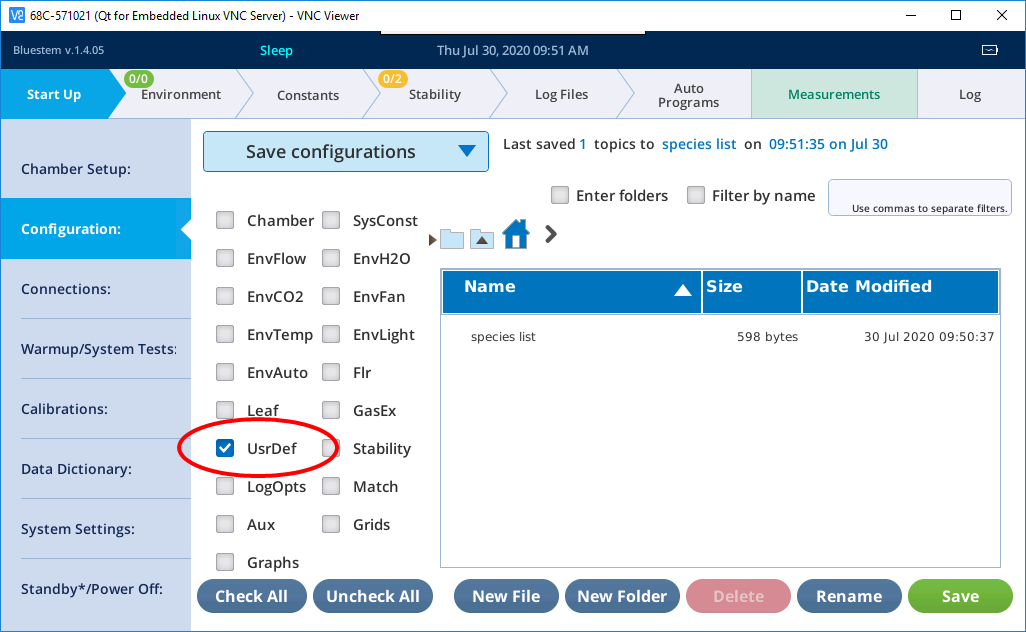
- Connect an Ethernet cable between the LI-6800 console and a computer.
- Open a File Explorer or Finder window. Enter two backslashes (\\) followed by the console serial number into the address bar. For example, enter \\68C-#####. In some network configurations you may need to use \\68C-#####.local. instead.
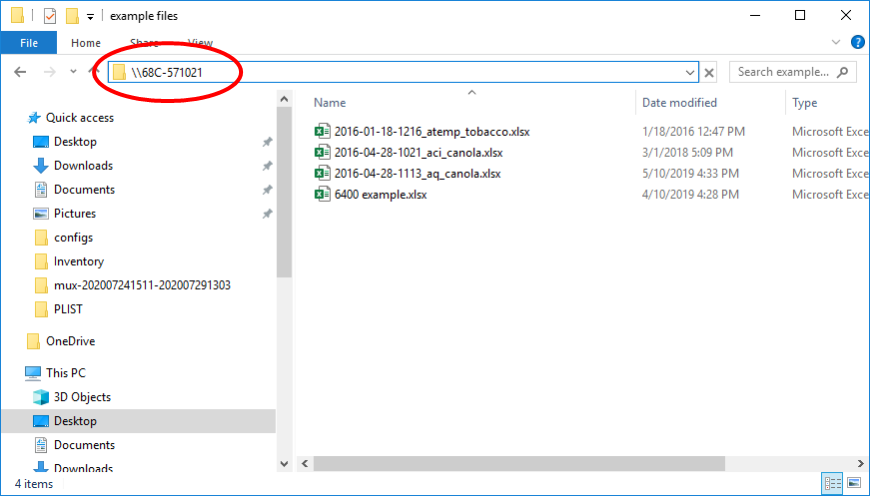
- Log in when prompted (user name and password are both “licor”).
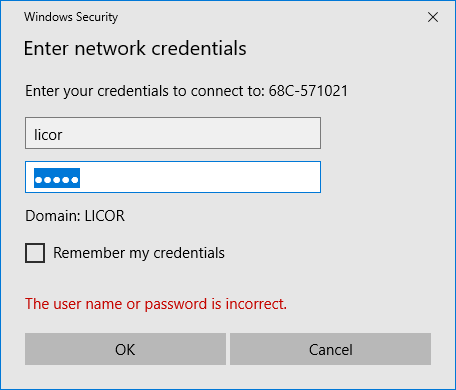
- Open the folder called
licor, thenconfigs, then find the configuration that you previously saved. 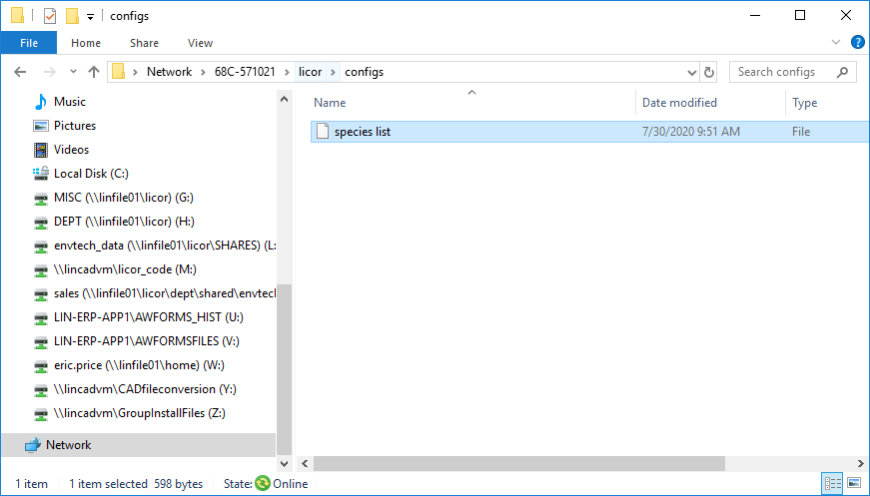
- Open that file in a text editor like Notepad++.
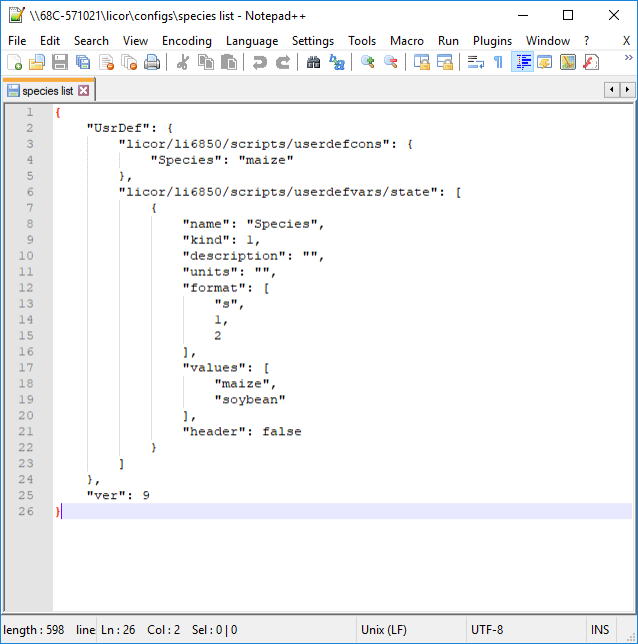
- Under
“values”, add the rest of the values that you want in the list. Make sure that each entry is surrounded by quotation marks and that each entry except the last one ends with a comma. 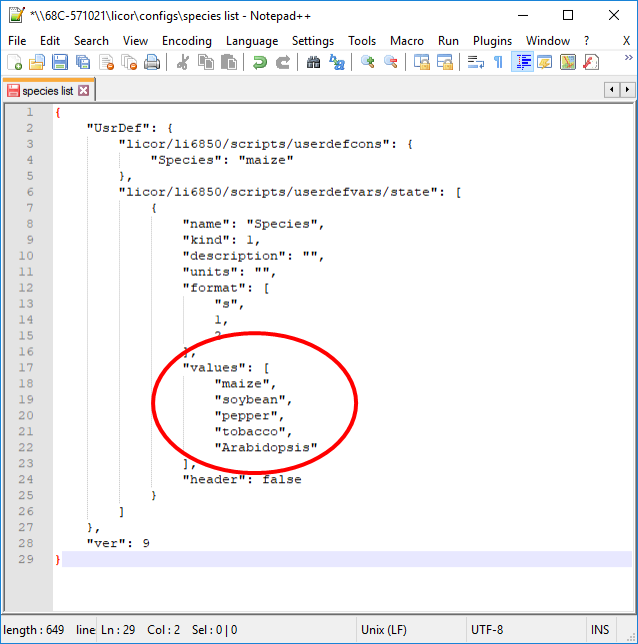
- Then under
“format”, make sure there as many numbers entered as there are values. Again, they are separated by commas except for the last entry. 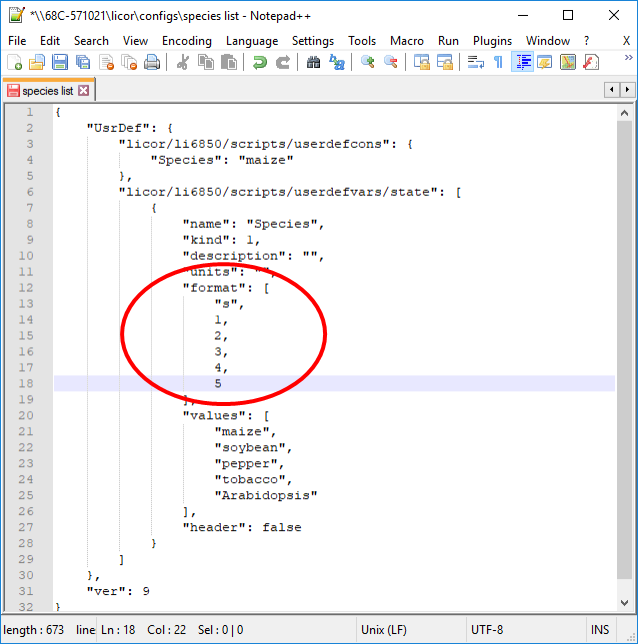
- Save and close this file.
- Back on the LI-6800, under Start Up > Configurations, select Load Configuration.
- Load the configuration that you just edited.
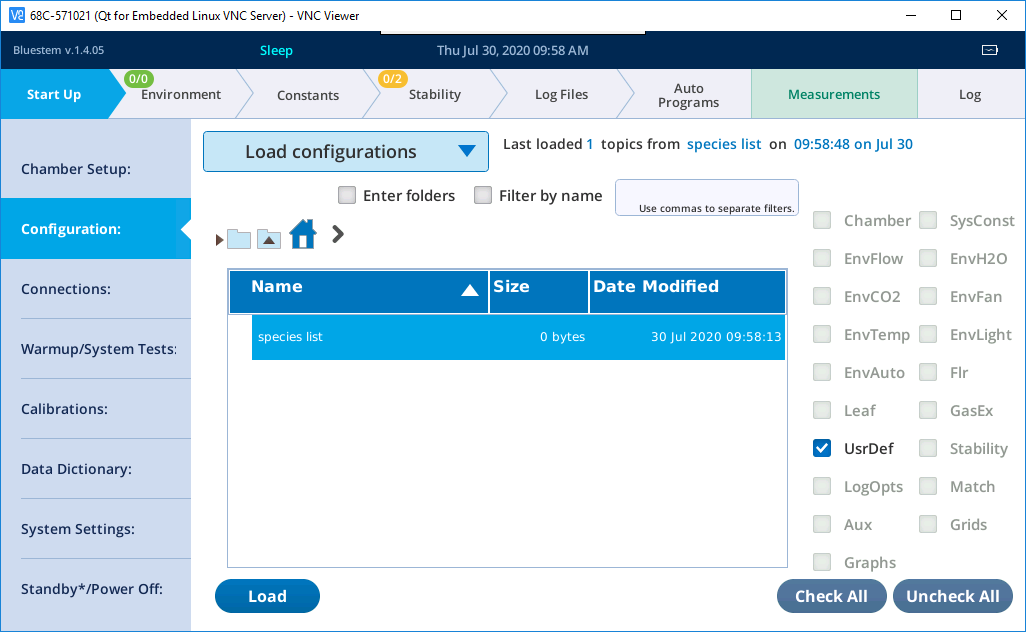
- Go to the Constants > User to ensure that the changes took effect. The entries should be visible in the list.