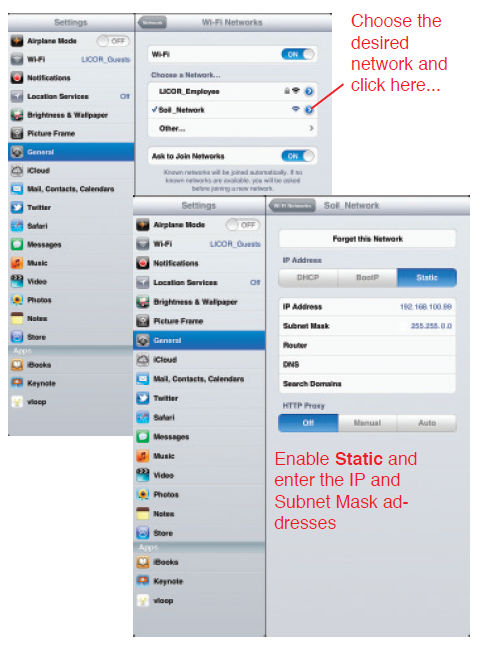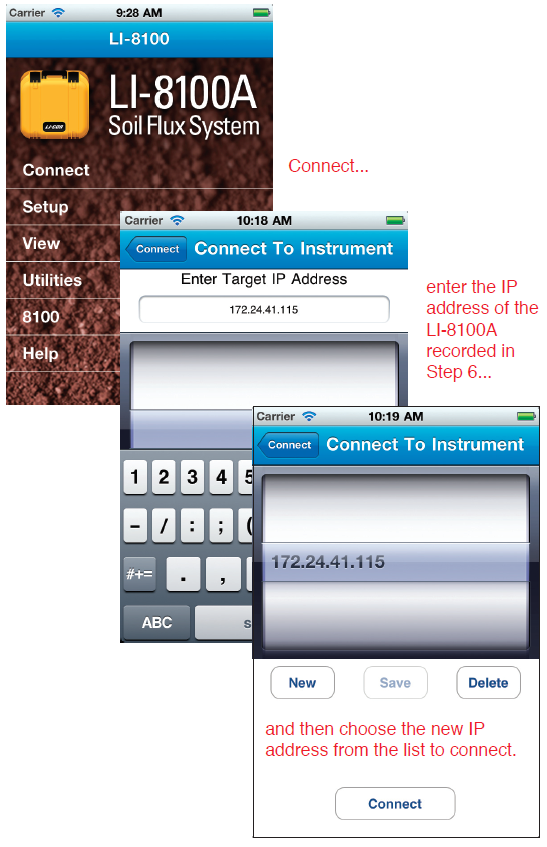Printable PDF: Wireless Package
(8100A_AppNote_8100APP_Setup_ACU128.pdf)
Instructions for the 8100-565 wireless package.
The 8100-565 LI-8100APP Wireless Package allows remote control of the LI-COR LI-8100A Automated Soil CO2 Flux System for long-term or survey measurements of soil CO2 flux. The LI-8100APP is a free application that allows you to perform any action from your iPhone®, iPad®, or iPod Touch® that is available from the LI-8100A Windows® Application Software (except charting). The LI-8100APP uses Wi-Fi to connect to any LI-8100A Analyzer Control Unit with instrument (embedded) software V4.0.0 or later and an installed wireless PCMCIA (PC) card. The LI-8100APP for iOS replaces earlier Palm OS and Windows® Mobile wireless platforms. The LI-8100APP is compatible with iPod Touch, iPhone, and iPad with iOS4.0 to iOS 8.4.1, and with instrument (embedded) software V4.0.0 or later. New versions of iOS are not compatible with the wireless card.
The 8100-565 includes:
- 392-105876PF-DB9F Eurofast Cable, 2m
- 6400-27 USB-to-RS-232 Adapter
- 8100-552 Wireless PC Card
- 8100-570 iPod Touch, 32 GB
- 8100-571 iPod Micro Case
You will need to download the LI-8100APP, sync the device to add the app, connect to the LI-8100A with your computer to record the IP address of the wireless card, and finally use that IP address to connect via Wi-Fi with the device. Follow these instructions to download the LI-8100APP and configure the program to communicate with the LI-8100A:
- Download the free LI-8100APP from iTunes or the Apple® App Store. Search for LI-8100APP, or, alternatively, go to the link below.
- http://www.licor.com/8100app-support
- Sync your device to add the LI-8100APP.
- Insert the wireless PC card into either of the two PC card slots in the LI-8100/A Analyzer Control Unit case. Power the Analyzer Control Unit on.
- Connect your computer to the LI-8100A Analyzer Control Unit with the included RS-232 cable. A USB-to-RS-232 Adapter is included for use with computers that do not have an RS-232 port.
- Start the LI-8100A Windows Application software (V4.0.0 or later). Connect to the instrument via RS-232.
- Select Networking from the 8100 menu. Record the IP address, Netmask, and Network Name listed (example at right). Disconnect.
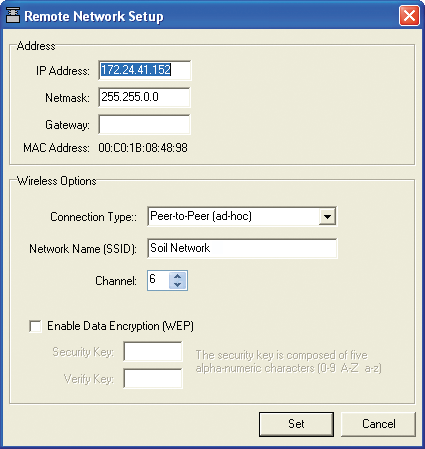
- Make sure Wi-Fi is enabled on your device. Choose the desired network (e.g. Soil Network) and tap the right arrow icon next to the network name. Tap Static. Enter an IP address similar to that recorded above at Step 6.
- The first three octets should match, and the last octet should vary slightly. For example, if the IP address recorded above was 172.24.41.152, you could set the device to 172.24.41.151. Enter the same Subnet Mask as the LI-8100A; the other fields can be left blank.
- Start the LI-8100APP. Tap Connect. Tap Connect to Instrument. Tap New. Enter the IP address recorded at Step 6. Tap Done. Tap Save. Tap the new IP address in the list. Tap Connect.