Integrating one or more LI-COR Trace Gas Analyzers with an LI-8100A/LI-8150 System
Printable PDF: Integrating one or more LI-COR Trace Gas Analyzers with an LI-8100A/LI-8150 System
(8100_AppNote_LI-78xx-Integration_18193)
Download this content as a pdf.
This application note provides instructions for integrating LI-COR Trace Gas Analyzers into a LI-8100A Automated Soil CO2 Flux System and LI-8150 Multiplexer system for the measurement of soil CH4 fluxes. The LI-7810 CH4/CO2/H2O and LI-7820 N2O / H2O analyzers are used in this demonstration, though the instructions are generally the same for other analyzers in the LI-COR LI-78xx Trace Gas Analyzer platform.
Note: The following instructions apply only to the LI-8100A Automated Soil CO2 Flux System, and not the legacy LI-8100 system. If you are interested in using a LI-COR Trace Gas Analyzer in your LI-8100 system, review this tech tip to add Ethernet to the LI-8100, after which you'll be able to follow these instructions.
We begin with an overview of plumbing, discuss software configuration and time synchronization, and conclude with instructions for downloading and merging data files in SoilFluxPro™ Software version 5 for flux computation.
Plumbing the system
The LI-7810 and LI-7820 are plumbed into the LI-8100A system using the tubing and connectors from the Pneumatic Integration Kit (part number 9981-193). You will need one kit for each Trace Gas Analyzer This is in addition to the standard tubing between the LI-8100A and the LI-8150 (part number 9981-102). The kit includes the following items.
- Quick-connect fittings (part numbers 300-07124, 300-07125) for connection to the LI-8100A.
- T-shaped connectors (part number 300-02627).
- Knurled compression fitting nuts (part number 300-05896), stainless steel inserts (300-18126), and ferrules (part number 300-15024) for connecting to LI-COR Trace Gas Analyzers.
Components are pre-assembled on lengths of ¼" outer-diameter Bev-A-Line® tubing.
The Pneumatic Integration Kit is a convenient option for configuring your system, but it is not required. You can plumb the system yourself with access to the proper components. You will also connect the instruments using the teal-colored Ethernet communications cable (part number 392-09436), which is included with every LI-8100A purchase.
Plumb your system by attaching the Pneumatic Integration Kit according to the following schematic.
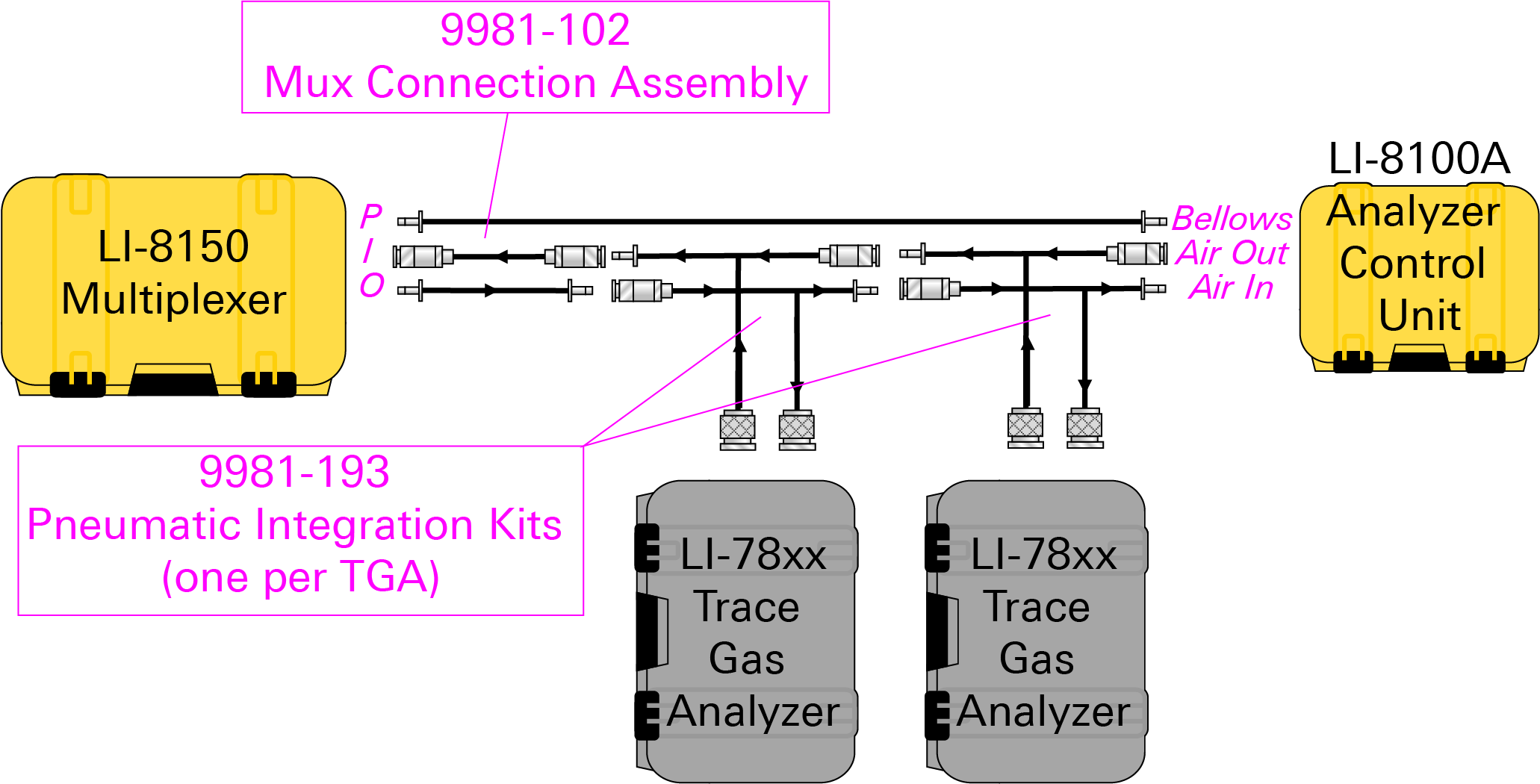
Note: While the LI-8100A and LI-8150 are weatherproof, the LI-7810 is not. You will need some field protection for long-term deployments, along with a suitable power supply. Refer to your analyzer user manual for power considerations.
Software configuration
CH4 and N2O data is stored in the LI-7810 and LI-7820 respectively and is not captured directly in your LI-8100A data files. The LI-8100A and the Trace Gas Analyzers collect data in separate files, and the CH4/N2O data is then merged with the LI-8100A file by timestamp in SoilFluxPro Software for post-processing of fluxes. Because their data files are merged according to timestamp, synchronization of the analyzer clocks is critical for accurately calculating fluxes.
This section begins with general software requirements and continues with a discussion of clock synchronization and data collection for both instruments.
Software version requirements
First, check the version of the embedded software running your LI-8100A. You will need version 4.0.9 or newer. Launch the LI-8100A desktop software, connect to your LI-8100A, click View, and then Instrument Status.
The Embedded Software version is displayed as the third item.
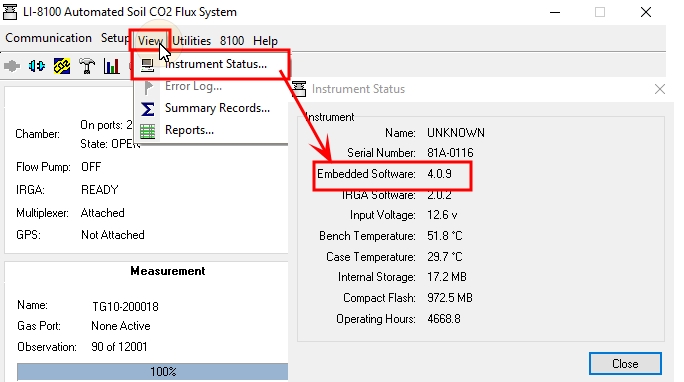
If you need to upgrade, you can find the installer at the LI-COR support site (licor.com/support). Navigate to LI-8100A and Software to find the installer. Instructions for updating your LI-8100A software can be found in the LI-8100A manual.
Next, you should check your LI-7810 software to make sure you are running version 2.0.8 or higher. Launch the LI-7810 web interface, click the cog icon ![]() , and then the Network
, and then the Network![]() icon. Your Software Version will be displayed in the upper-left of the page.
icon. Your Software Version will be displayed in the upper-left of the page.
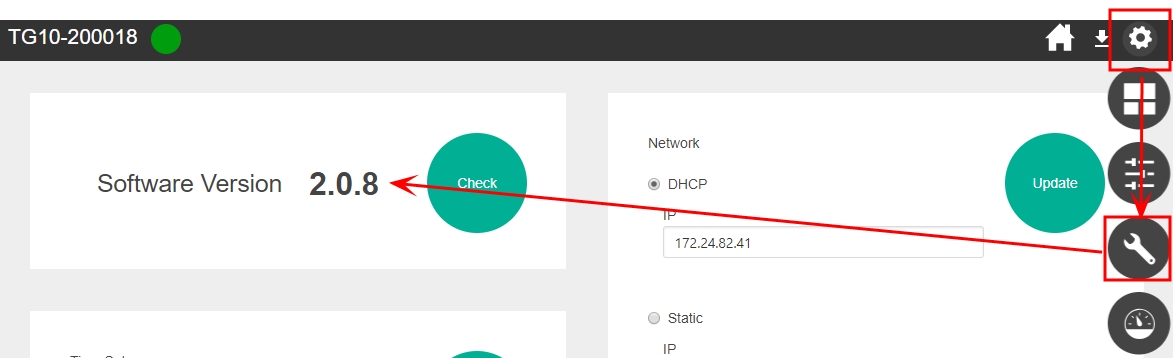
You can click Check to see if a new version is available. If you need to upgrade, follow the prompts in the software, or find software installers at the LI-COR support site. Instructions for updating can be found in the LI-7810 manual.
Time synchronization
The following instructions demonstrate the networking features of both instruments and how they can be used to set static IP addresses to facilitate clock syncing between the LI-8100A and one of the Trace Gas Analyzers. To enable time synchronization all analyzers must sit within the same network. This will require the use of a network switch. The following steps describe the use of an un-managed industrial network switch, such as the Brainboxes switch available from LI-COR (7900-730).
Synchronizing the LI-8100A clock
First, connect to your LI-8100A using a serial cable and launch the desktop software. Click the 8100 tab and select Networking to launch the Remote Network Setup screen.
For a network connection directly between the LI-8100A and LI-7810, set the IP Address to 192.168.1.2 and the Netmask to 255.255.255.0. Set the Gateway to 192.168.1.1. Restart the LI-8100A after changing the IP Address.
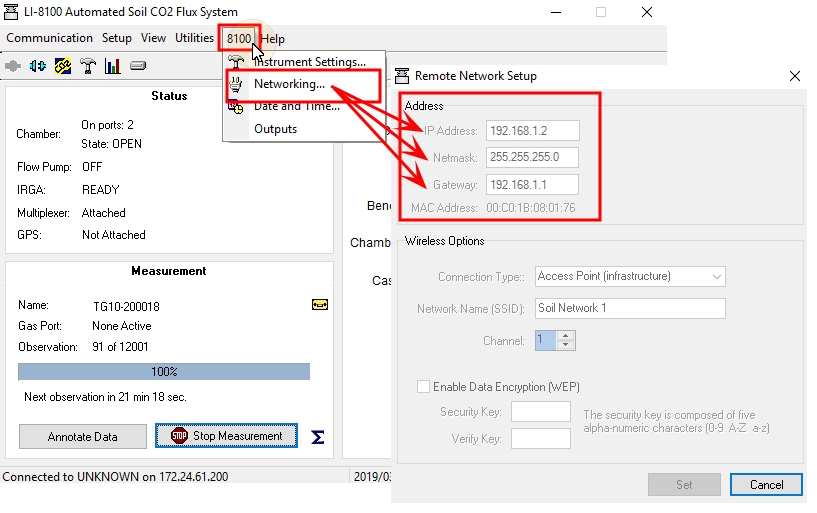
Configure your LI-8100A soil CO2 flux measurement as you normally would, and then start the measurement. For details, consult the LI-8100A manual.
Next, launch the LI-7810 software via Wi-Fi from your device of choice (see manual for software connection details). Click the cog icon ![]() , and then the Network
, and then the Network![]() icon. In the Networking page, select the Static IP option. Set the IP to 192.168.1.1, the Subnet Mask to 255.255.255.0, and the Default Gateway to 192.168.1.1. Click Update to save the settings.
icon. In the Networking page, select the Static IP option. Set the IP to 192.168.1.1, the Subnet Mask to 255.255.255.0, and the Default Gateway to 192.168.1.1. Click Update to save the settings.
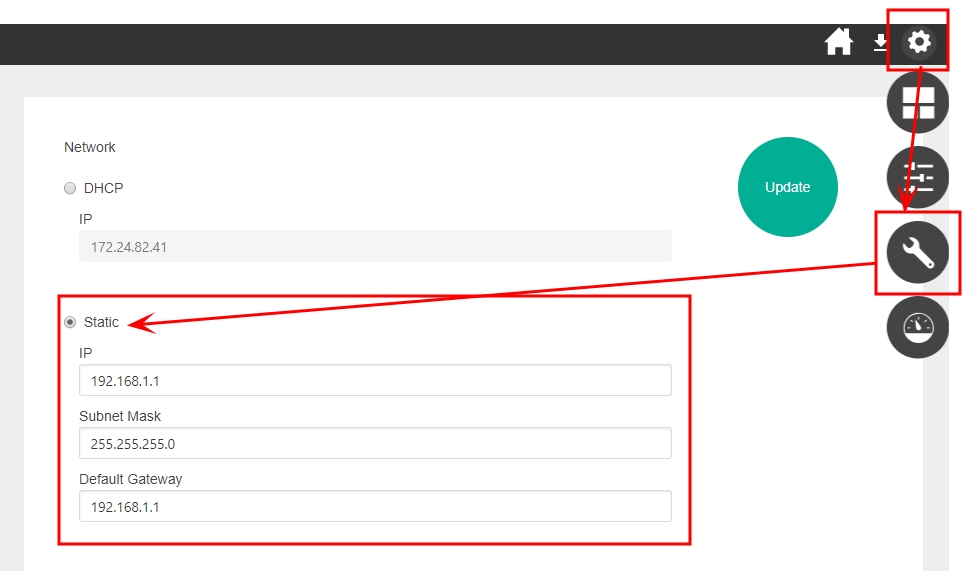
Next, on the same page of the software under LI-8100 in the lower-left side of the screen, enter the static IP address of your LI-8100A that was set in a previous step.
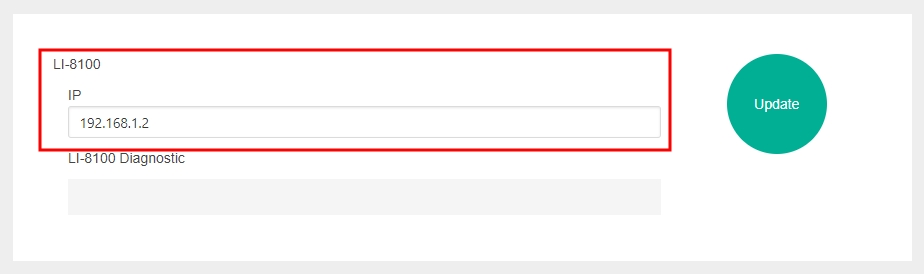
Now you can connect the LI-8100A and LI-7810 to the network switch using the communications cable (part number 392-09436). Click Update to the save the settings. In setups with a cellular modem, the gateway should be the IP Address of the modem.
When you click Update, three things will happen.
- The LI-7810 will stop the LI-8100A measurement.
- The LI-7810 will synchronize the clock of the LI-8100A to the LI-7810 clock.
- The LI-7810 will start a new LI-8100A measurement with a new file with the name
sn-yyyydoyhh.81x, wheresnis the LI-7810 serial number,yyyyis the year,doyis the day of the year, andhhis the hour of the day.
Each night at midnight, these three events will be repeated. The LI-8100A daily data file generated by the LI-7810 will be stored on the LI-8100A internal storage first and will be moved to the compact flash card memory at midnight after the new file is created and stored in the working memory.
Synchronizing the Trace Gas Analyzer clocks
It is also required that the trace gas analyzers are able to synchronize their clocks to each other. As previously described, navigate to the settings page of the Trace Gas Analyzer software, and under Time, enable Auto Sync and select PTP. This process must be repeated on both trace gas analyzers.
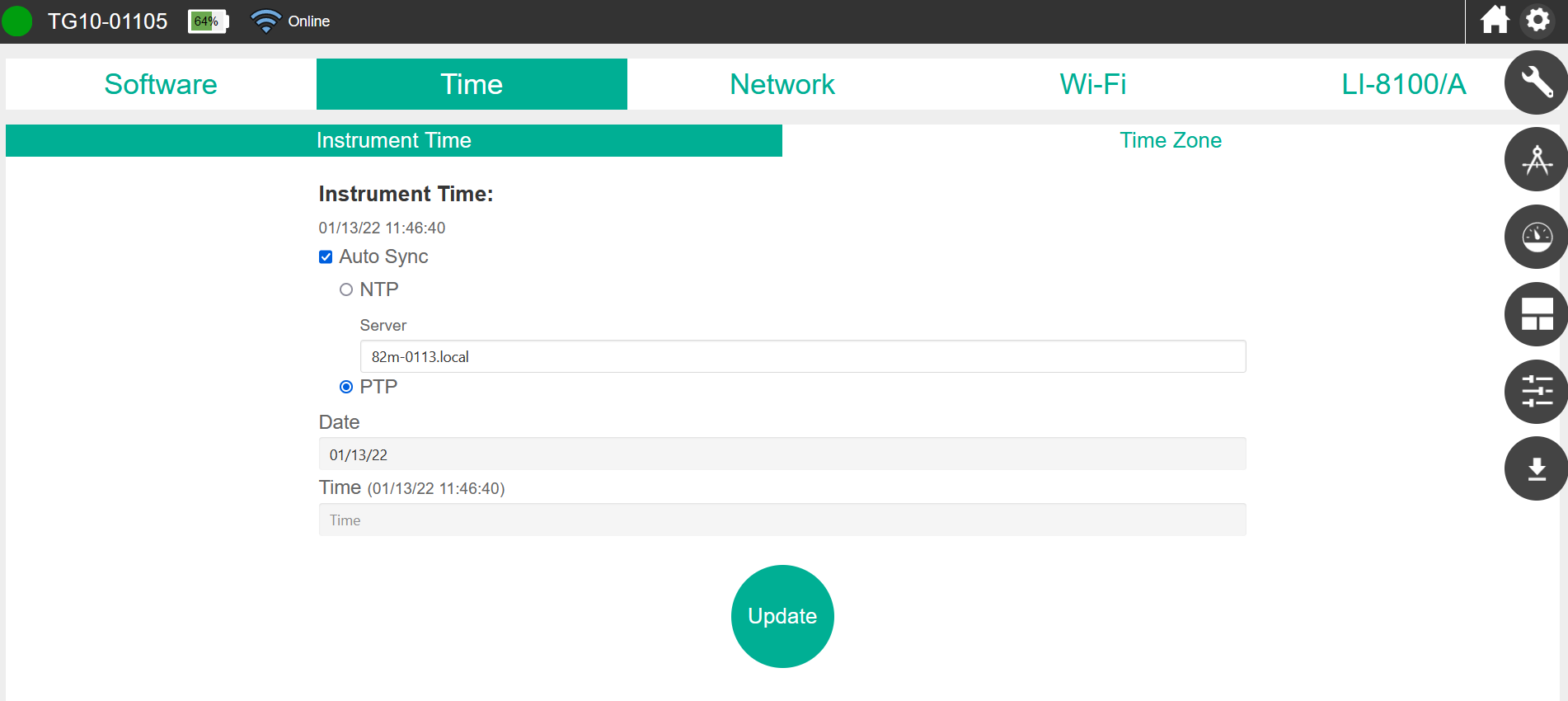
These steps will allow the Trace Gas Analyzers and LI-8100A to all synchronize their clocks to each other. However, if the network has no internet access or does not include an NTP server then the instrument clocks will not be synchronized to any remote clock. This could result in a small amount of absolute drift in time becoming visible over time but would not affect flux calculations.
Time synchronization with a local network
The previous instructions for creating a remote network are intended for field settings where a managed local network is not available. If a local network is available at your research site, you can synchronize the instrument clocks over it. Ask your network administrator for a static IP address compatible with the local network and enter it in the Remote Network Setup screen of the LI-8100A software as described above.
Then, in the Networking page of the LI-7810 software, enter this IP address in the LI-8100 IP field. The status of the communication between instruments is shown in the LI-8100 Diagnostic field.
If the local network has internet access, then it is possible to enable NTP time synchronization to allow the Trace Gas Analyzers to synchronize with a remote server.
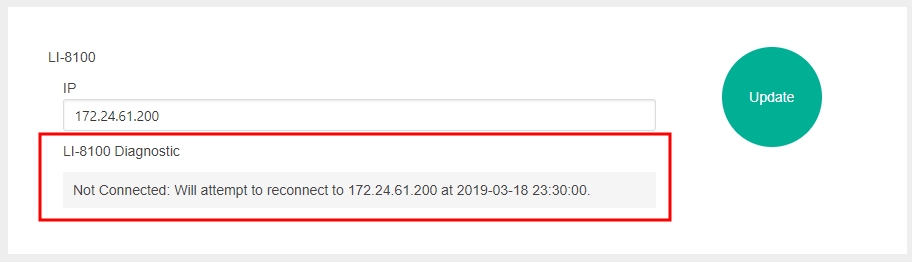
Downloading data files
First, launch the LI-8100A desktop software. Click the drive icon to launch the File Manager.
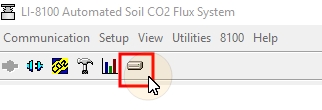
From the File Manager, you can select a folder on your computer to which you can download your files. Recall that your daily files are first saved to the Internal Storage but are transferred to the Compact Flash Card memory each night at midnight when a new daily file is created. Select your daily LI-8100A data files and click Transfer to PC.
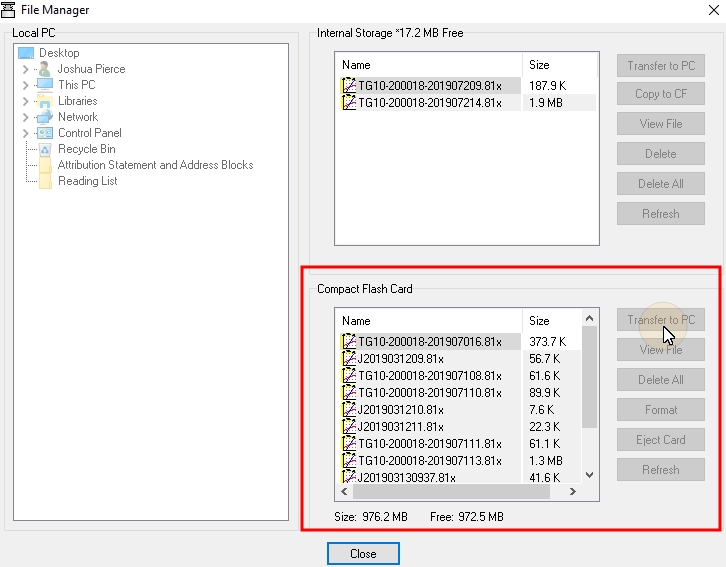
Next, connect to the Trace Gas Analyzer software. Click the Download (![]() ) icon at the top right portion of the screen. This will open a new window where you must specify the start and end date and times for your measurements. Click Export and your data file will be downloaded to the destination that is set through your internet browser.
) icon at the top right portion of the screen. This will open a new window where you must specify the start and end date and times for your measurements. Click Export and your data file will be downloaded to the destination that is set through your internet browser.
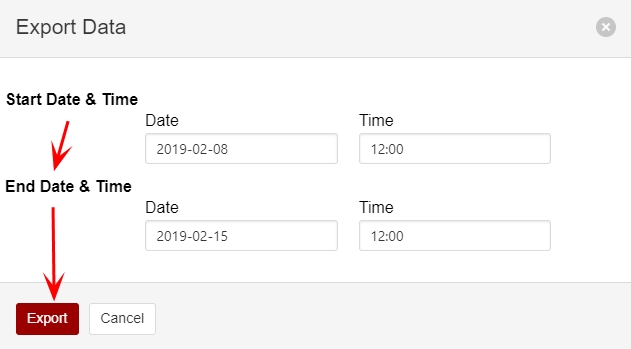
The Trace Gas Analyzers output data in a text format with a .data extension. If you open the file in a spreadsheet software, you will see the following.
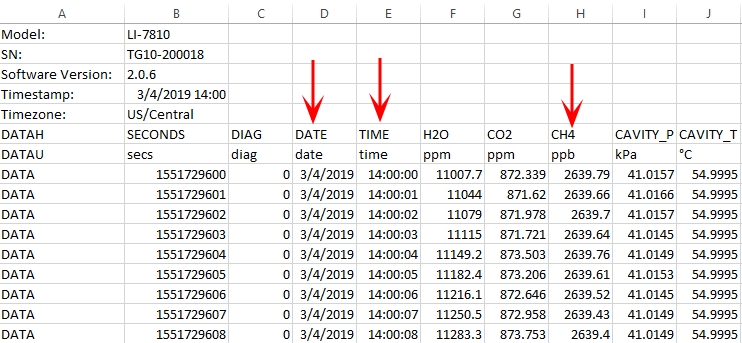
For this demonstration, we are most interested in the date (mm/dd/yyyy), time (hh:mm:ss), and the CH4 concentration (nmol mol-1 or ppb) data (columns D, E, and H, respectively). However, the LI-7810 also records CO2 (μmol mol-1 or ppm) and H2O concentration data (μmol mol-1), as is shown in the file above (columns G and F, respectively).
Merging data in SoilFluxPro Software v5
SoilFluxPro is used to calculate fluxes using data collected from both instruments. Beginning with your daily LI-8100A.81x files, the Column Import Routine is used to import the CH4 concentration data columns from your LI-7810 files into the.81x file, so that fluxes can be computed from a single file with columns for both gases.
First, if you don't have it installed already, you should download SoilFluxPro from the LI-COR support site (licor.com/support). Select SoilFluxPro and then Software to find the installer for your operating system. If you already have SoilFluxPro installed, check the top bar in the main window to make sure you are using version 4.2 or newer.
Start the merging process by opening all of your daily LI-8100A data files in SoilFluxPro. You can open several files at once and combine them into a single file. Select Open, navigate to the directory with the daily .81x files you transferred from your LI-8100A, select all of them, and click Open again. When opening multiple files these will automatically be loaded into a single file group.
To import your Trace Gas Analyzer data, select the Import icon. In the window that opens, open the File Format list and choose LI-COR LI-78xx and select ADD FILES to enter your first trace gas.
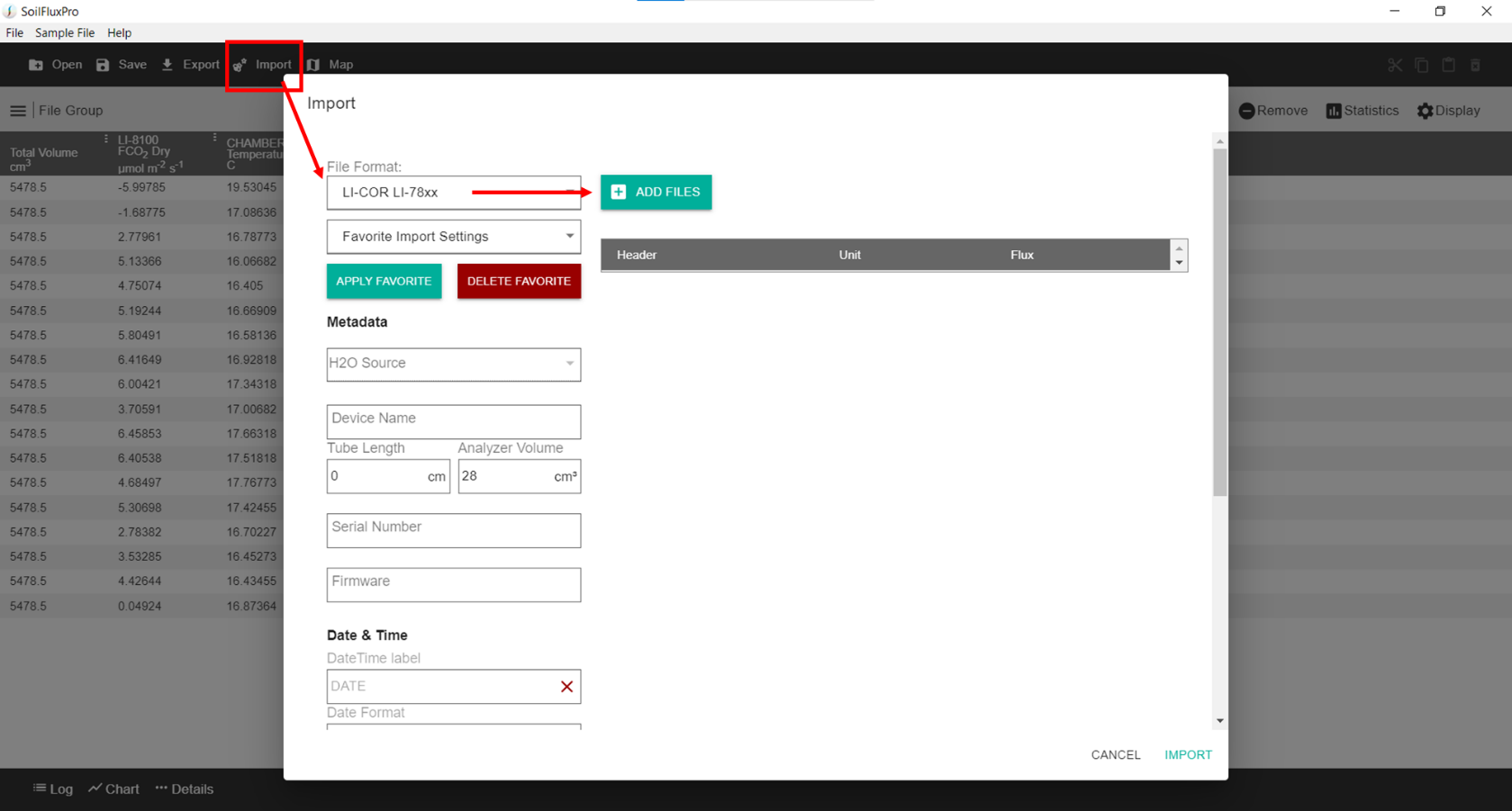
Metadata is automatically populated depending on the analyzer type, but you need to enter the length of tubing used to connect your analyzer (140 cm for each analyzer if following the previous steps using the pneumatic integration kit).
Typical variables are pre-selected to import from the TGA and you can add or remove these by selecting the Header checkboxes. Select Flux for the gasses you wish to calculate a flux for. You will be prompted to enter a deadband and stop time, though these can also be edited later.
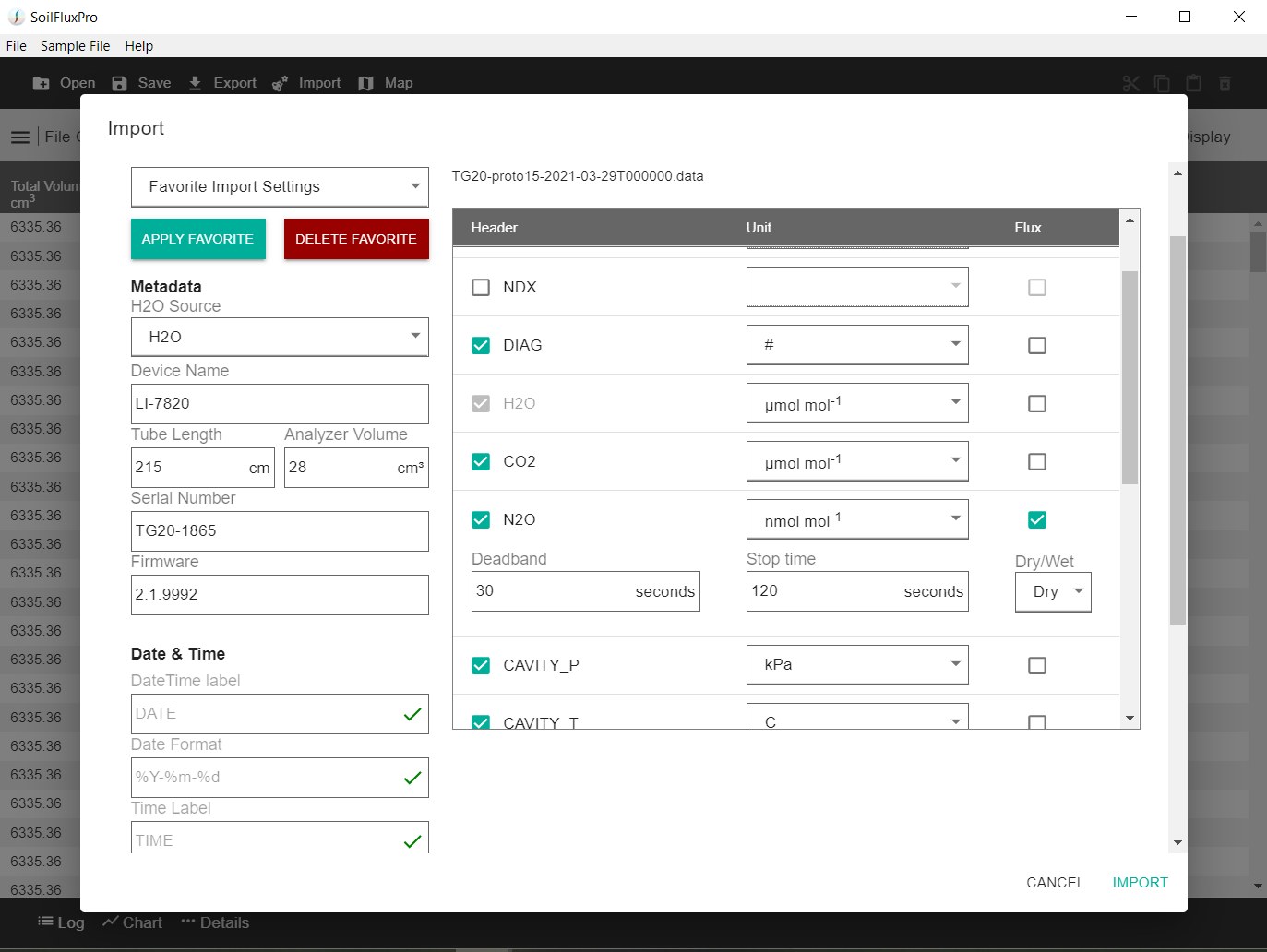
When happy with these, click Import.
Note: If you will be regularly importing data from this installation then you can save your entered settings as a favorite and they can be easily reapplied next time.
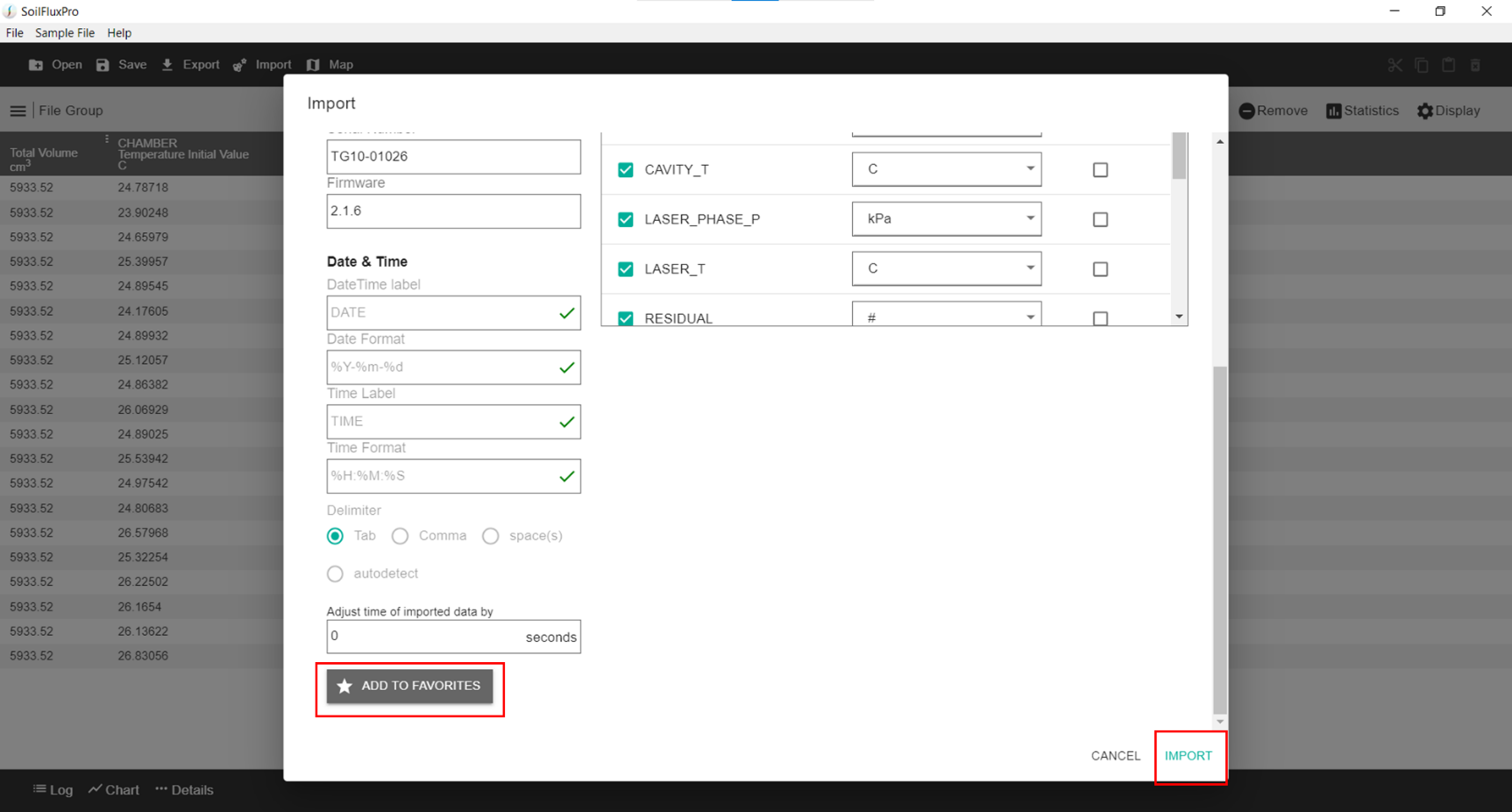
After importing, you can adjust the displayed variables to view your flux variables for each observation. Click the Display icon and select desired variables from their respective groups.
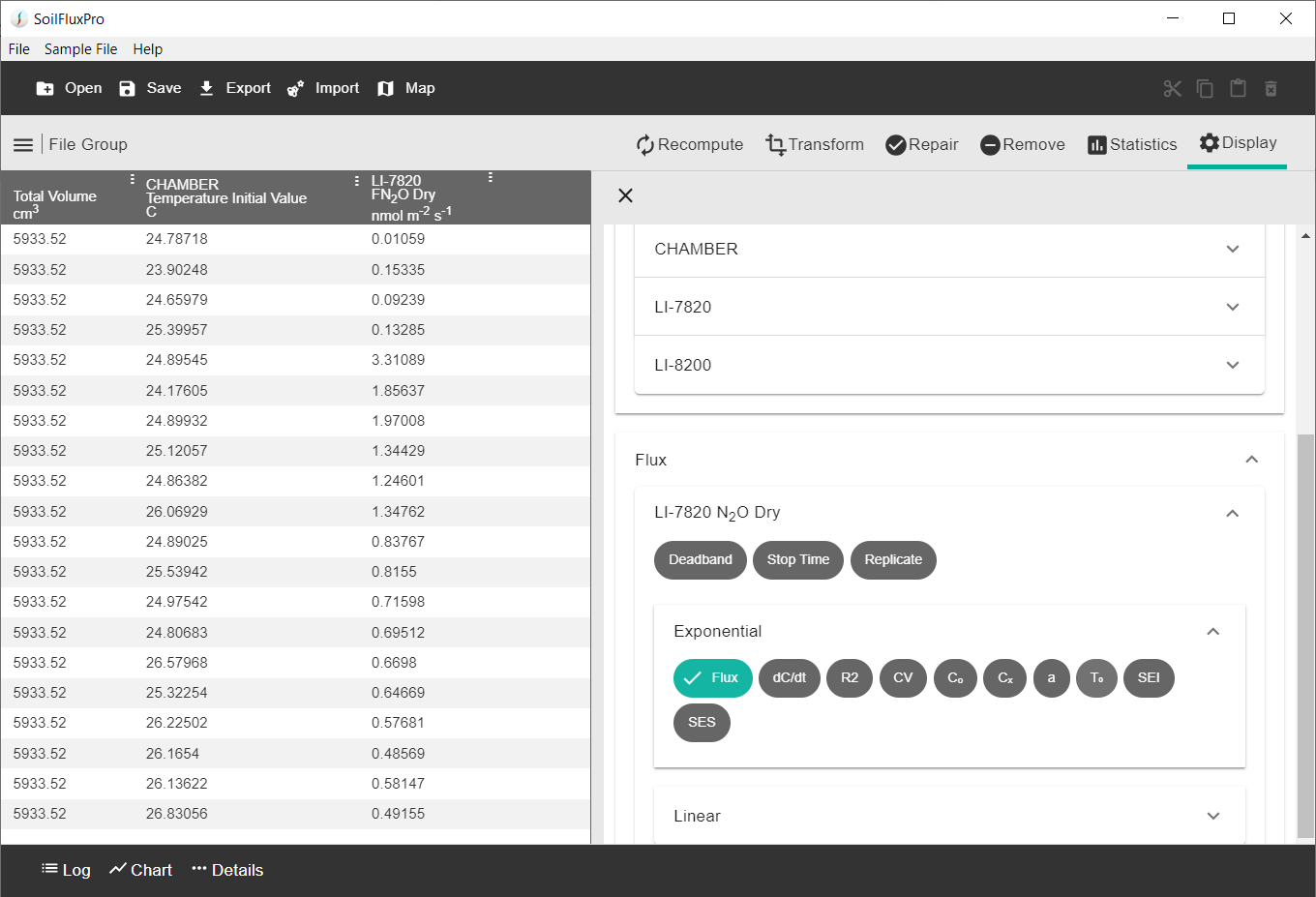
Lastly, you can double click an observation to launch the Recompute window for the observation. Here you can view details about the newly calculated flux.
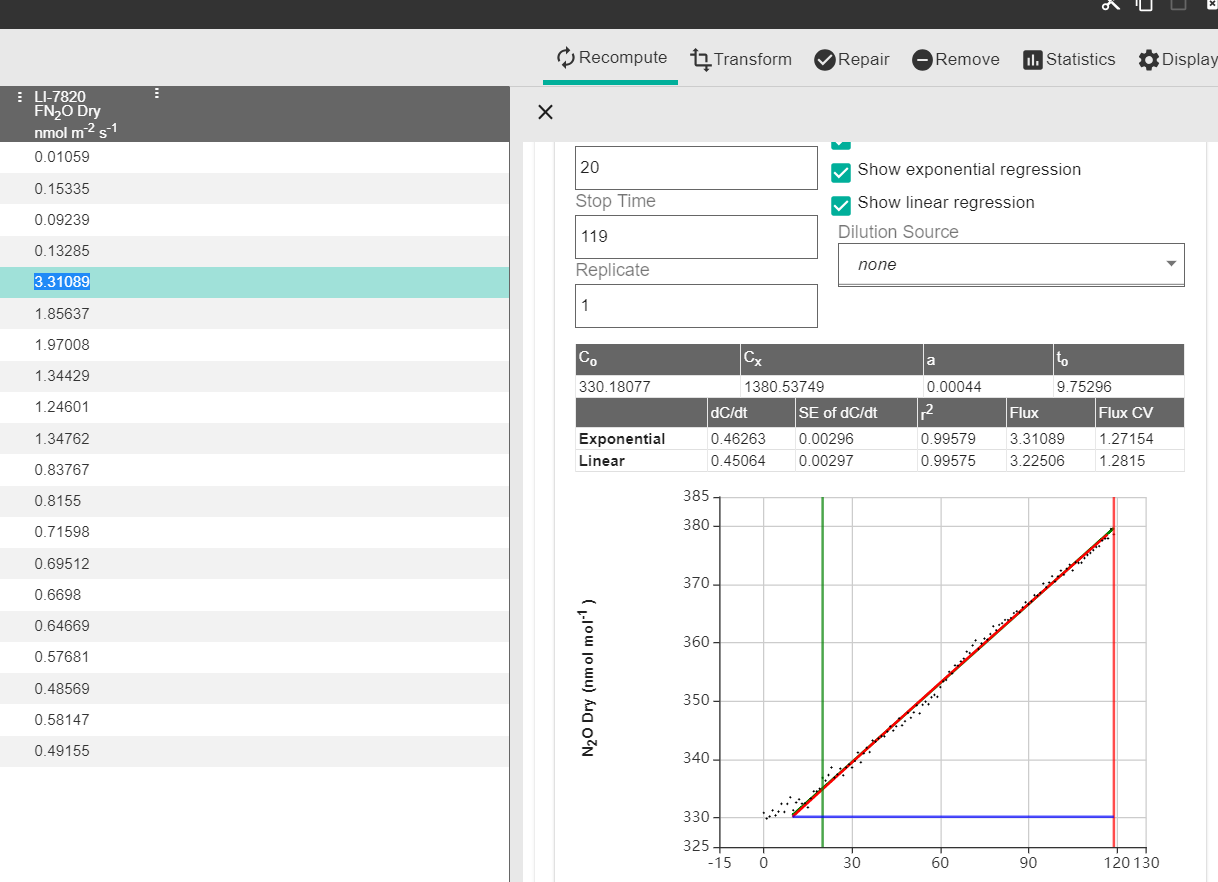
With your fluxes recomputed, the dataset can be analyzed further with SoilFluxPro or exported for analysis with a different software. A complete instruction manual for SoilFluxPro is available at the LI-COR support site (licor.com/support).
Sample CO2 and CH4 flux data
This above procedure demonstrated how to calculate CH4 fluxes using data from the LI-7810. The LI-7810 also calculates CO2 concentration, and you may choose to use it for flux calculations, but our research suggests that this is not necessary, and that CO2 flux data are consistent and reliable from either or both instrument(s).
To test this, an LI-7810 was integrated into a multiplexed LI-8100A and LI-8150 system at the LI-COR campus in Lincoln, NE, USA from 31 August, 2018 to 10 January, 2019.
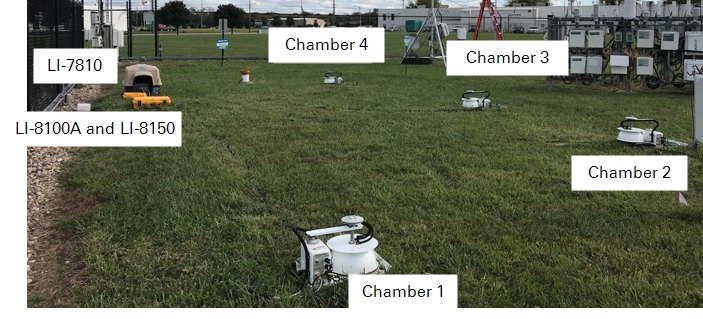
We compared the exponential CO2 flux from the LI-8100A with the exponential CO2 flux from LI-7810.
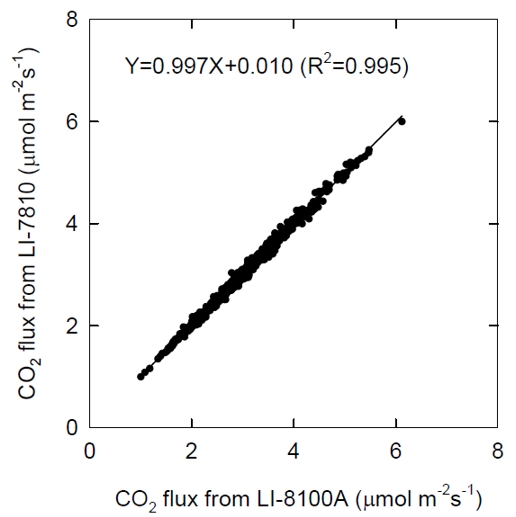
The figure above shows a comparison (from Sept 13-19, 2018) which has a linear slope of 0.997 and regression coefficient of 0.995.
Soil CH4 flux for chamber 2 from DOY 250 to 330 of 2018 is shown in the figure below.
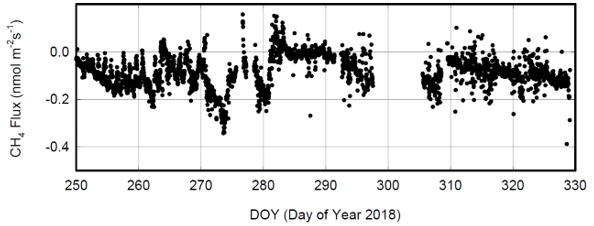
Because of microbial oxidation, the soil is normally a CH4 sink with a typical rate of -0.2 nmol m-2s-1 with a maximum rate of around -0.35 nmol m-2s-1. This is expected and consistent with published rates in the literature (e.g. Ueyama, at al. 2015). An example of CH4 time series data for one observation is shown below.
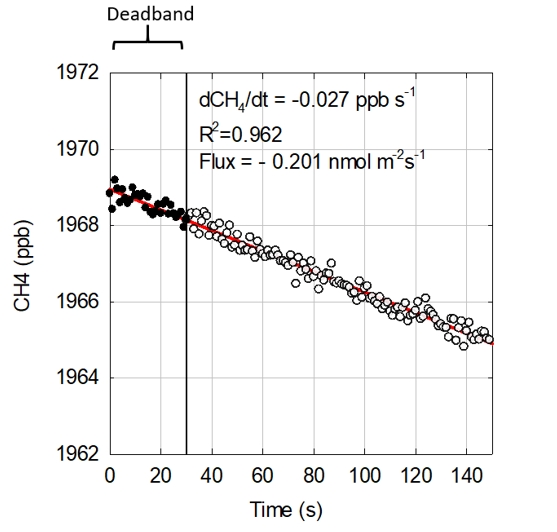
This example shows that during the 2.5-minute chamber closure period, the CH4 concentration inside the chamber gradually decreased with a linear slope of -0.027 ppb s-1 and a flux of -0.201 nmol m-2s-1.
Minimum detectable soil CH4 flux
Based on our seasonal, long-term CH4 flux data, we feel confident that this configuration of a closed chamber system with LI-7810 analyzer can resolve a minimum flux as low as 0.05 nmol m-2s-1. See an example below.
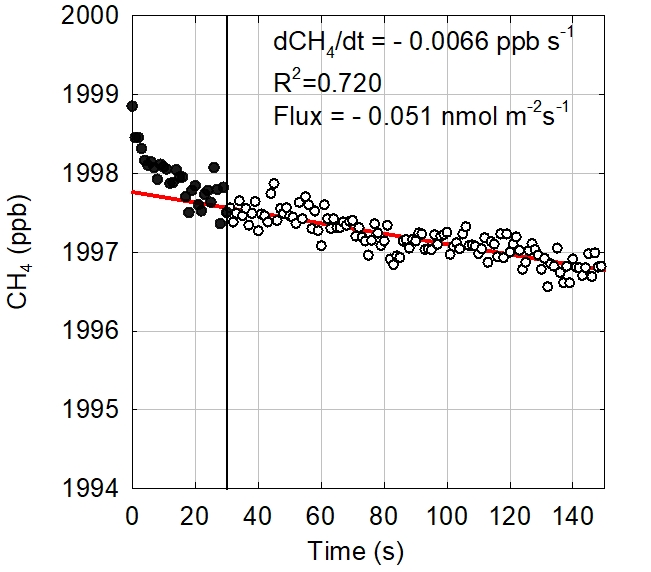
Over the two-minute observation, chamber CH4 concentration decreased by approximately 0.79 ppb (0.0066 ppb s-1 × 120 seconds = 0.792 ppb). This is roughly 3 times the precision of the LI-7810 analyzer (~0.25 ppb), giving us confidence in the slope estimation using linear or exponential regression.
References
| 1 | Ueyama M., et al., 2015. Methane uptake in a temperate forest soil using continuous closed-chamber measurement. Agricultural and Forest Meteorology. 213:1-9. |
