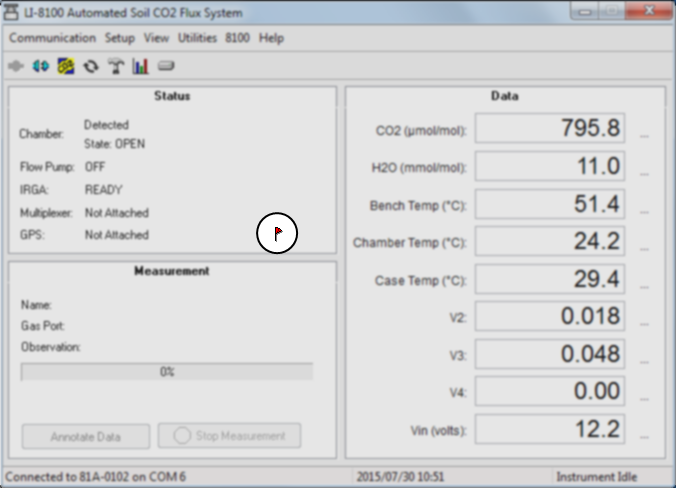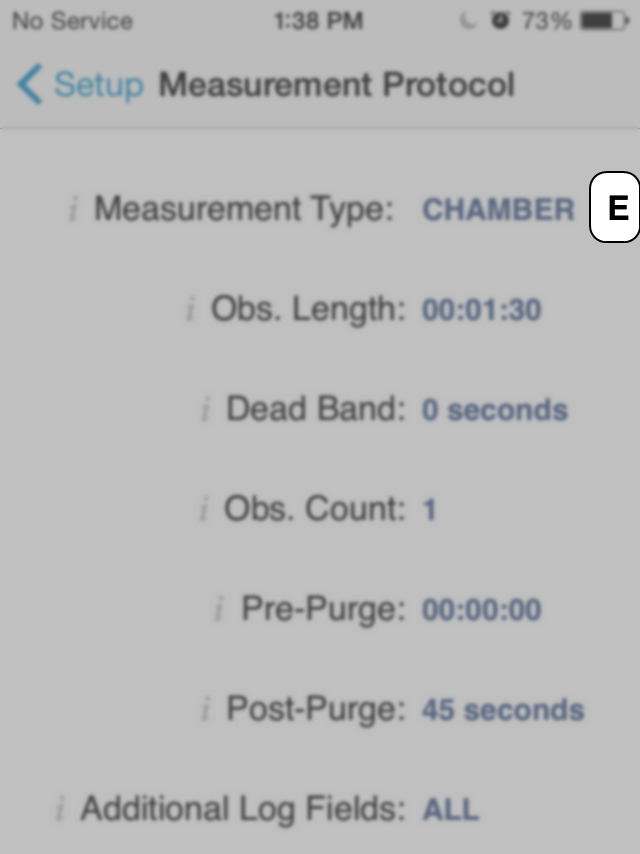Here are some things that may not be self-evident, but that may help you be successful with the LI-8100A.
Store the instrument in low humidity conditions.
The LI-8100A can be stored in non-condensing conditions, but if it is exposed to high humidity for a long period of time while it is powered off, the humidity can temporarily affect measurements. You can identify this issue by observing unexpected drift that stabilizes after several days of operation, an offset in measurements, or unresponsiveness. If your instrument exhibits these characteristics, verify the issue by comparing raw detector outputs in data that was collected before and after storage. If you don't have these data, contact LI-COR and we will provide the calibration data set for your instrument. In the PC interface software, observe the values for Raw CO2 Reference and Raw H2O Reference. If these values are lower than the original values, power on the instrument and let it run (with the heaters on) for several hours to several days. If the instrument has not fully recovered after several days, you may need to disassemble the optical bench and heat the detector in an oven at 65 °C (150 °F) for several hours. Reassemble the instrument and check the measurements.
Work faster by saving a configuration for later.
You can save an instrument configuration for later. That way you do not have to set it up each time you are making measurements.
![]()
In the PC Software:
Click the Chambers button (Ctrl + M) and select Presets. You can save a configuration or load a saved one.
![]()
In the App:
Go to Setup > Measurement Preset, where you can save the current configuration or load a saved one.
Tighten the cable connectors! Loose cables can cause data loss and damage to equipment. Clean dust and dirt out of the connectors using compressed air. To tighten a cable press the connector in and tighten, then repeat this several times. If a cable will not tighten check for bent pins in the connector .
Warm it up. The infrared gas analyzer may take 10 minutes or more to warm up. You know it is ready when the IRGA READY light is illuminated on the instrument panel or it is indicated by the software. In cold environments, store the instrument in a warm space to reduce the warm-up time.
What's in a name? You can name your instrument under 8100 > Instrument Settings.... The default name is UNKNOWN (literally), but you can choose whatever you want. HAL9000, T‑1000, CHAPPiE, and Marvin are popular choices. The name will be saved in the instrument and in each data file.
Getting an error? A good place to start is the Error Log. To open it:
![]()
In the PC Software:
The LI-8100A PC software indicates an error by placing a red flag in the display. To view the error details click View > Error Log; or click the error flag in the main window.
Change the display variables. In the LI-8100A PC software, click a variable in the data frame to select another variable.
Quickly view a record. To view a data record, select View > Summary Records. Click Previous or Next to scroll through all observations.
Plot your data. To plot your data in the LI-8100A PC software, click View > Reports. In the Report dialog, click File, and then select a data file that is stored on the device or CompactFlash card.
- Under Observations View click View Observation. You can view all the data in the record and select different observations.
- Under Flux Computation, click Plot Fluxes to chart the data.
- Values by Port is useful if you are using the multiplexer.
- Values by Observation shows individual observations.