Configuring a remote server
The LI-8250 Multiplexer can push daily summary files and .82z files from the previous day to a remote server. All .82z files from the same day are uploaded as a single .zip file, whereas daily summary files are uploaded as a single .csv file. The LI-8250 Multiplexer maintains a queue of files to be uploaded to the server. If connectivity is lost before an upload is complete, the multiplexer will continue the upload when connectivity is restored.
Note: If your multiplexer is deployed in the field without an available internet connection, see Connecting to a cellular modem for instructions on connecting the multiplexer to a cellular modem.
- Connect to the LI-8250 Multiplexer and click Settings > Remote Server.
- Check Transfer data to a remote repository.
- Enter a Username, Password, and URL.
- Enter the URL in a way that works for both the server and the transfer protocol used. For example:
-
- https://server-address
- sftp://server-address/path/$(filename)
- ftp://server-address/path/$(filename)
- In the examples above, server-address is the URL of the server where the multiplexer will send data.
- Depending on your server setup, you may want to add information to the URL. When any of the items below are added to the URL, the LI-8250 Multiplexer will replace $(variable) with the corresponding value. For example, $(hostname) is replaced with the hostname of the multiplexer.
-
- $(checksum) MD5 sum of the file being uploaded
- $(filename) Name of the file being uploaded
- $(fullname) Name of the file including the path
- $(hostname) Multiplexer hostname
- $(md5sum) MD5 sum of the contents of the file begin uploaded
- $(md5) Same as md5sum
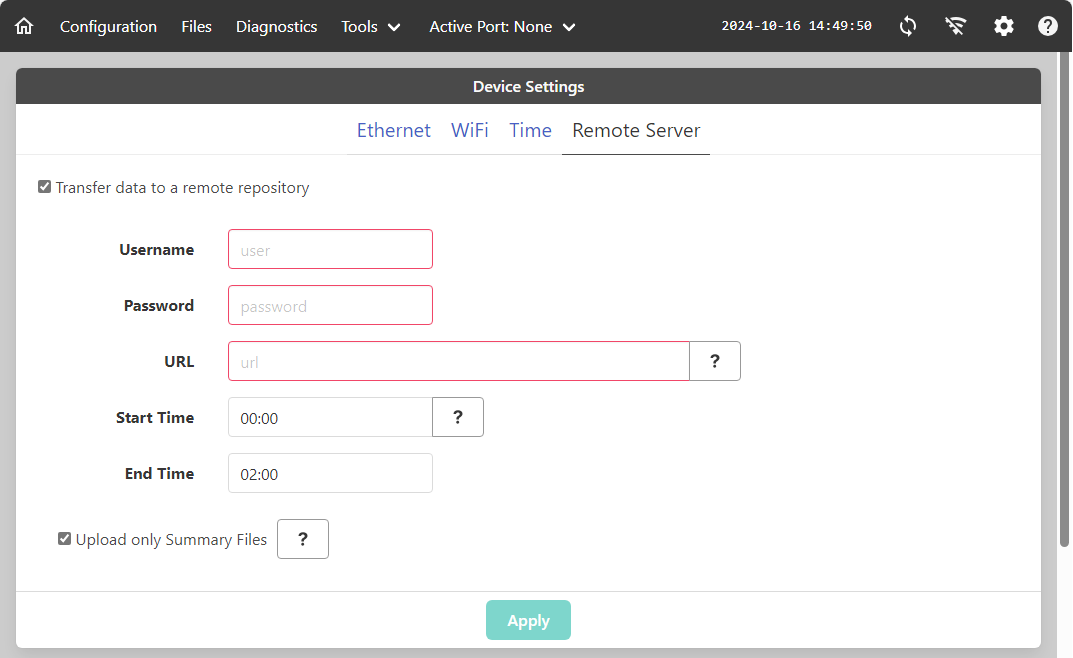
Note: Even if the server you are using does not require a username and password, the multiplexer expects that information will be required. In this case, you can use a generic username and password.
- Add a transfer Start Time and End Time.
- This step is optional. By entering a time, you can choose when files are uploaded. For example, if you want the files to transfer between 1:00 AM and 4:00 AM, set Start Time to 01:00 and End Time to 04:00. If both fields are set to 00:00, the multiplexer will attempt to transfer every 30 minutes until the upload of all files is complete.
- Check the box for Upload only Summary Files.
- Use this box if you only want to receive the daily summary files (.82z files will not be transmitted). Since the summary files are small compared to the .82z files, this will reduce the bandwidth needed to transfer.
- Click Apply.
Note: You must Apply after changing remote server settings. If you navigate to other pages without clicking Apply, your changes will not be saved.
