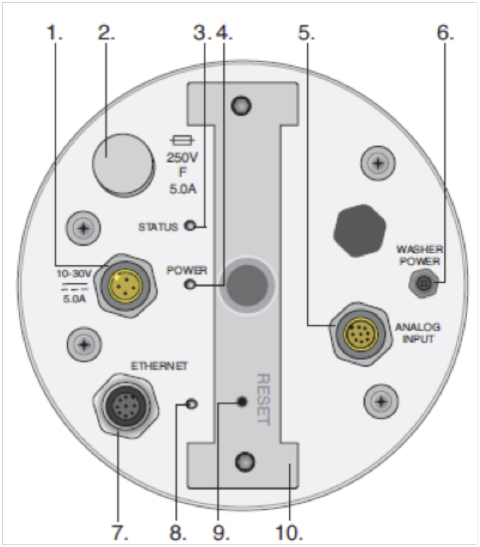Troubleshooting Ethernet Connectivity Issues with LI-COR Gas Analyzers
Newer generations of LI-COR gas analyzers are Internet Protocol (IP) enabled devices that enable remote connectivity over wired or wireless networks. Below are some tips to troubleshoot Ethernet connectivity issues when connecting to an instrument directly through Ethernet or over a network.
- Using a wired and a wireless network at the same time can make it difficult for the computer to find a device, because it is on two different networks at the same time.
- The wireless connection in your computer should be switched off when trying to communicate to the instrument using a wired connection.
- Internet Protocol Version 6 (IPv6) enables detection of instruments by name rather than by IP addresses.
- The newer generation gas analyzers support IPv6, and connectivity issues can occur in computers where IPv6 is not enabled or not installed. IPv6 addresses can be checked by typing “ipconfig” at the command line.
-
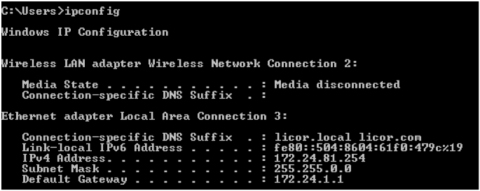
- A simple way to install the IPV6 protocol in Windows XP systems is to go the command prompt and type in the following command “netsh int ipv6 install” and press Enter. IPV6 may be installed on a computer, but is not enabled in some cases. In such instances, the IPv6 address will not appear when the “ipconfig” command is issued at the command line. IPv6 can be enabled by going to the Control Panel-> Network and Internet-> Network and Sharing Center-> Change adapter Settings and then selecting the wired network connection properties. In the network connection properties, ensure that (TCP/IPv6) is checked.
-
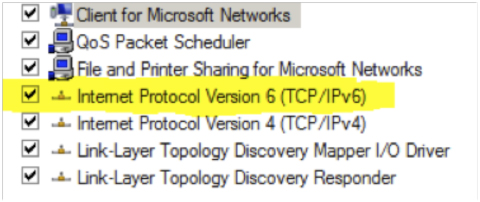
- When setting up a network of devices that communicate with each other using fixed IP addresses (for example, setting up a LI-7550 and a LI-7700) both instruments must be on the same network with the same subnet mask (netmask) and default gateway settings.
-
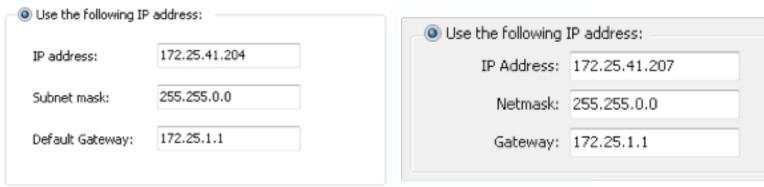
- For proper USB data collection in a system with the LI-7550 and LI-7700, the instruments must be time-synchronized.
- This can be achieved by setting the LI-7550 clock to Preferred and the LI-7700 clock to Automatic in the PTP settings.
- Sometimes the LI-7200/7500A windows interface program may fail to recognize any of the Ethernet enabled gas analyzers on the network.
- This may happen when the Bonjour for Windows service, which enables automatic detection of network devices, has been stopped or removed from the system. Bonjour, which runs the process mDNSResponder.exe, is installed when the LI-7200/7500A windows software is installed in the computer. You can check if this service is running by going to the Windows Task Manager and checking the Services tab or alternatively checking if mDNSResponder.exe is present in the Processing tab. If the service is stopped, it can be restarted by right clicking and enabling Start Service. If the service is not present, it is recommended that you uninstall and reinstall the LI-7200/LI-7500A windows software. Alternatively this service can be installed by downloading the Bonjour Print Services for Windows from the Apple web site at http://support.apple.com/kb/DL999.
-

-

- Antivirus software and security fire walls can sometimes block the connection of your computer to LI-COR gas analyzers.
- Try to disable your antivirus software and turn off your security fire wall to see if the problem can be resolved.
- The LI-7700 has an Ethernet reset button, which is present on the connection panel on the bottom of the analyzer (see item 9 in the figure below).
- Depressing this button using any blunt object will reset the Ethernet connection and will set the instrument to the default network settings in which the IP address is assigned automatically. A hard reset of the Ethernet is indicated by the Ethernet LED staying on for some time before going back to the 4 Hz blinking cycle. This reset is particularly useful in situations where the instrument is set to operate with a fixed IP address and but the address is unknown.