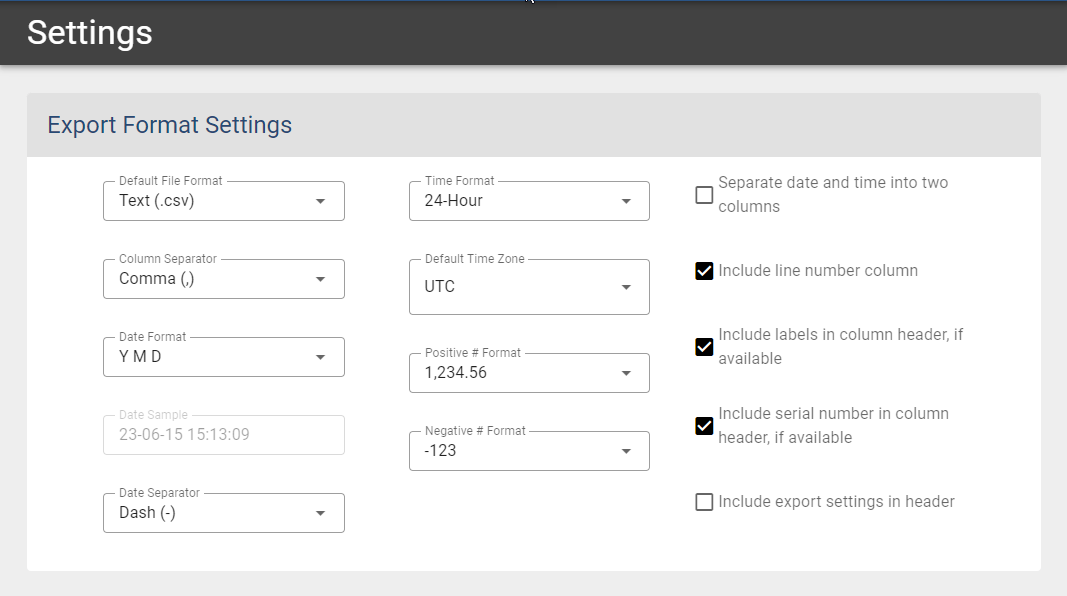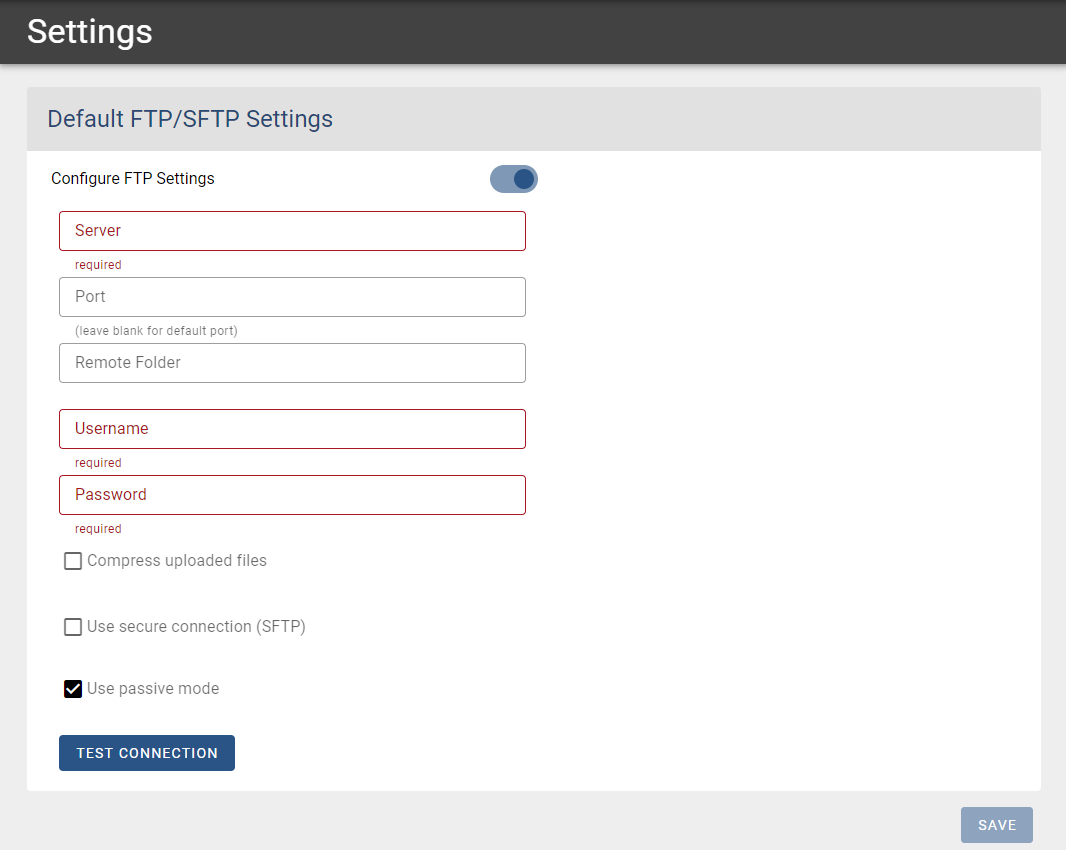Configuring data export settings
| Setting | Description |
|---|---|
| Default File Format | Select to export to a CSV or XLSX. |
| Time Format | Select from 12- or 24-hour format. |
| Column Separator | Select from Tab, Comma (,), or Semicolon (;) |
| Default Time Zone | Select your time zone from the list. |
| Date Format | Select from M D Y, D M Y, or Y M D |
| Positive # Format | Select how you want positive numbers to appear in the export. |
| Date Sample | Displays how your selections for Time Format, Date Format, and Date Separator appear in the export. |
| Negative # Format | Select how you want negative numbers to appear in the export. |
| Date Separator | Select Slash (/) or Dash (-). |
| Separate date and time into two columns | Displays the date and time in separate columns. |
| Include line number in column | Adds a first column that numbers the rows. |
| Include labels in column header if available | Displays the labels you have named your measurements (if you have provided them) in the column header. |
| Include serial number in column header if available | Displays the serial number of the device in the column header. |
| Include export settings in header | Displays the settings you select on this page in the column header. |
Specify default FTP/SFTP settings
Use the fields at the bottom of the Settings page to specify FTP/SFTP settings that LI-COR Cloud uses to communicate with your server. LI-COR Cloud uses these settings as the default for on-demand and scheduled exports delivered using FTP/SFTP. You can specify settings specific to an export while you are setting it up.
-
Click the slider to turn on Configure FTP Settings.
This exposes the FTP Settings.
-
Complete the required fields and any optional fields you need.
Table 6‑1 explains each setting.
-
Click Test Connection to test the settings you've entered.
-
Click Save to save your settings.
Setting up the SFTP certificate
When you check Use secure connection (SFTP), LI-COR Cloud uses public key authentication. These instructions help you install the LI-COR Cloud-generated public key on your OpenSSH server. If your SSH server uses other software or you are not authorized to log in to the server, consult your IT administrator for help.
-
Log into the SSH server.
-
Go to the
.sshsubdirectory of your account's home directory or create one, if needed.You may need to enable show hidden files if you are unable to view the
.sshdirectory. The recommended permissions for the.sshdirectory is 700. -
Open the authorized_keys file or create one, if needed.
The recommended permissions for the file is 600.
-
In LI-COR Cloud, select Settings and complete all the SFTP fields in Default FTP/SFTP Settings.
-
Check the Use certificate box.
-
Copy the entire contents of the Public Key field to your clipboard.
-
Return to the authorized_keys file and paste the key into the file.
Make sure all the text from copied key is in one line and save the file.
-
Be sure your account home directory, your
.sshsubdirectory, and the authorized keys file are not group-writable or world-writable. -
In LI-COR Cloud, click Test Connection.
-
Click Save to save the SFTP settings.