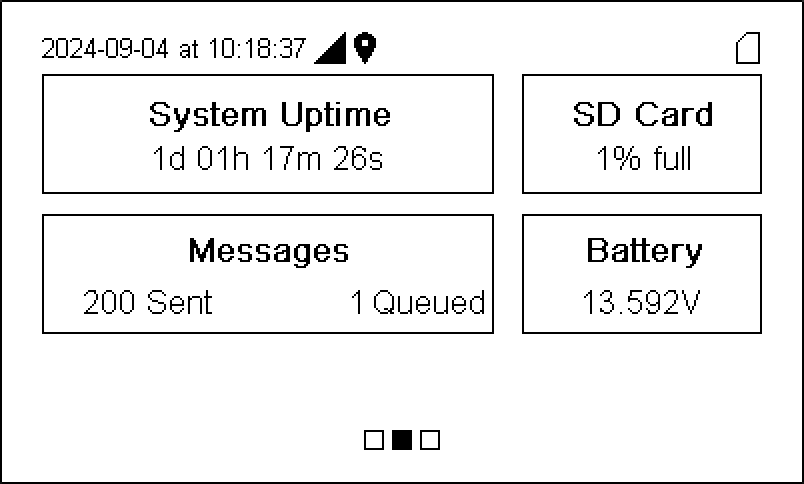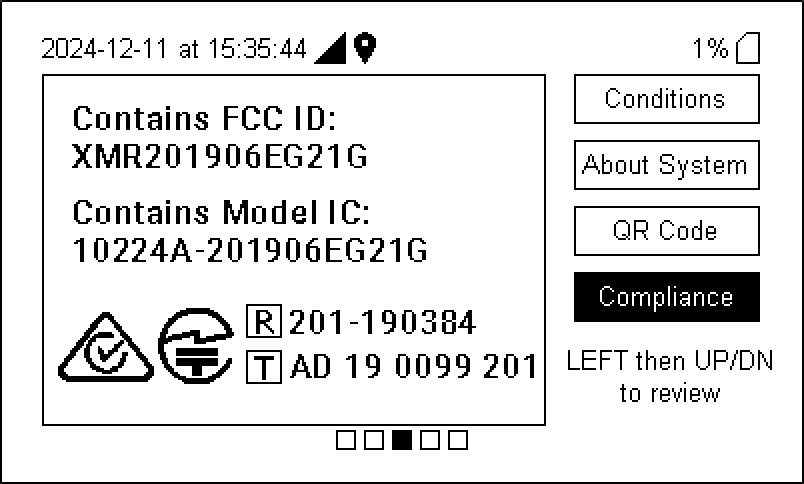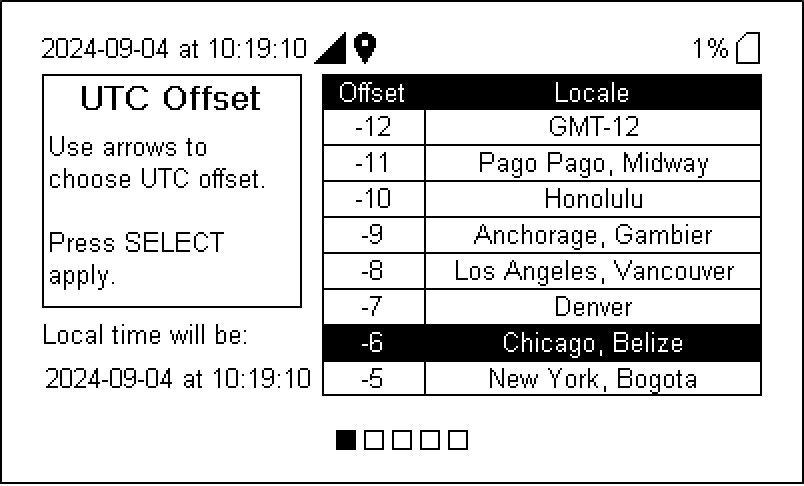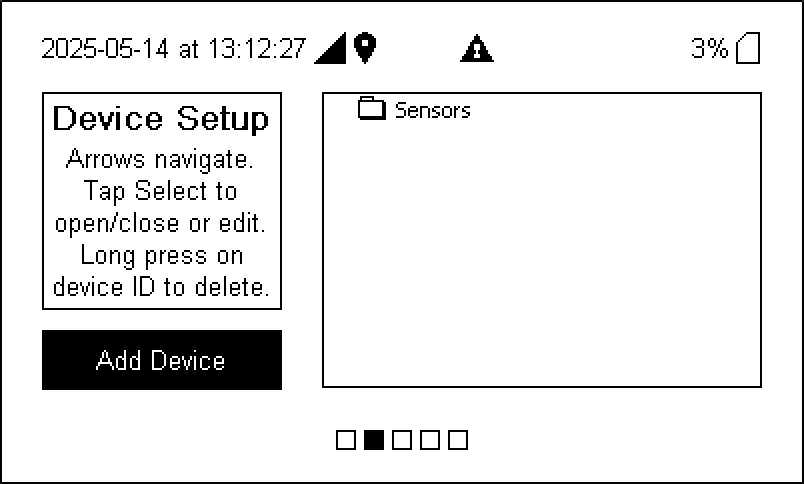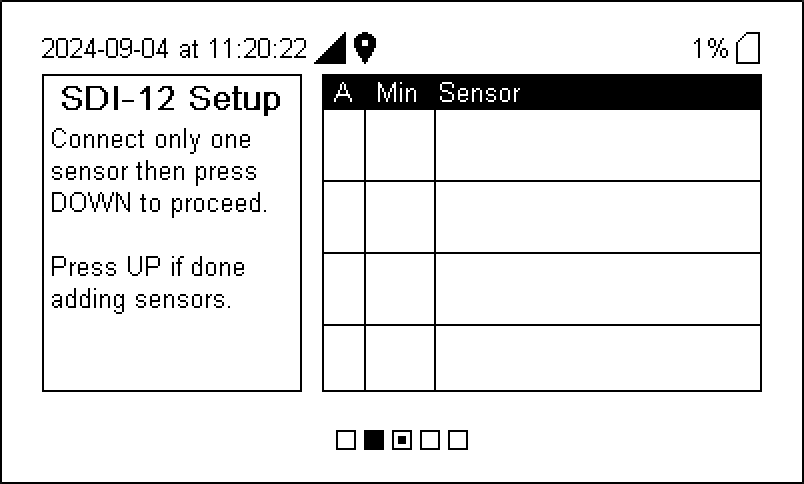Configuring the IoE Module
After connecting the power supply – either the battery or an external power supply – you can begin configuring the IoE Module. Don't connect sensor cables yet. You will connect them later in the configuration.
Initial setup
-
Short-press the power button (
) to power on the IoE Module.
It will display several messages as it completes the start-up routine.
To view digital Compliance information (e-labeling), from the Home screen, press left once (
) and down three times (
). For more information, press left once and then up or down to see additional digital certificates.
-
Set the timezone
To apply an offset to the default UTC time, press left four times (
) and use the up and down buttons to choose an offset. Press Select
to apply the timezone and return to home. The IoE Module does not account for daylight saving time.
Adding sensors
This procedure needs to be completed when you initially configure the system or after you add or remove sensors. Keep the sensors nearby but not connected when you start. The IoE Module must have a strong cellular connection during configuration (see Cellular or network problems to check the connection).
-
Power on the IoE Module.
Short-press the power button (
) and wait until the main screen is displayed.
-
Set the time zone.
To apply an offset to the default UTC time, press left four times (
) and use the up and down buttons to choose an offset. Press Select
to apply the timezone and return to home. The IoE Module does not account for daylight saving time.
-
Prepare to add sensors.
The IoE Module must have a strong cellular connection during configuration. Keep the LI-720 or LI-710 and other sensors nearby but not connected yet.
-
Navigate to the Device Setup screen.
From the home screen, press left three times (
) to access the Device Setup screen.
Note: You can skip these instructions and follow the steps on the IoE Module display. Return to these instructions after dismissing the last prompt.
-
While Add Device is highlighted press Select
to begin.
Leave all device cables disconnected but nearby.
-
Connect one SDI-12 sensor and select YES to proceed.
The IoE Module will recognize the device and request configuration information from LI-COR Cloud.
-
To change the configuration (connect a different LI-710 or LI-720, for example), press Select
when the focus is on Add Sensors.
-
To remove a sensor, select it in the list and long press Select
. You'll be prompted. Accept the prompt to remove the sensor.
Next, you'll register the IoE Module on LI-COR Cloud (see Registering the IoE Module with LI-COR Cloud), and finally, install the IoE Module and sensors at the site.