Software Updates for Gas Analyzers
We recommend running the most current software at all times, including both the embedded and interface software for the LI-7500A/RS or LI-7200/RS, EddyPro, and embedded software on the SmartFlux System. Check the installed version of the embedded analyzer software by clicking the Diagnostics tab at the top of the .
On the support web site, select your instrument, then select Software. Download both the Instrument (Embedded) Software and the Windows Interface Software.
Important: Read this before updating!
Firmware version 8.9 requires USB drives to be installed in the SmartFlux 2 System and the LI-7550 for dependable performance. Be sure to install USB drives in both the LI-7550 and the SmartFlux 2 System before installing the update. Also:
- Clear data from both USB drives prior to initiating the update. This ensures that there is adequate memory available to perform the update.
- Reapply the FluxSuite settings after the update is complete.
- Reapply data repository settings after the update is complete.
- To optimize performance of the LI-7550 with the SmartFlux 2 System, set RS-232 output to 0 Hz.
Embedded instrument software
To update the embedded instrument software:
- Make sure your gas analyzer sensor head is connected to the LI-7550 Analyzer Interface Unit. Power up the gas analyzer. Connect your computer to the system Ethernet switch (as shown) or to an open Ethernet port inside the LI-7550 using an Ethernet cable with standard RJ45 connectors.
- Important: There must be a USB drive in the LI-7550 USB port. For the best speed and performance, it's best to use a USB drive with no data on it.
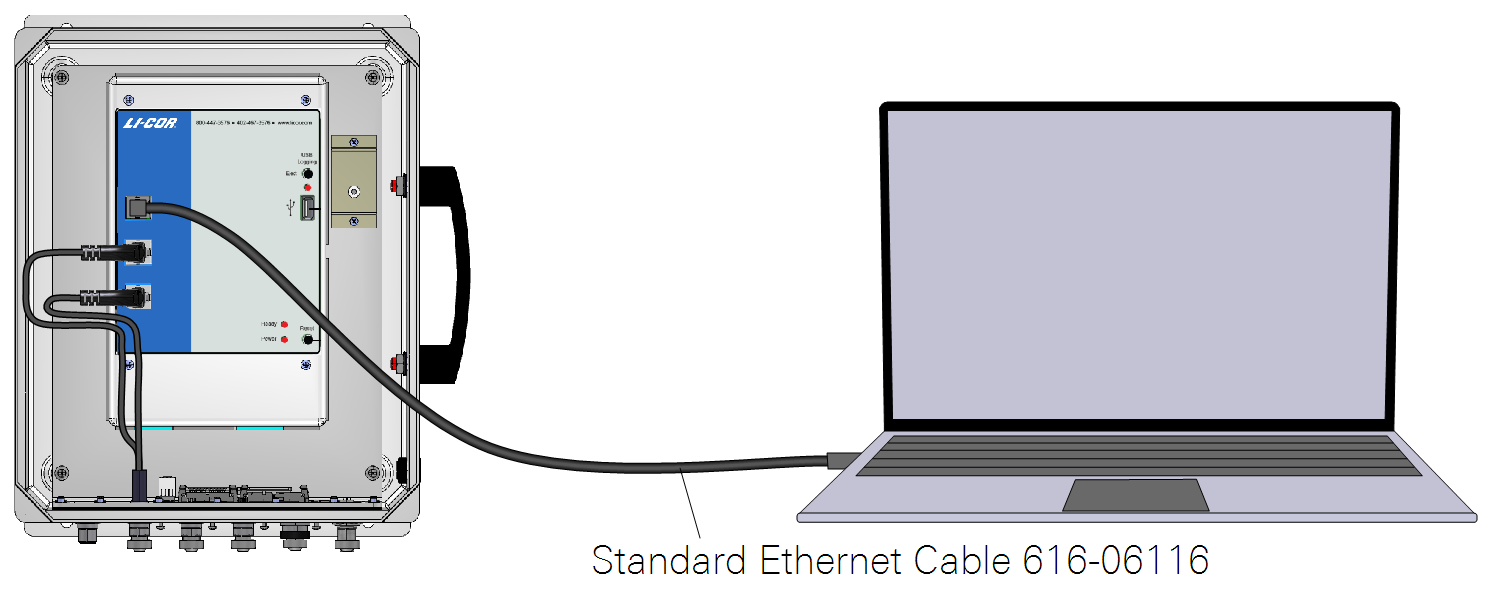
- The Instrument (Embedded) Software is a zipped file named something similar to LI-7xxx_embedded-7.0. Unzip the files and save them.
- Double-click the file called update7x00.
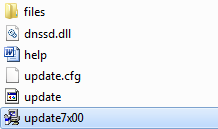
- Click Browse... and select the instrument from the list. You may need to allow the application to pass through your computer's firewall.
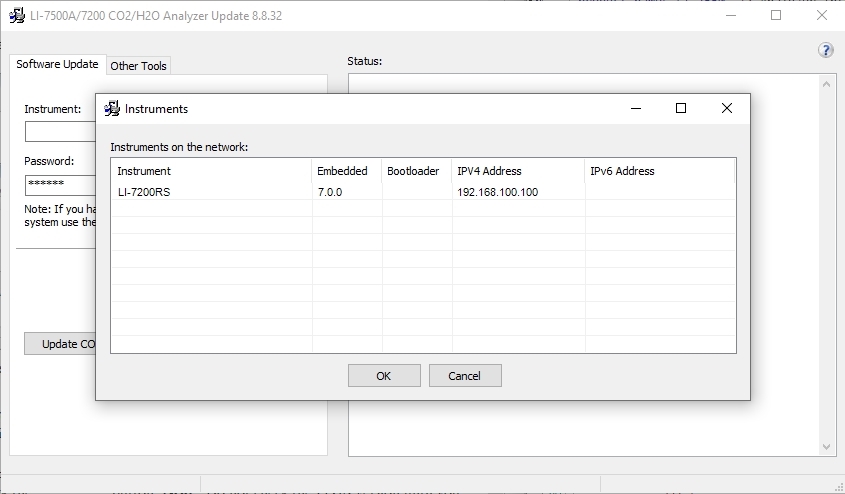
- Select the gas analyzer from the list and click Update Software.
- The update will take about 5 minutes.
- Important: Do not close the software, let your PC go to sleep, or power off the instrument during the update process. The software will notify you when the update is complete. If the update fails for any reason, repeat steps 2 and 3.
- If you are updating from embedded version 4.x.x or earlier, you must also run the FPGA update. To check if this update is necessary click the Check FPGA button. Note: Do not check the FPGA version until you update the system software.
- If the FPGA update is needed the Update FPGA button will become enabled in the application. The FPGA update takes approximately 10-12 minutes.
- Important: Do not close the software or reset the instrument while the update is taking place. The software will notify you once the FPGA programming is finished.
- After updating the software, check all your instrument configuration settings. The instrument should retain all settings through a software update, but in unusual circumstances, some settings may be lost.
Troubleshooting: Getting an update error? There must be a USB drive installed in the LI-7550 USB port before you can update. Also, if the drive is inserted for the first time, the instrument will take a few minutes to connect with the drive.
Windows interface software update
To update the Windows interface software for gas analyzers:
- The Windows interface software is an executable file named something similar to LI‑7x00_win-8.0. Double click to launch the installer.
-

- Follow the Windows Installation wizard to install the application.
