Note: This feature is available to User Administrators.
New users are added under user management. User management is where you add users and assign permissions to users.
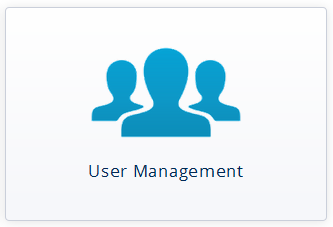
To add a new user:
- Click the User Management button (under setup). You'll see a list of all registered users. You can select the user name or click the information button (
 ) in the user's row to edit the profile.
) in the user's row to edit the profile. - To add a user, click the add entry button
 .
. - Enter the new user's name and email address.

- Click Save.
- FluxSuite will send an email with the subject Password reset instructions. The user must click a link in this email and set a password. Then the user can gain access to FluxSuite.
Next, you'll want to assign stations to the user. See Assigned Stations for details.
