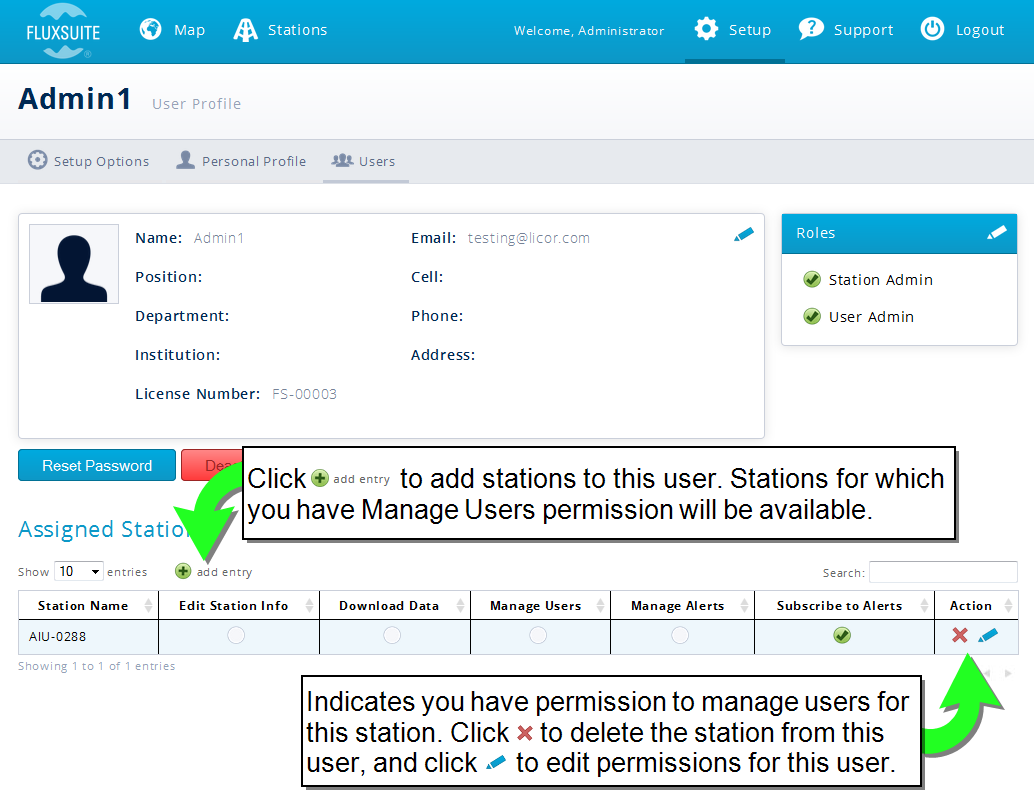This section describes features that are available to all FluxSuite account holders. FluxSuite users who do not have administrative permissions can access a wide range of features available in FluxSuite. These options are set by an administrator. If you need access to additional options, request access from your administrator.
All FluxSuite account holders can:
- Track flux systems using the map or table interface;
- Review data processed by the SmartFlux System; and
- Review quality indicators in the computed data.
Depending upon the permissions granted by your administrator, you also can:
- Set up alerts to send an email if a problem situation is detected;
- Select variables and thresholds for alerts;
- Configure user management (add/remove users and set permissions);
- Add/remove stations and assign users to stations; and
- Download data summaries from the system.
Navigation Panel
The navigation header provides basic navigation to the map view, stations list, user setup page, and help topics.

Map View
Upon logging in to FluxSuite, you will see the Stations Map, which presents all flux sites assigned to you with a colored dot. Station locations are based upon the SmartFlux System GPS coordinates. Green, Yellow, or Red dots indicate site status of OK, warning, or error, respectively. This initial diagnostic shows whether any sites need attention, and it provides a quick rank of the severity of any problems.
Click  anytime to view the Stations Map. Map view shows any stations that are assigned to your profile.
anytime to view the Stations Map. Map view shows any stations that are assigned to your profile.
Note: Left-click to pan the map. Scroll the mouse wheel to zoom in or zoom out. On mobile and tablet devices, pinch to zoom.
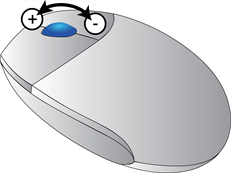
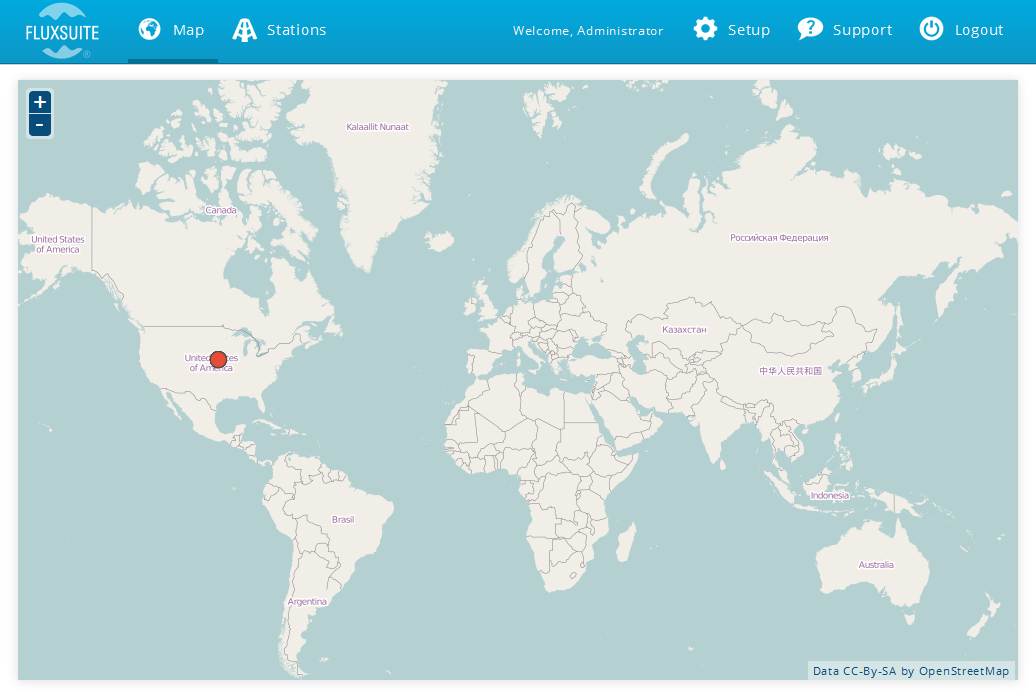
Hover your mouse pointer over a dot for a brief summary of the site. Summary information includes the Station, Description, Ecosystem, and Status.
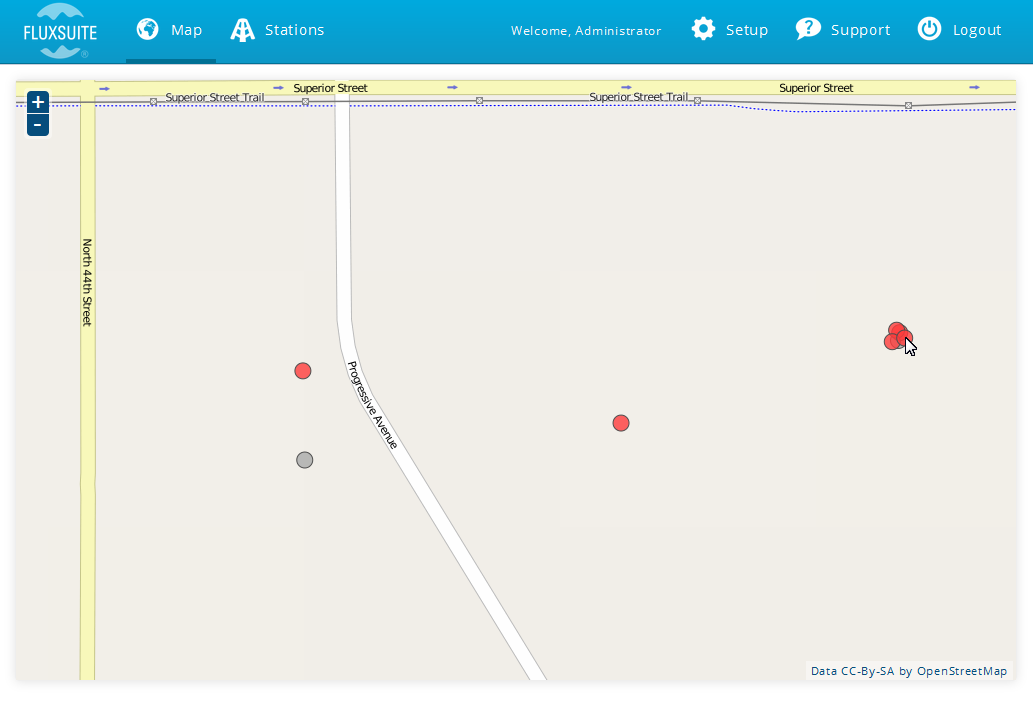
Click a marker on the map to view the Station Dashboard.
Stations List
Click  to view the Stations List. You have permission to view any station in the list.
to view the Stations List. You have permission to view any station in the list.
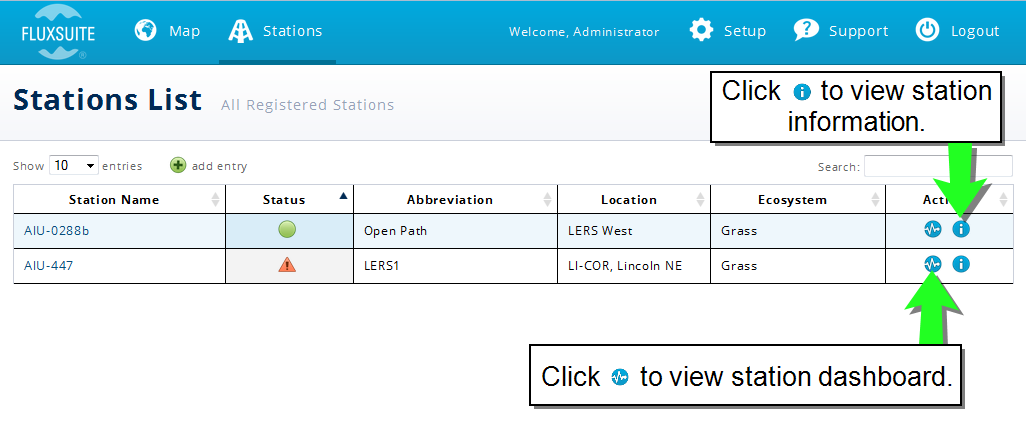
In the Stations List, click a station or  to view the Station Dashboard; or click
to view the Station Dashboard; or click  for Station Details.
for Station Details.
Station information in the stations view includes:
- Station Name: The name assigned to the station in FluxSuite.
- Status: Green, Yellow, or Red dots indicate OK, warning, or error, respectively.
- Abbreviation: A short name assigned to the station.
- Location: GPS coordinates determined by the SmartFlux System
- Ecosystem Type: Entered in FluxSuite by users with administrative permissions.
Setup
The setup view provides access to your Personal Profile (all users) and User Management (administration permissions required).
Click  to access the Setup page.
to access the Setup page.
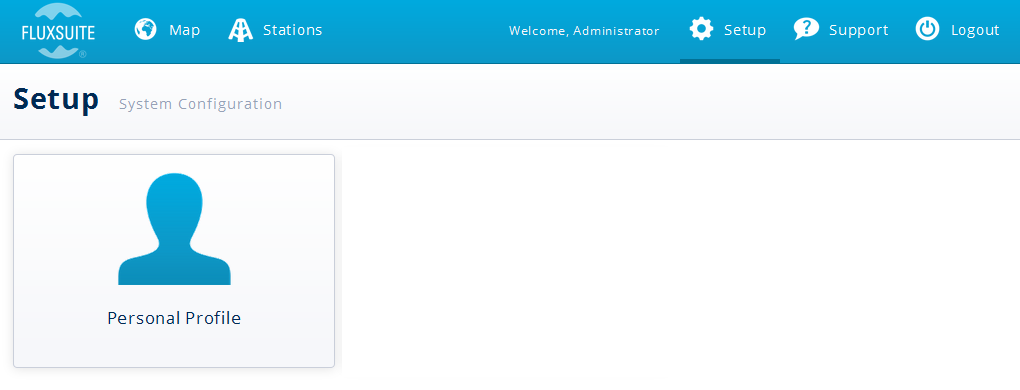
Select Personal Profile to edit your Personal Profile (name, position, department, institution, phone numbers, and address).
Note: User Management described below is only available if you have User Administration permissions or Manage Users permissions for a station.
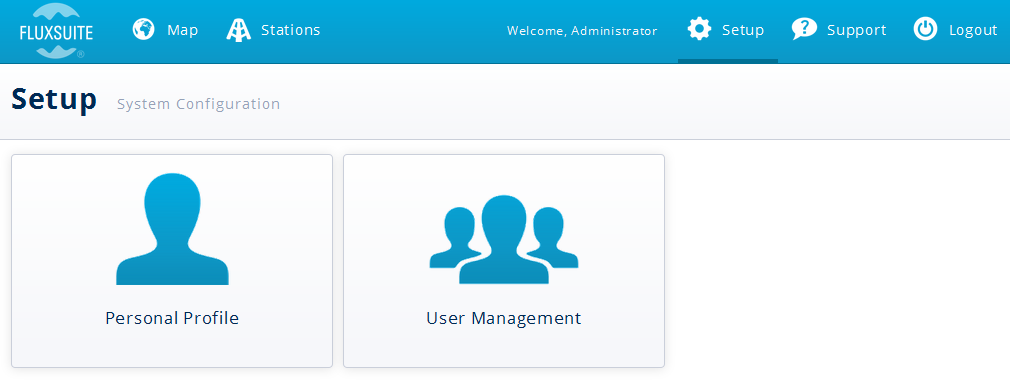
Select User Management to access a list of other users. This list shows basic information about all registered users. If you have User Administration permissions, you can view and edit other user profiles and add stations to other users.
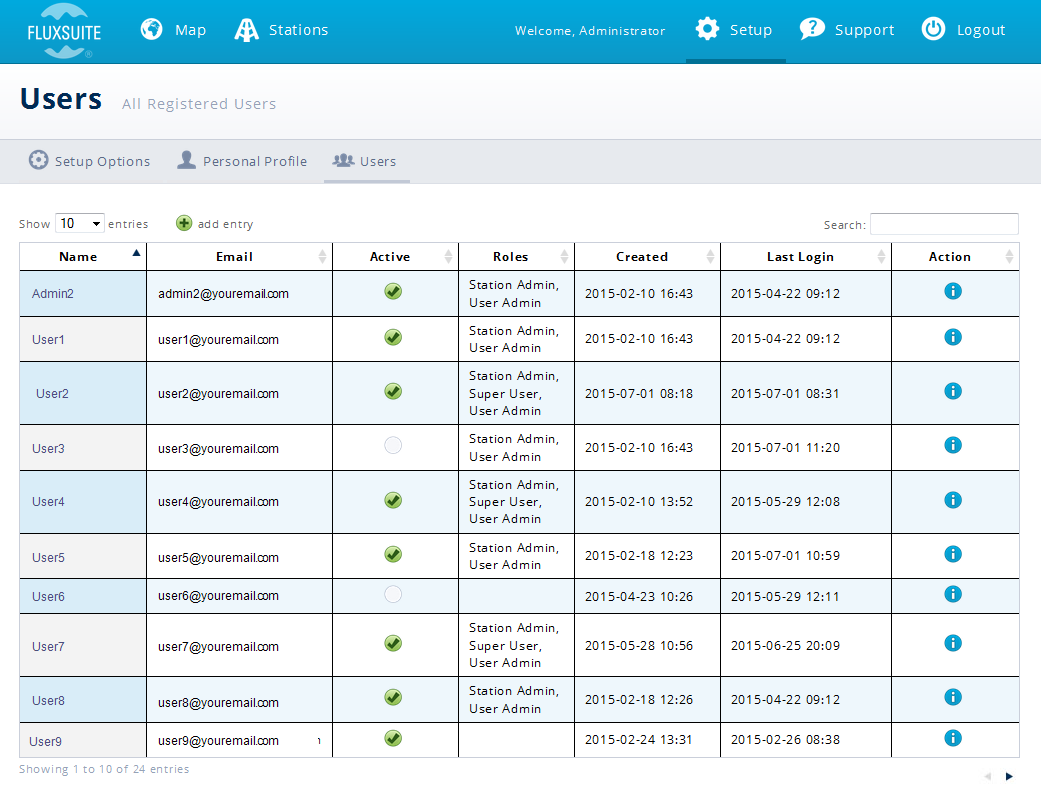
Select a user profile and you will be able to enable alerts for that user, for any station that you have permission to manage users.