Updating the LI-180 Firmware
To update the embedded firmware in the LI-180, download the latest version to your computer from LI-180 software web page. Copy of all your data files from the device prior to the upgrade. The upgrade can be accomplished from either a Windows® or macOS® computer.
- Power on the LI-180 and advance through the dark calibration.
- It is best to power the LI-180 from the AC power cable. If using battery power, be sure it has more than 50% charge remaining. The firmware update takes around 2 minutes. Do not shut off the LI-180 during the update. Be sure the LI-180 has an SD card installed. Either the 8 GB Wi-Fi card (part number 180-08) or the 16 GB SD card will work.
- Disable power saving mode.
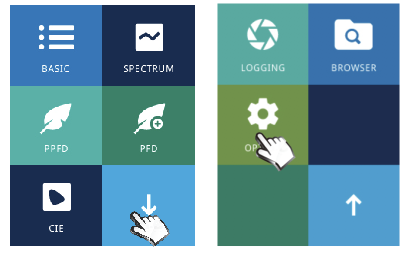
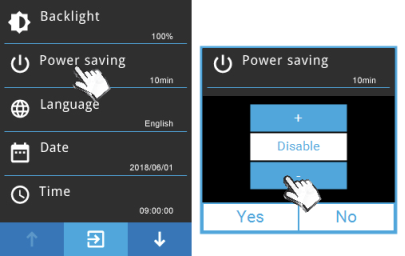
- Put the LI-180 into Mass Storage mode.
- Tap the down arrow to scroll down and select Options. Scroll down and select USB mode. Select Mass Storage, then tap Yes.
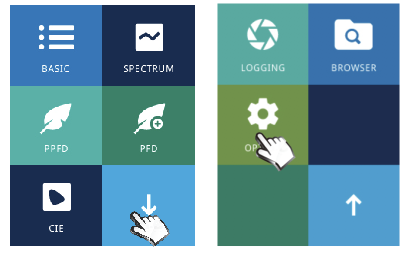
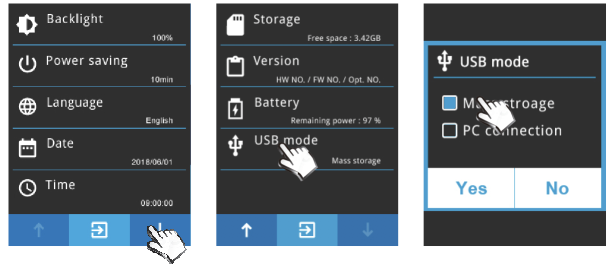
- Connect the LI-180 to your computer using the USB cable.
- It should appear as an external mass storage device. Remove all files that are stored on the SD card. IMPORTANT: Save your data files to your computer.
- Unzip the compressed file downloaded from the LI-180 software web page, revealing two subdirectories: FW1 and FW2.
- Copy the two files from subdirectory FW1 to the root directory on the LI-180 SD card.
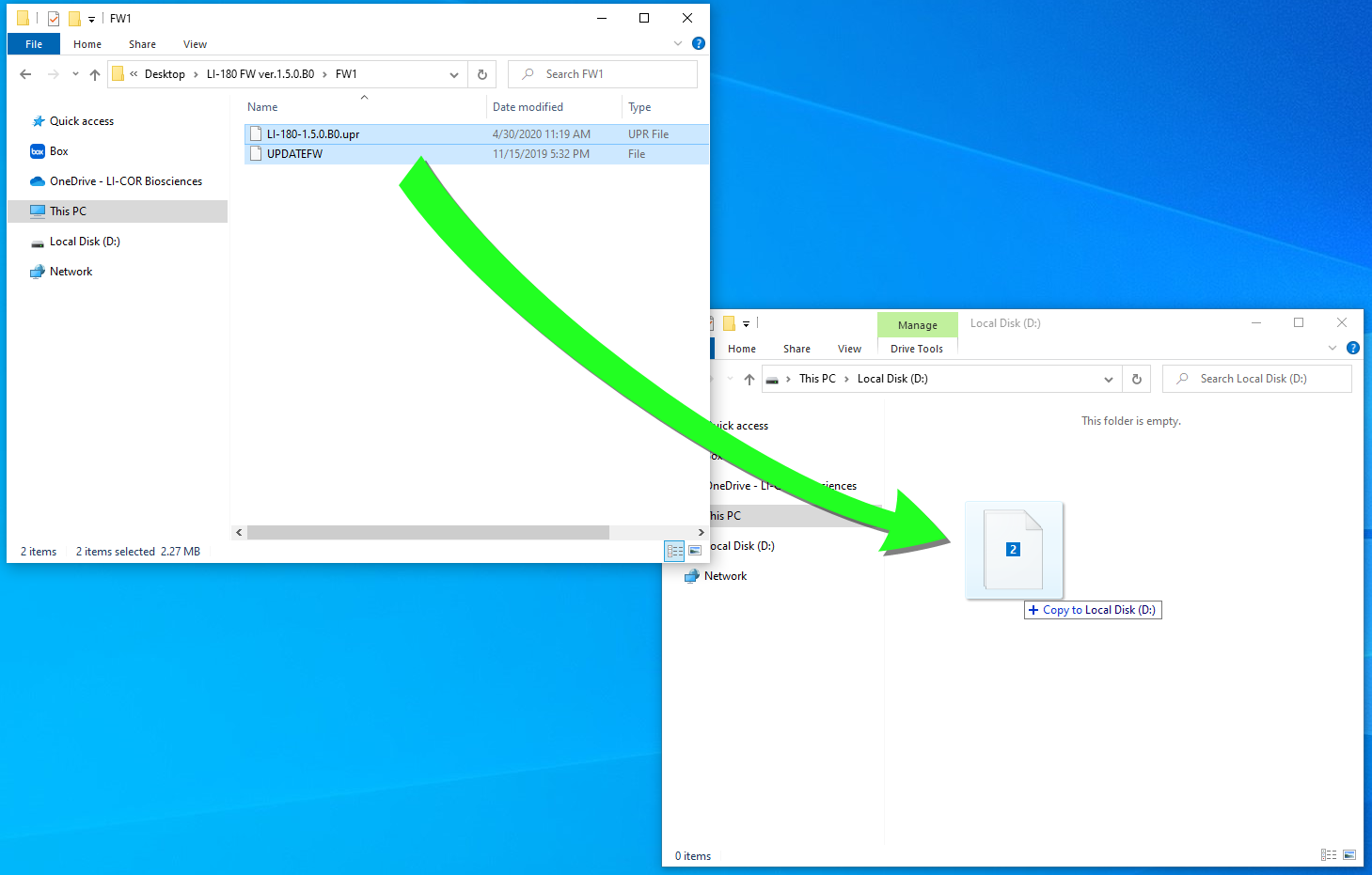
- Eject the drive, if possible. Unplug the USB cable from the LI-180 to initiate the update.
- If you can't eject the drive, simply unplug the cable. The LI-180 will progress through a few screens and shut off automatically after a moment.
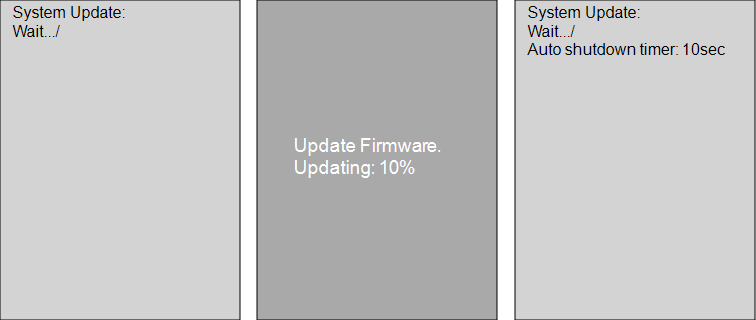
- Power on the LI-180, do the dark calibration. Connect the LI-180 to your computer using the USB cable, and open the root directory of the SD card.
- Copy all of the files from subdirectory FW2 to the root directory on LI-180 SD card.
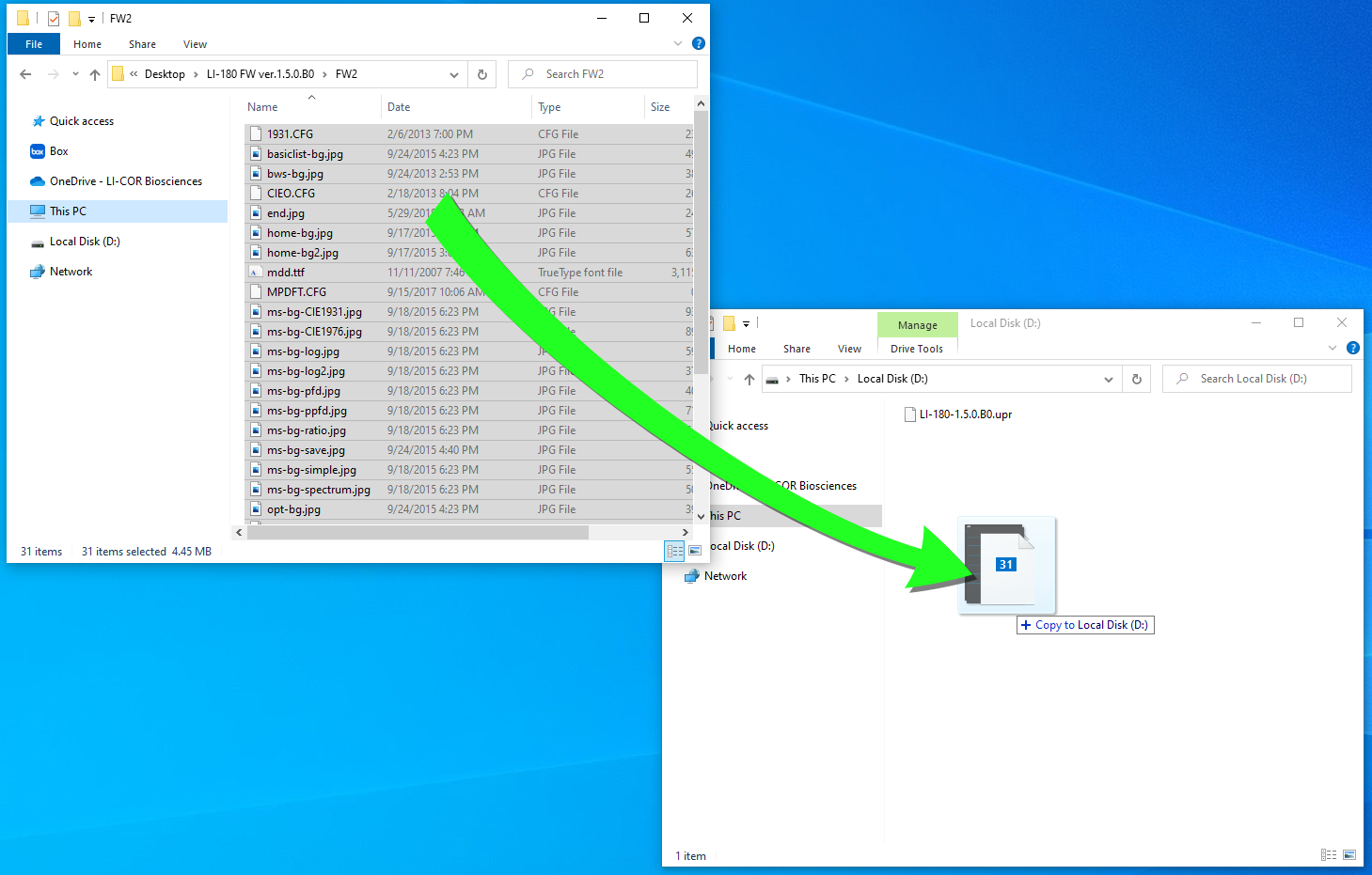
- Eject the drive, if possible. Unplug the USB cable from the LI-180 to initiate the update.
- If you can't eject the drive, simply unplug the cable. The LI-180 will progress through a few screens, issue a message LI-180 Default Value Pass and shut down again.
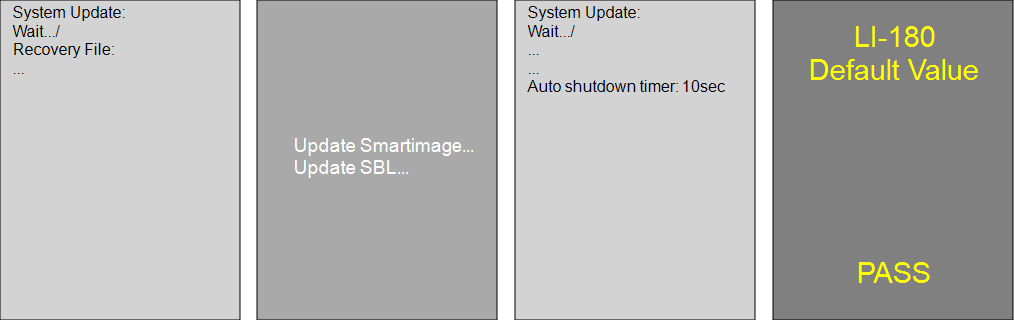
- Power on the LI-180 again and calibrate the screen.
- When prompted, calibrate the screen by touching the squares. DO NOT USE YOUR FINGER. Use a stylus, pencil, or toothpick. Touch the screen gently to avoid damaging the delicate surface. If the touchscreen calibration fails, you'll be prompted to complete it again.
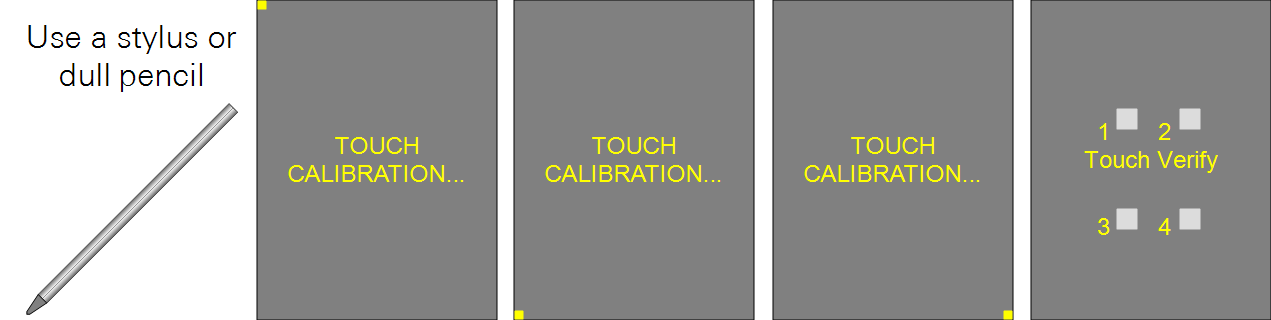
- Check the firmware version.
- Tap Options > Version to verify the firmware version (FW NO.:1.5.0).
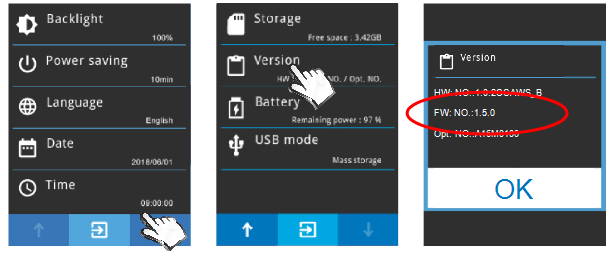
- Set the date and time settings to your current time.
- See Options > Date and Time.
If you do not have the USB cable, you can copy files to the SD card using an SD card reader and proceed through the update by installing the card in the LI-180 and powering it on, rather than connecting the device to your computer with the USB cable.
