The Menu key
The MENU key accesses a list of software routines.
Use the ↑ and ↓ keys to scroll through the list, and press ENTER to perform the routine. Press any other key to exit the menu list, and return to normal operation. The list of routines is:
| Memory Available | Shows % of memory available for data storage. |
| 3050 Threshold | Defines when a pixel is considered ‘leaf’ or not when using the LI-3050C Belt Conveyer. Normal default value is 80. |
| 3000 Threshold | Defines when a pixel is considered ‘leaf’ or not. Normal default value is 95. |
| Set Clock | Sets time and date. |
| Config Registers | Can set auto clear on ADD, STORE X, and STORE Y. |
| Realtime Capture | Toggles realtime capture mode on. |
| Delete All Files | Deletes all stored files. |
| Print Files | Outputs a user selected range of files to the serial and USB ports. |
To exit the MENU list, press any key except ENTER, ↑, or ↓.
Memory available
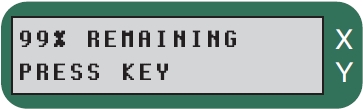
Displays % of available memory. Press any key to return to the help menu.
The LI-3000C has approximately 2.15MB of storage space available for data files. The actual number of files or area entries that can be stored is highly dependent on how the data are stored, as indicated in the table below. When the memory is full the message "NOT ENOUGH MEM" will be displayed when you try to store data into a file.
| Measurements | Total # | |
| Per File | # Files | Measurements |
| 1 (min.) | 2039 | 2039 |
| 32 | 2039 | 65248 |
| . | . | . |
| 7488 (max.) | 17 | 127296 |
3050 threshold
Defines when a pixel is considered ‘leaf’ or not when using the LI-3050C Belt Conveyer. When an LED is read, it is compared to this value; if the LED value is lower than or equal to the threshold value it is considered ‘leaf’. If the LED value is greater than the threshold, it is not considered ‘leaf’. Modifying the 3050 Threshold and 3000 Threshold (below) is done primarily for diagnostic purposes; decreased accuracy can result from changing these values. The normal default value is 80.
The LI-3000C automatically detects when the LI-3050C is attached, and uses the 3050 Threshold value instead of the 3000 Threshold value.
3000 threshold
Defines when a pixel is considered ‘leaf’ or not. When an LED is read, it is compared to this value; if the LED value is lower than or equal to the threshold value it is considered ‘leaf’. If the LED value is greater than the threshold, it is not considered ‘leaf’. The normal default value is 95.
Set clock
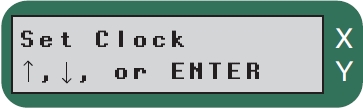
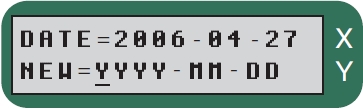
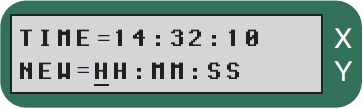
Time is displayed on a 24 hour clock (e.g. 14:32:10 = 2:32:10 p.m.)
Pressing ENTER without making any entries will leave the date or time unchanged. To enter a new date or time, type in the appropriate characters to match the indicated NEW= format.
Valid entries for the months January through December are 01-12, respectively.
Config registers
The user can choose whether the X value is automatically cleared when the ADD key is pressed (or the white button double pressed), when the STORE X key is pressed, or whether the Y value is automatically cleared when the STORE Y key is pressed.
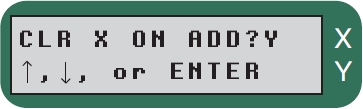
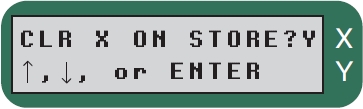
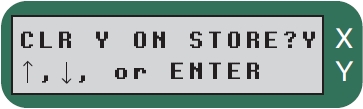
These prompts are used to facilitate rapid data collection and storage. For example, if you wish to store only accumulated measurements of all leaves on a plant, set "CLR X ON ADD" to Y so that the X value is cleared after the area of each leaf is added to the Y value. This eliminates having to press the white scanning head button or the CLEAR X key in between each leaf measurement.
Now assume that you wish to store the leaf area of each individual leaf and the total leaf area of the whole plant. Two operations need to occur after each leaf is measured; the individual leaf area data should be stored using the STORE X key and the individual leaf area data should be added to the Y value to collect the whole plant leaf area. To accomplish this, set the "CLR X ON STORE" prompt to No and the "CLR X ON ADD" prompt to Yes. This assumes that you will press STORE X before ADD. If you wish to press ADD before STORE X set "CLR X ON ADD" to No and "CLR X ON STORE" to Yes.
Normally it is advantageous to have the "CLR Y ON STORE" prompt set to Yes. However, you may find a need to store an accumulated value (such as whole plant leaf area) and continue to add new measurements afterward.
Realtime capture
The Realtime Capture mode causes data from the LI-3000C to be transmitted through the LI-3000C console, and into the Windows Application Software. Data are not stored in the LI-3000C; this mode is most commonly used in combination with the LI-3050C Transparent Belt Conveyer Accessory, where large numbers of leaves are measured and captured directly with the LI-3000C Application Software. A more complete description can be found in Using Realtime Capture Mode with the LI-3050C.
Delete all files
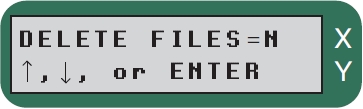
Pressing ↑ (to change the N to a Y) followed by ENTER will clear all files from memory.
Print files
This routine prompts the user for a range of files to be transmitted out the RS-232C and USB ports. These files can be transferred and stored on the host computer using the Transfer Files function in the Windows Application Software (see Section 4, Transferring Stored Data Files From the LI-3000C to the Computer). Entering 0 or pressing ENTER in response to either the FROM or THRU prompts will abort this routine.
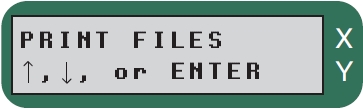
Press ENTER.
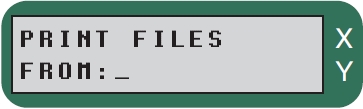
Enter starting file number.
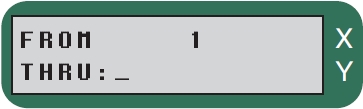
Enter ending file number. If a file is not found, the LI-3000C display shows
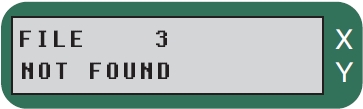
File number three was not found.
NOTE: If you do not know the upper limit of files that you want to print, you can enter a larger number that will encompass all possible files; when you observe that the last file has been sent, you can press any key to escape out of the Print Files routine.
