Maintenance
The section describes maintenance procedures for the gas analyzer and components.
Cleaning the gas analyzer optical path
Important: Power off the gas analyzer (disable the power supply or disconnect the power cable) before conducting any maintenance that involves disassembly or disconnecting cables. Disassembling the instrument or detaching or attaching head cables while the instrument is powered on may damage the instrument or result in a loss of data.
The upper and lower optical windows should cleaned when necessary (visible dirt or stains, or smaller than expected CO2 Signal Strength).

The windows are sapphire, and are extremely durable and resistant to scratches; clean the windows with any mild detergent or glass cleaner. Also, coating the windows with a water resistant windshield type coating (such as Rain-X®) or a high quality automobile type wax may help prevent droplets from remaining on the windows during rainstorms. Mounting the sensor head at a 10 to 15° angle from vertical will help prevent water from pooling on the window (see Figure 9‑1 ).
Replacing SmartFlux 2 System fuses
Power for the SmartFlux System and the pass-through power supply are protected by fuses. This section describes how to replace a blown fuse. Pass-through power flows through the SmartFlux System to pins on ports 1, 2 and 3 to power a connected sonic anemometer. To change the fuses, power off the SmartFlux System. Remove the power and data terminal strips. Remove the six screws on the side of the case and remove the case lid.
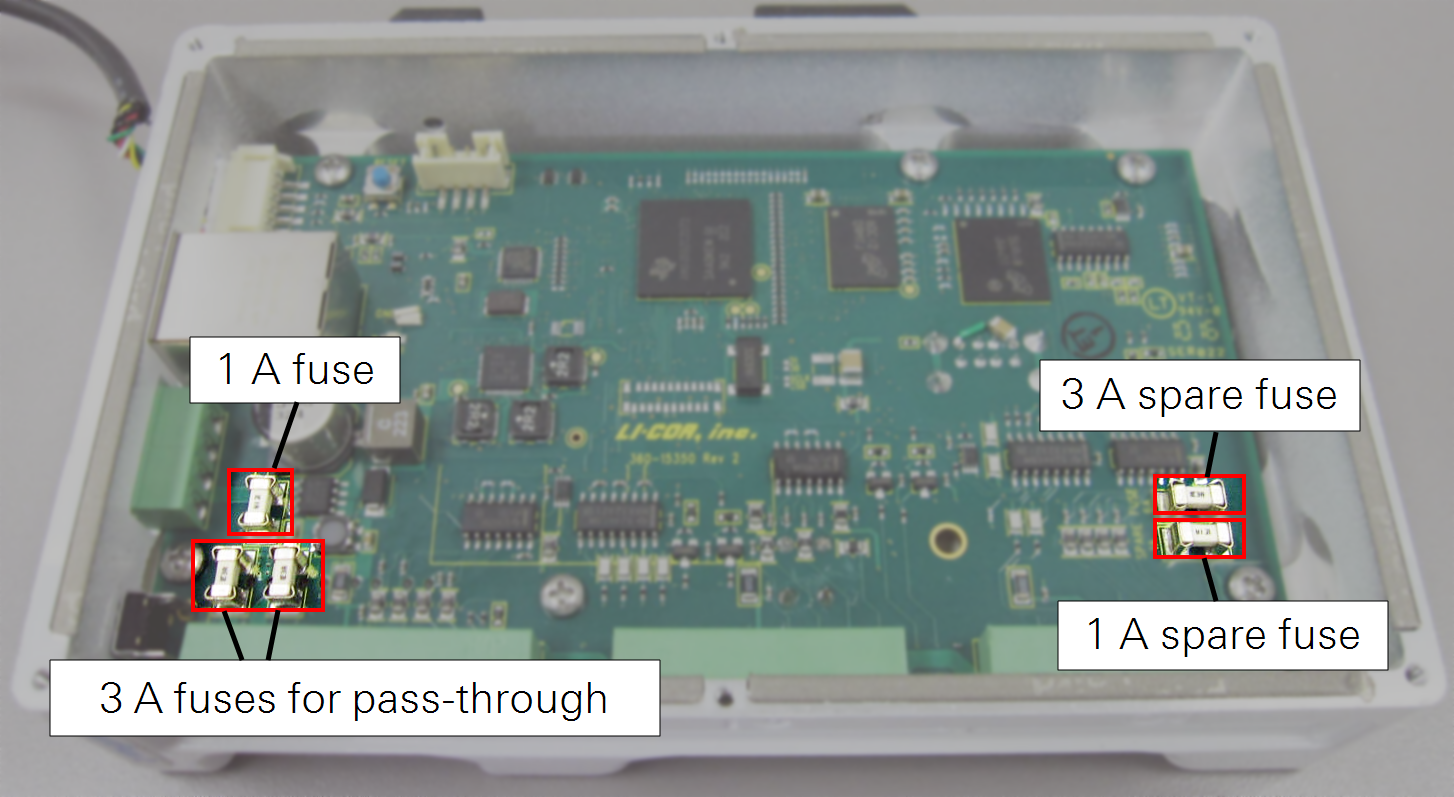
Important: Take care to avoid damaging nearby electronic components when removing fuses. Especially avoid prying on top of other electronic components.
3.0 Amp fuse for pass-through power
The SmartFlux System uses two 3.0 A fuses between the Power IN connector and the serial ports (see Figure 9‑2). One of these fuses is for the power wire to the anemometer or other connected device. The other 3.0 A fuse is for the power return wire and protects the system in case problems such as improper grounding cause a power surge.
If the SmartFlux System boots up and has power, but the Power OUT LED does not light up, it is likely that one of the two 3.0 A fuses has failed.
- Measure both 3.0 A fuses with an ohmmeter. If one of them is an open circuit, replace it with the spare 3.0 A fuse.
- Remove the failed fuse and the spare 3.0 A fuse by gently prying under each fuse with a small flat-bladed screwdriver.
- Gently press the good (spare) fuse into the fuse holder. If both 3.0 A fuses are blown, you will need to order another 3.0 A fuse (part number 348-16020).
- Replace the lid and six screws on the SmartFlux 2 case.
Important: A blown 3.0 A fuse usually indicates a wiring problem between the SmartFlux System and the sonic anemometer or other connected device. Check for proper system grounding and remove possible causes of a short circuit in the power cable for the connected device. Also, while this fuse is rated at 3.0 A, keeping power use at 2.0 A or less will ensure a nearly unlimited lifetime for the fuse.
1.0 Amp fuse
If the Power OUT LED lights up, but the Power IN LED does not light up, it is likely that the 1.0 A fuse has failed (see Figure 9‑2).
- Measure the 1.0 A fuse with an ohmmeter. If it is an open circuit, replace it with the spare 1.0 A fuse (part number 348-13880).
- Remove the failed fuse and the spare 1.0 A fuse by gently prying under each fuse with a small flat-bladed screwdriver.
- Gently press the good (spare) fuse into the fuse holder.
- Replace the lid and six screws on the SmartFlux case.
Important: A blown 1.0 A fuse may indicate a problem with the SmartFlux 2 or 3 System. If the spare 1.0 A fuse also fails when installed, contact LI-COR support.
Replacing LI-7550 Fuses
Important: Power off the gas analyzer (disable the power supply or disconnect the power cable) before conducting any maintenance that involves disassembly or disconnecting cables. Disassembling the instrument or detaching or attaching head cables while the instrument is powered on may damage the instrument or result in a loss of data.
Early models of the LI-7550 have one fuse for the power supply. Later models have two fuses—one for the power supply and one for the accessory. To check a fuse, inspect it for evidence that it is burned and use an ohm meter to check the resistance. Resistance of <1 Ω (ohm) indicates that the fuse is OK.
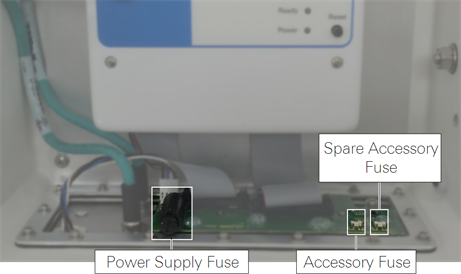
Power Supply Fuse
The power supply is protected by a 5 A 125/250V, 5 × 20 mm fast-blow fuse (part number 439-04214). If the battery or other power source fails to power the instrument, check to see if the fuse has blown.
The fuse is located in the lower left-hand corner, as shown in Figure 9‑3. Replacement fuses (part number 439-04214) are in the spares kit. Use a flat blade screwdriver or your thumb to push down on the fuse holder cap and turn counterclockwise to release the cap.
Accessory Fuse
The accessory uses a 2 A Nano2 SMF Fuse. There is one spare fuse included in the LI-7550. If the heated intake tube will not power on or continuously triggers an error, check the fuse and replace it if necessary.
Replacing the internal chemicals
Important: Power off the gas analyzer (disable the power supply or disconnect the power cable) before conducting any maintenance that involves disassembly or disconnecting cables. Disassembling the instrument or detaching or attaching head cables while the instrument is powered on may damage the instrument or result in a loss of data.
There are two small plastic bottles, each containing Ascarite II and magnesium perchlorate, in the analyzer housing that keep the optics free of CO2 and water vapor. These bottles should be replaced with new bottles annually (or every 6 months in hot, humid climates). Replacement bottles are available from LI-COR in sets of two (part number 7500-950). If you want to recharge the bottles yourself, see Suppliers for a list of suppliers of Ascarite II and magnesium perchlorate.
Note: Calibration shifts will occur if CO2 or H2O are not kept out of the analyzer housing.
To change the sensor head soda lime and desiccant bottles:
- Remove the chemical bottles.
- The plastic bottles are in the lower analyzer housing in the sensor head. Remove the mounting bracket from the analyzer. Then remove the thumbscrew and thread it into a cap. Pull straight out to remove the plug.
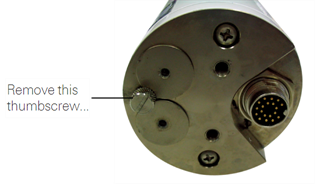
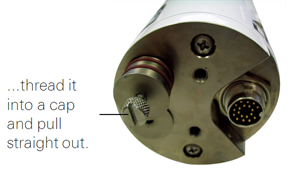
- Remove the lids from the old bottles (these lids have holes in them) and install them on the new bottles.
- Place the Teflon membrane in the lid to keep the chemicals from spilling.
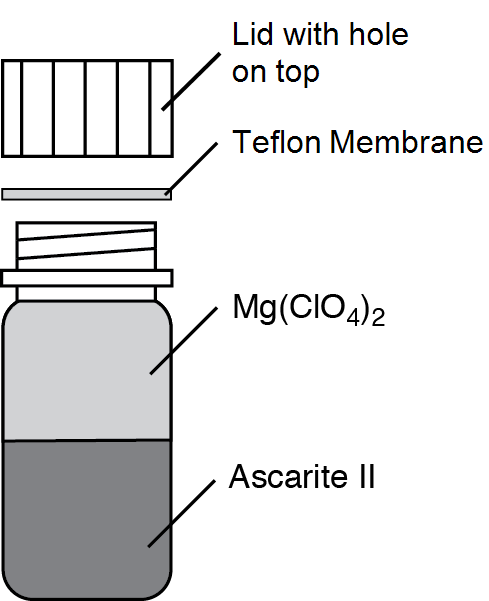
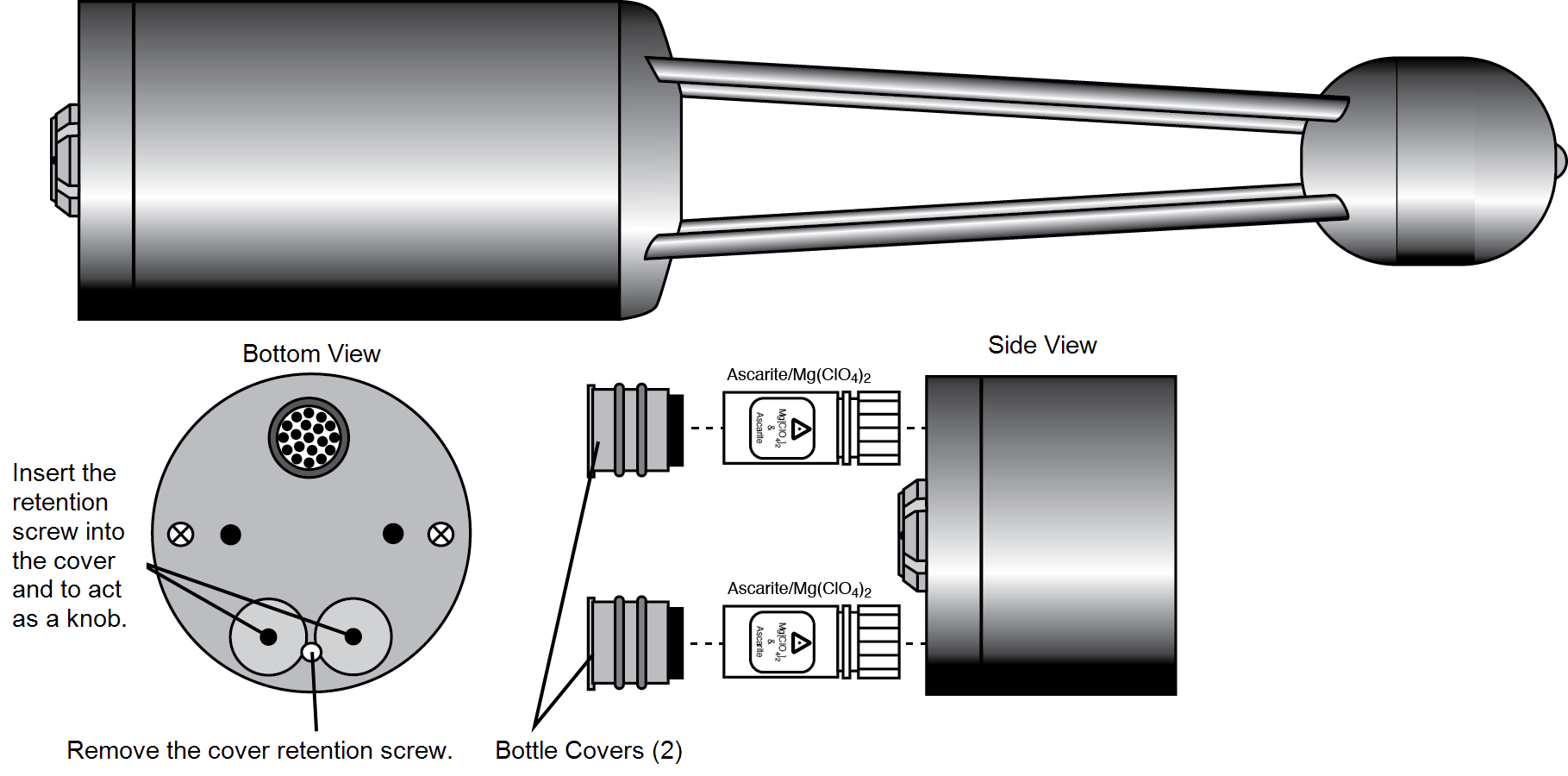
- Figure 9‑4. Remove the thumbscrew, thread into the bottle covers, and pull to remove the bottle cover.
- Insert the new bottles into the analyzer housing cap first. Replace the bottle covers and the cover retention screw and reattach the mounting bracket.
- After installing, allow at least 24 hours (with the instrument powered on) to scrub the housing; otherwise, the instrument may still drift.
- This should be followed by setting the CO2 and H2O zeros. Check the zero again, if possible, after one or two days.
Note: Read the technical note called "Using CO2 and H2O Scrubbers with LI-COR Gas Analyzers" for information about the interactions between scrub chemicals and the air.
See https://licor.app.boxenterprise.net/s/7i418s3uhd2uamoxfmjd.
Software updates
Go to licor.com/support/LI-7500RS/software.html for the latest versions.
We recommend running the most current software at all times, including both the embedded and interface software for the LI-7500A/RS or LI-7200/RS, EddyPro, and embedded software on the SmartFlux System. Check the installed version of the embedded analyzer software by clicking the Diagnostics tab at the top of the .
On the support web site, select your instrument, then select Software. Download both the Instrument (Embedded) Software and the Windows Interface Software.
Important: Read this before updating!
Firmware version 8.9 requires USB drives to be installed in the SmartFlux 2 System and the LI-7550 for dependable performance. Be sure to install USB drives in both the LI-7550 and the SmartFlux 2 System before installing the update. Also:
- Clear data from both USB drives prior to initiating the update. This ensures that there is adequate memory available to perform the update.
- Reapply the FluxSuite settings after the update is complete.
- Reapply data repository settings after the update is complete.
- To optimize performance of the LI-7550 with the SmartFlux 2 System, set RS-232 output to 0 Hz.
Embedded instrument software
To update the embedded instrument software:
- Make sure your gas analyzer sensor head is connected to the LI-7550 Analyzer Interface Unit. Power up the gas analyzer. Connect your computer to the system Ethernet switch (as shown) or to an open Ethernet port inside the LI-7550 using an Ethernet cable with standard RJ45 connectors.
- Important: There must be a USB drive in the LI-7550 USB port. For the best speed and performance, it's best to use a USB drive with no data on it.
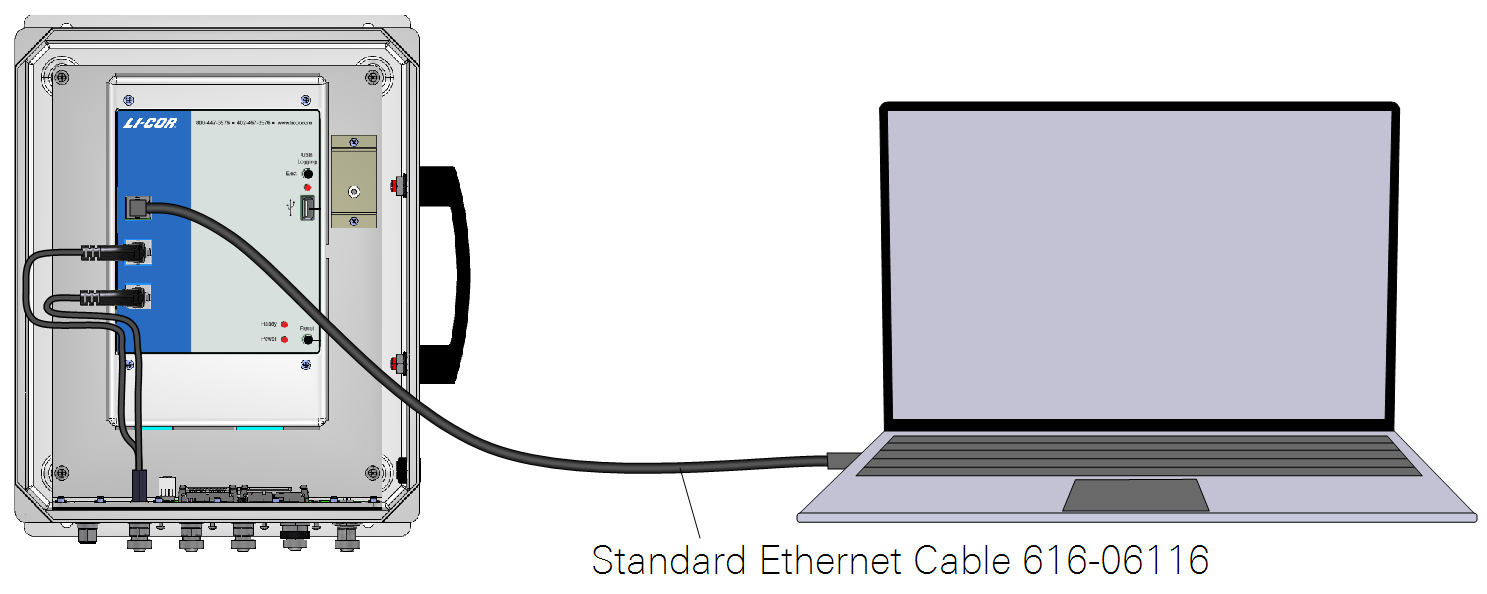
- The Instrument (Embedded) Software is a zipped file named something similar to LI-7xxx_embedded-7.0. Unzip the files and save them.
- Double-click the file called update7x00.
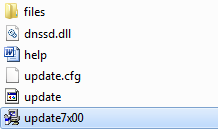
- Click Browse... and select the instrument from the list. You may need to allow the application to pass through your computer's firewall.
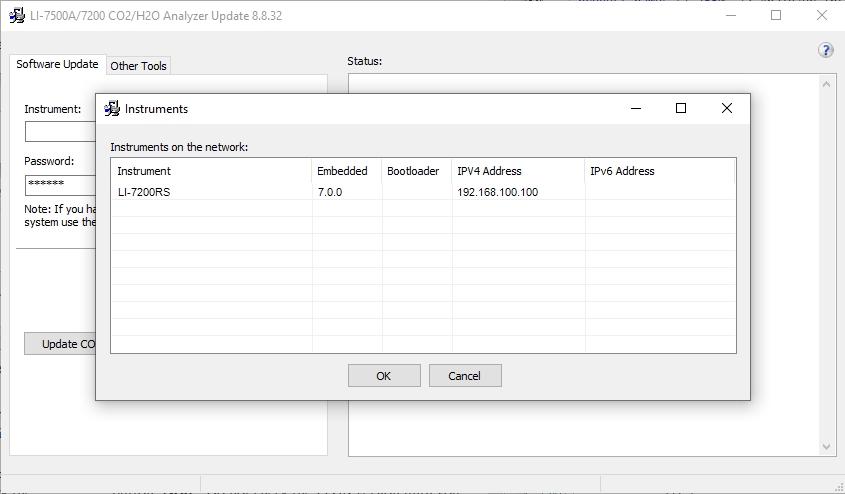
- Select the gas analyzer from the list and click Update Software.
- The update will take about 5 minutes.
- Important: Do not close the software, let your PC go to sleep, or power off the instrument during the update process. The software will notify you when the update is complete. If the update fails for any reason, repeat steps 2 and 3.
- If you are updating from embedded version 4.x.x or earlier, you must also run the FPGA update. To check if this update is necessary click the Check FPGA button. Note: Do not check the FPGA version until you update the system software.
- If the FPGA update is needed the Update FPGA button will become enabled in the application. The FPGA update takes approximately 10-12 minutes.
- Important: Do not close the software or reset the instrument while the update is taking place. The software will notify you once the FPGA programming is finished.
- After updating the software, check all your instrument configuration settings. The instrument should retain all settings through a software update, but in unusual circumstances, some settings may be lost.
Troubleshooting: Getting an update error? There must be a USB drive installed in the LI-7550 USB port before you can update. Also, if the drive is inserted for the first time, the instrument will take a few minutes to connect with the drive.
Windows interface software update
To update the Windows interface software for gas analyzers:
- The Windows interface software is an executable file named something similar to LI‑7x00_win-8.0. Double click to launch the installer.
-

- Follow the Windows Installation wizard to install the application.
SmartFlux 2 System software update
To update the software:
- Save the SmartFlux software update package to your computer.
- It is a collection of files in a zipped folder. Extract the contents of the file.
- Double click the file called update7x00.exe.
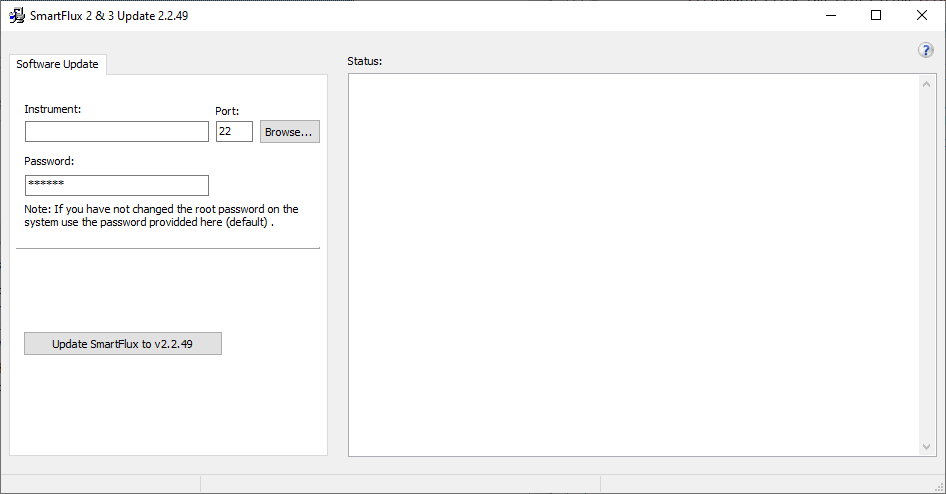
- Click Browse to view systems. You can also enter SmartFlux IP address or hostname as the Instrument.
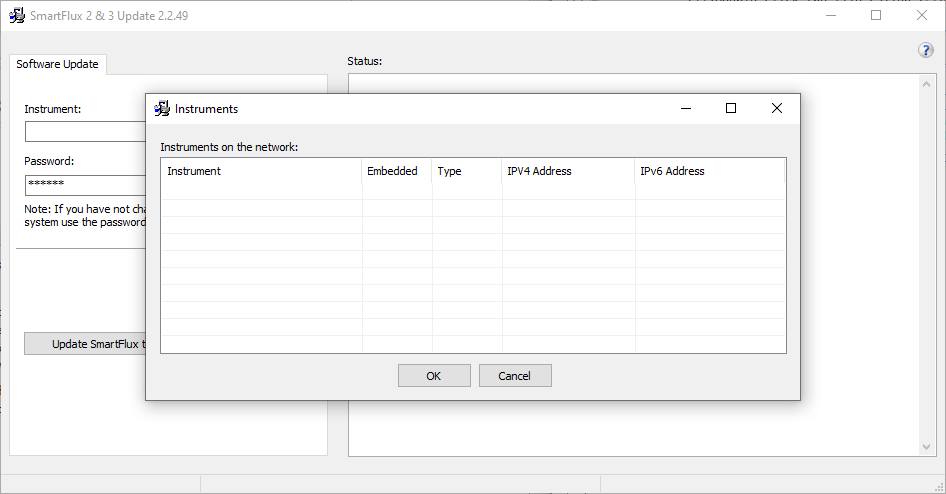
- You may need to allow the updater to pass through your computer firewall. Your computer firewall may prompt you if required. All SmartFlux 2 and 3 Systems connected to your network will be visible in the window.
- After selecting system or entering the IP address, click Update Firmware.
- The updater will load the new system files. This process takes about 30 seconds to a minute to complete the update. Do not power off the device while it is updating.

