This section addresses problems communicating over a computer or mobile device.
Cannot connect to the instrument over wireless
Power up cycle complete? The instrument takes 1 or more minutes to power up. During this time you will not be able to connect. Wait until the Ready light is illuminated, then try connecting.
Wireless card installed? Check to be sure the wireless card is installed in the LI-8100A under the access panel. If it is loose or not installed, restart the instrument after installing it.
Network settings of the instrument configured properly for your connection? Attempt to connect using the RS-232 serial or USB connection, as described in First Things First. Make sure the IP address of the computer or mobile device are identical for the first three octets and unique in the last. Configure the network settings and try again.
Restrictive network security policy? Some network settings may prohibit this type of connection.
Some devices my not support the type of connection. Contact LI-COR technical support to find a solution.
Cannot connect to the instrument over Ethernet
Power up cycle complete? The instrument takes 1 or more minutes to power up. During this time you will not be able to connect. Wait until the Ready light is illuminated, then try connecting.
Network card installed? Check to be sure the Ethernet card is installed and the Ethernet cable is connected under the access panel inside the LI-8100A.
Computer and the instrument on the same network? The devices need to be on the same local network.
Computer using WiFi? Disable WiFi on the computer.
Network settings of the instrument configured properly for your connection? Attempt to connect using the RS-232 serial or USB connection, as described in First Things First. Configure the network settings and try again.
Cannot connect over RS-232 serial or USB
Compatible serial-to-USB adapter? It must have an FTDI chipset (LI-COR sells compatible adapters). You may need to install software drivers to use the adapter. Drivers are available from https://ftdichip.com/drivers/.
Using the correct com port number on your computer? Open the Device Manager (press the Windows key 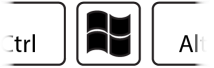 , type in Device Manager, then press Enter). Then click Ports (COM & LPT). Look for USB Serial Port (COM#). Your serial port number is indicated by the number.
, type in Device Manager, then press Enter). Then click Ports (COM & LPT). Look for USB Serial Port (COM#). Your serial port number is indicated by the number.
Compatible software versions? Check the LI-8100A PC software version you are running on your computer. You can download updated software from the LI-COR support site at licor.com/support/home.html.
LI-8100A will not recognize the multiplexer
Powered on in the right order? Be sure to turn on the multiplexer first. Power off the LI-8100A. Then power on the multiplexer. If the LI-8100A does not power on automatically, press the power button.
Cable connections tight? Be sure the large 27-pin cable is attached securely. Press on the connectors and tighten each connection.
