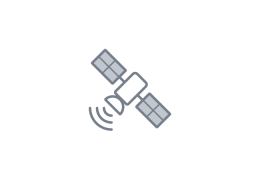Configuring the eddy covariance system
Connecting instruments to the Hughes 9502
The Hughes 9502 will automatically recognize networked instruments that are connected through its Ethernet port, but you'll only be able to connect directly to one of the instruments.
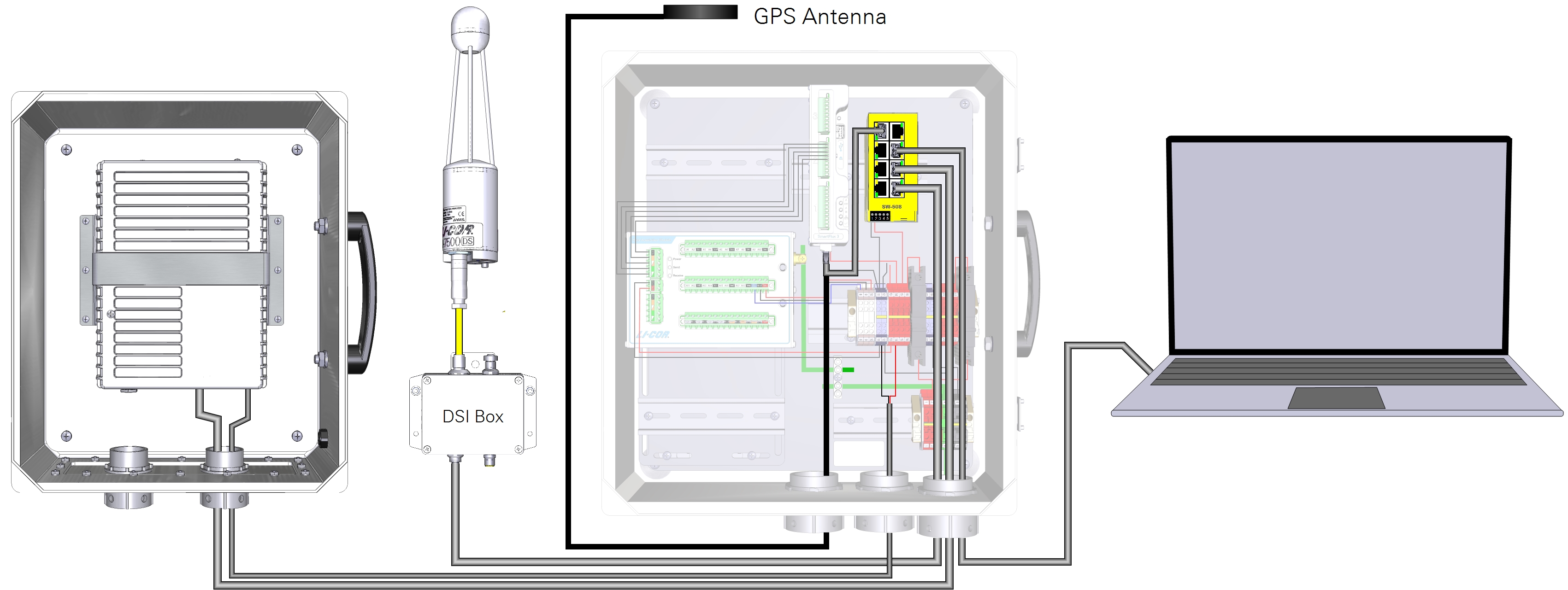
How do you retrieve data from all these other sensors if you can only connect to one with the satellite radio? Do not despair. If you are logging all your data to .ghg files, and if you are using the SmartFlux System, you'll be able to see your processed data and view any alerts simply by connecting to the LI-7200x and LI-7500x. Read on to learn how to configure instruments in the system.
Configuring the instrument network settings
The objective of this section is to configure the network settings of the instruments (LI-7500x, LI-7200x, LI-7700, or Sutron Biomet). You'll need to do this for each instrument to log .ghg files that include all the data.
Configure LI-7500x or LI-7200x eddy covariance system communication
Here you will configure the hub of the eddy covariance system by configuring the network settings of the LI-7200x and LI-7500x.
Windows XP users: Enable IPv6 on your computer before attempting the connection. Click Start > All Programs > Accessories > Command Prompt. In the command prompt, type "netsh int ipv6 install" and press Enter.
This section assumes that you have completed all the required steps in Configuring the communication system and that you have verified that the satellite terminal can connect with the Internet.
Note: On your PC, disable wireless Internet and unplug the Ethernet cable prior to connecting the gateway to the Ethernet port on your PC. If your computer is connected to the Internet while you are configuring the gateway, you may be unable to verify the gateway connection.
To add an LI-7200x and LI-7500x to the wireless communication system:
- Install the cables.
- Connect an gas analyzer Ethernet cable (part number 392-13977) to the network switch. Connect your computer to the network switch (usually in a Biomet Enclosure) using a standard Ethernet cable.
- Launch the LI-7500x/LI-7200x software.
- Select the gas analyzer and Connect to it.
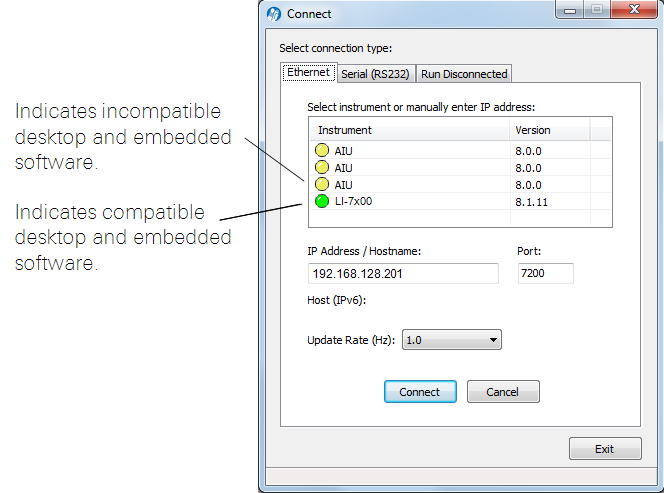
- Configure the LI-7200x or LI-7500x for a Static IP Address: Click Settings > Network and enter the IP Address, Subnet Mask, and Default Gateway.
- IP Address: 192.168.128.201, as specified in Table 6‑2.
- Subnet Mask: Typically 255.255.255.0
- Default Gateway: Set this to the IP address used to connect with the terminal: 192.168.128.100.
-

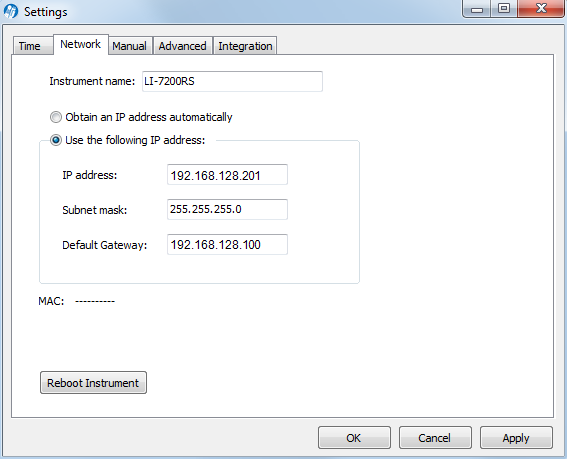
- Reboot the instrument after changing the network settings.
- To log .ghg files for processing in EddyPro, configure the instrument time, site setup information, and other settings.
See Connecting with remote instruments for more information.
Configure LI-7700 communication
Here you will configure the network settings of the LI-7700 and establish the data connection to the LI-7200x and LI-7500x. The steps in this section describe how to log methane data in .ghg files for processing in EddyPro software or with the SmartFlux System.
This section assumes that you have completed all the required steps in Configuring the communication system and that you have verified that the satellite terminal can connect with the Internet.
Note: Prior to adding the LI-7700, be sure to complete the steps in Configure LI-7500x or LI-7200x eddy covariance system communication.
- Connect the network communication cables between instruments and the computer and power up the system.
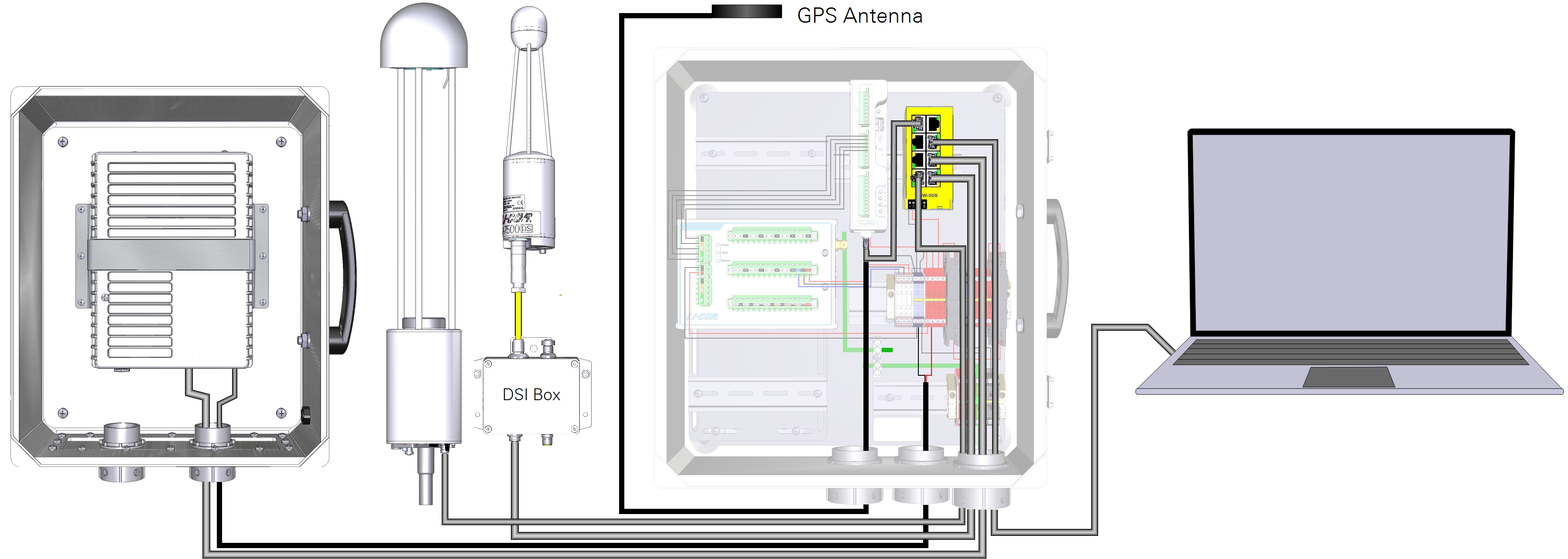
- Launch the LI-7700 software and connect to the instrument.
-


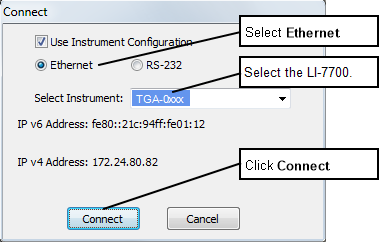
- Click the Manual Controls button.
- Configure the Instrument Time and Output Rate as shown.
-

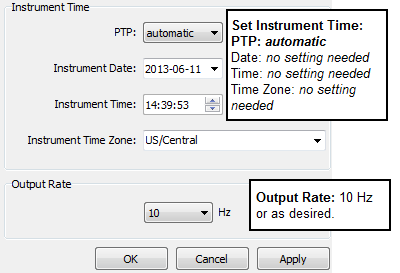
- Also under Manual Controls, configure the IP Address, Netmask, and Gateway.
- IP Address: 192.168.128.202, as specified in Table 6‑2.
- Subnet Mask: Typically 255.255.255.0.
- Gateway: Set this to the IP address used to connect with the terminal: (192.168.128.100)
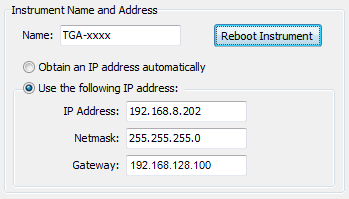
- Reboot the LI-7700 after changing the network settings.
- Integrate LI-7700 data with .ghg files.
- Launch the LI-7200x and LI-7500x software, connect to the instrument, and then click LI-7700. Select the LI-7700 and click Connect.
-

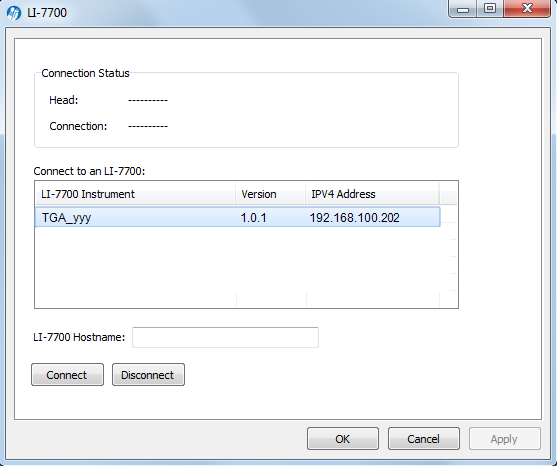
Configure Sutron biomet system communication
Here you will configure the network settings of the Biomet system and establish the data connection to the LI-7200x and LI-7500x. The steps in this section describe how to log biomet data in .ghg files for processing in EddyPro software or with the SmartFlux System.
This section assumes that you have completed all the required steps in Configuring the communication system and that you have verified that the satellite terminal can connect with the Internet.
Note: Prior to adding the Biomet station, be sure to complete the steps in Configure LI-7500x or LI-7200x eddy covariance system communication.
- Connect the datalogger to your PC.
- You probably have done this already, but if not, connect the Sutron Datalogger to your PC Ethernet terminal either directly or through an Ethernet switch.
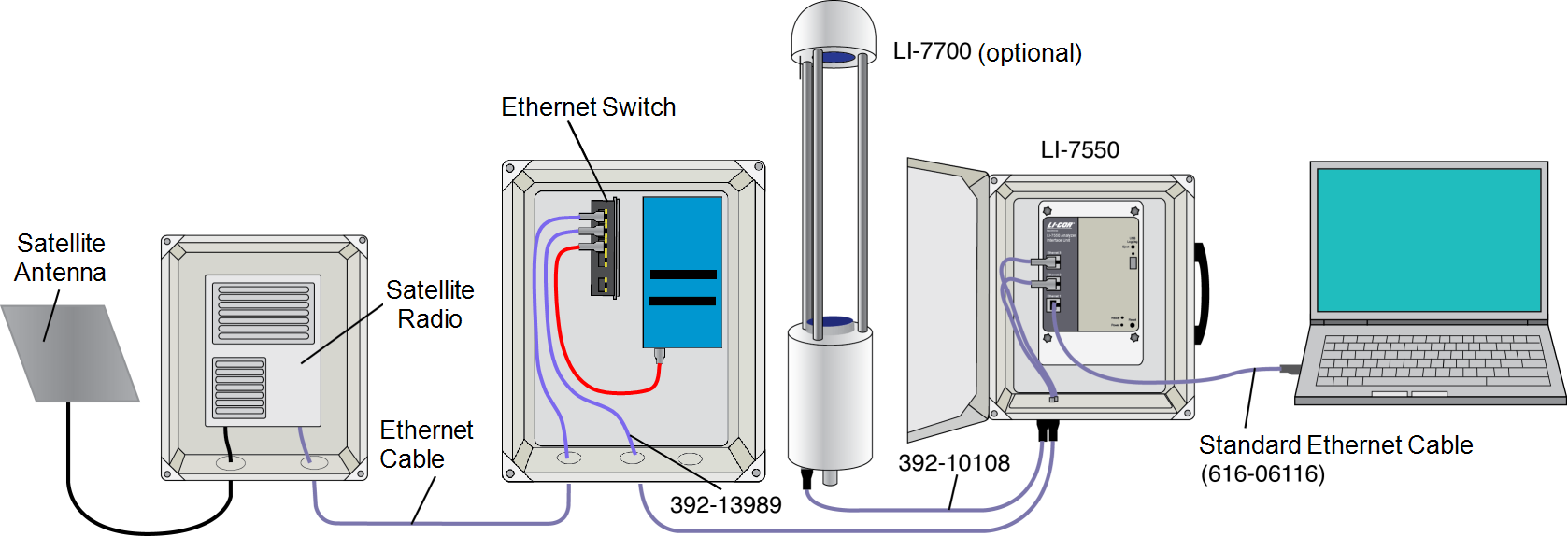
- Launch the XTerm Software that is provided with the Sutron Datalogger.
- Select the TCPIP radio button, then click Detect. Select the Sutron from the list click, and click OK to connect. You may need to type in the IP address if the software cannot detect the datalogger (169.254.100.100 by default).
-

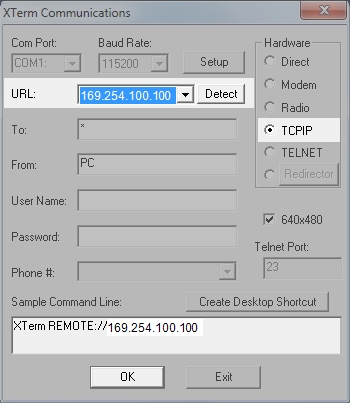
- Click Setup Access.
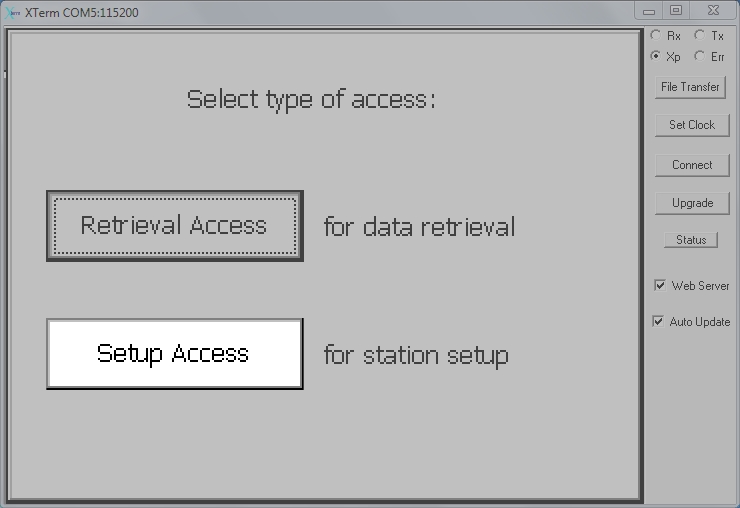
- Click the Setup tab, select LAN Settings, and click Edit....
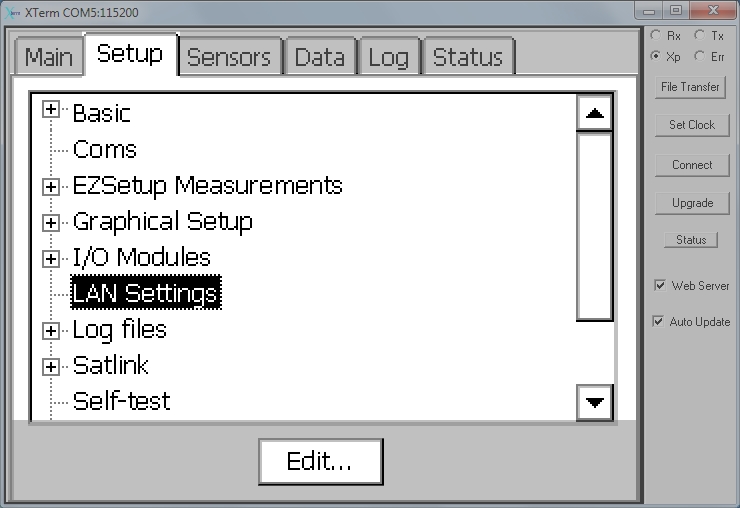
- Click Settings..., then click No to dismiss the wizard.
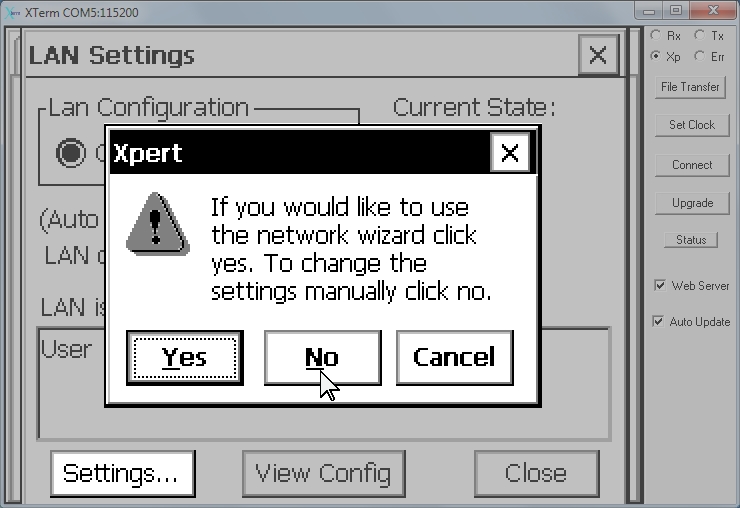
- In the Network Properties window, enter the IP address, Netmask, and Default Gateway.
- IP Address: 192.168.128.203, as specified in Table 6‑2.
- Subnet Mask: Typically it should be 255.255.255.0.
- Default Gateway: Set this to the IP address used to connect with the terminal: (192.168.128.100)
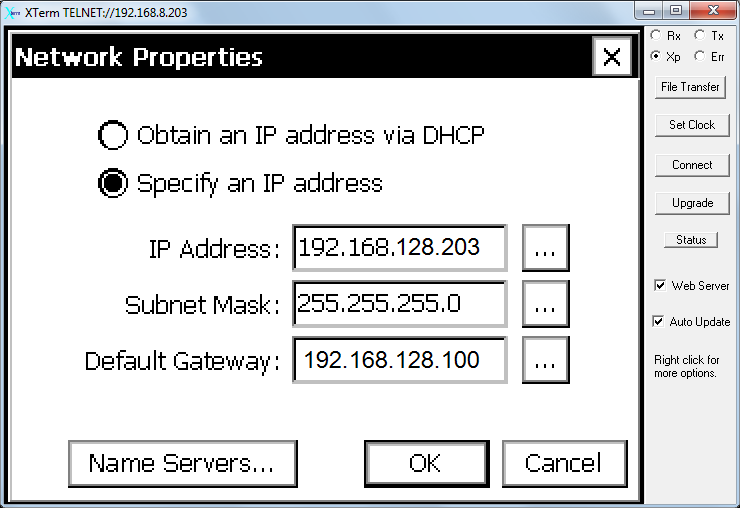
- Click OK.
- Restart the datalogger after changing the network settings.
- Integrate biomet data with .ghg files.
- Launch the LI-7200x and LI-7500x software and connect to the instrument. Click Biomet and then click Instrument. Select the Biomet System and click Connect and OK.
-

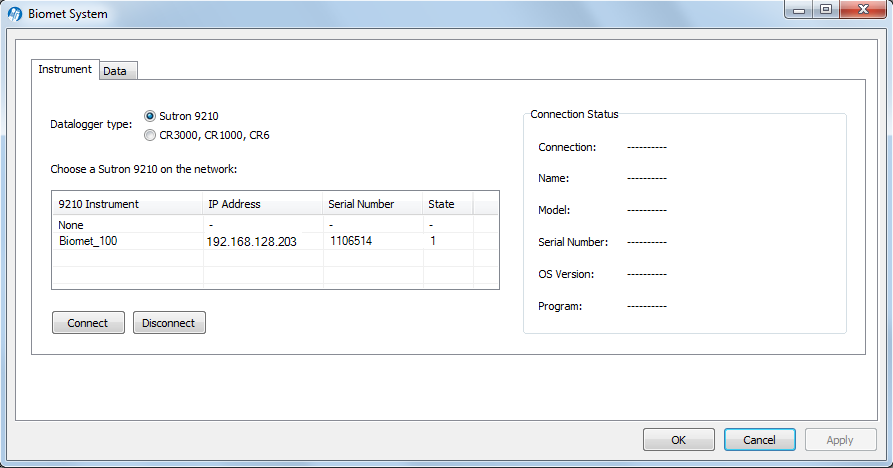
Connecting with remote instruments
If your terminal configuration and data plan supports two-way communication you can change the settings of the gas analyzer. You may need to contact your service provider to enable two-way communication through the service provider's firewall.
LI-7500x or LI-7200x eddy covariance system
This section describes how to connect with the LI-7200x and LI-7500x from a computer with Internet access. You will find this useful if you want to retrieve data, review the performance of the instrument, or alter the configuration.
On a computer that has internet access, launch the gas analyzer PC software.
Important: To minimize the data transfer, set the update rate to 0.1 Hz. Do not leave the connection open for longer than is necessary. Otherwise your instrument may transfer a lot of data over the satellite connection, which may result in high data charges.

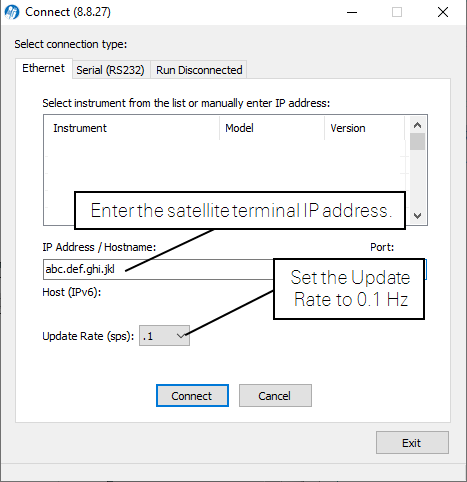
After connecting to the instrument you can check the performance and modify the configuration as you normally would.