This section describes permissions that are assigned to general users by administrators. Depending upon the permissions assigned to your profile, you may have some or all of the features described in this section. See Table 3‑1 for a comparison.
Edit Station Information
Note: This feature is available to General Users who are assigned a station and to Station Administrators.
Administrators can give general users permission to edit station information. With this permission, general users can edit the Station Info fields, including Name, Abbreviation, Institute, Location, and Ecosystem; and edit or delete notes.
Permission to edit station information is indicated by the presence of the edit icon ( ).
).
Note: Location (latitude/longitude) and Elevation are from the SmartFlux System.
Download Summary Data
Note: This feature is available to General Users who are assigned a station and to Station Administrators.
With permission to download data, you will see a Download Summary Report ( ) on the Station Dashboard page.
) on the Station Dashboard page.
To download data:
- Click on a station from the map or stations view.
- Click Download Summary Report (
 ) and enter the date range.
) and enter the date range. 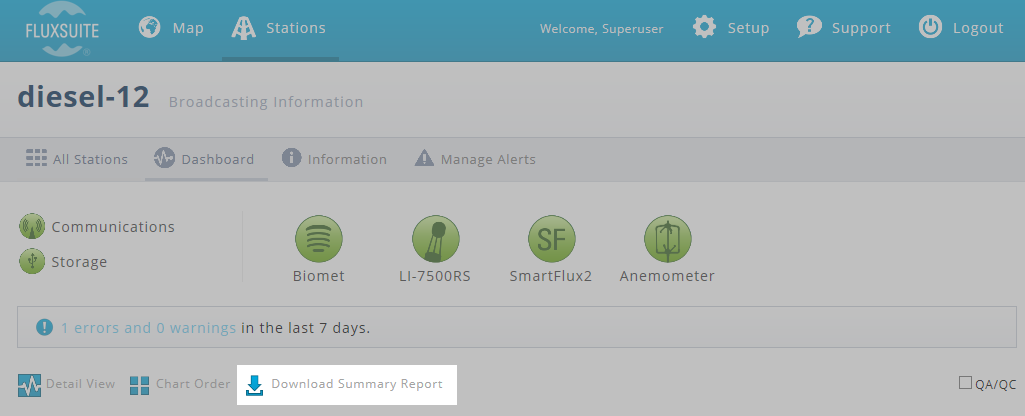

- The report will include all summary data for the date range entered.
Manage Users
Note: This feature is available to General Users and Station Administrators who have permission to manage a station, and to User Administrators.
With permission to manage users, you can assign users to sites that are under your profile. Access is indicated under Setup ( ) and is indicated by the User Management option:
) and is indicated by the User Management option:
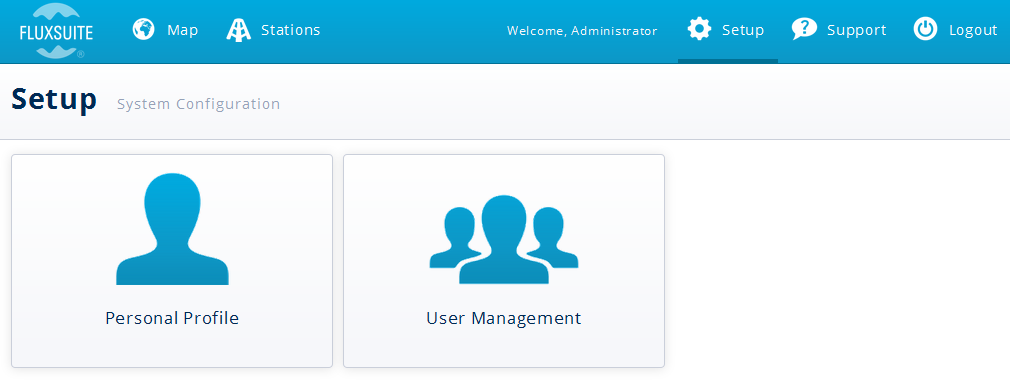
Upon clicking User Management, you will be presented a list of users for the network.
- Click the user to whom you wish to assign permissions; you will see the user's profile. The lower portion of the profile indicates assigned stations.
- To add a station, click the add entry (
 ) button. You'll be presented a list of stations that are assigned to your profile.
) button. You'll be presented a list of stations that are assigned to your profile. - Select the station, configure the user permissions as desired, and save the changes.
Manage Alerts
Note: This feature is available to General Users who are assigned a station and to Station Administrators.
With permission to manage alerts, you can configure alert thresholds for sites that are assigned to your profile ( on the Station Dashboard).
on the Station Dashboard).
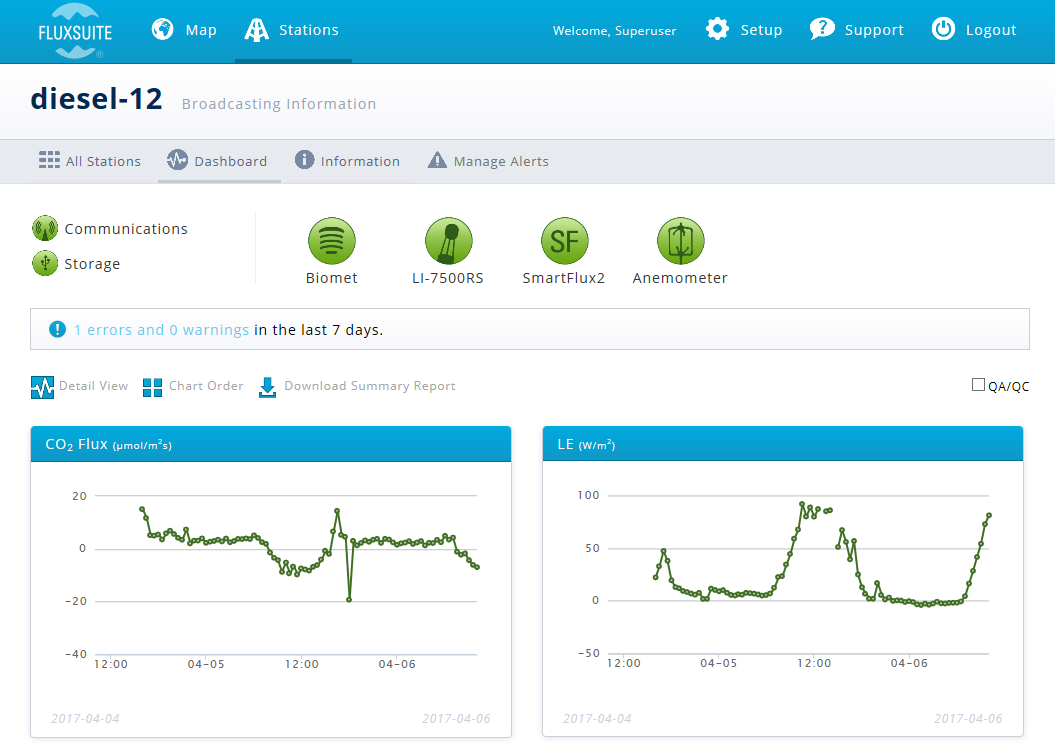
Alerts are set for all components of the system:
Gas Analyzer Alerts are for the LI-7500A/RS or LI-7200/RS analyzer performance. You can enable or disable alerts. Signal Strength requires a minimum threshold setting. USB free space requires a minimum megabytes setting. An alert is triggered if the value is out of range of the threshold.
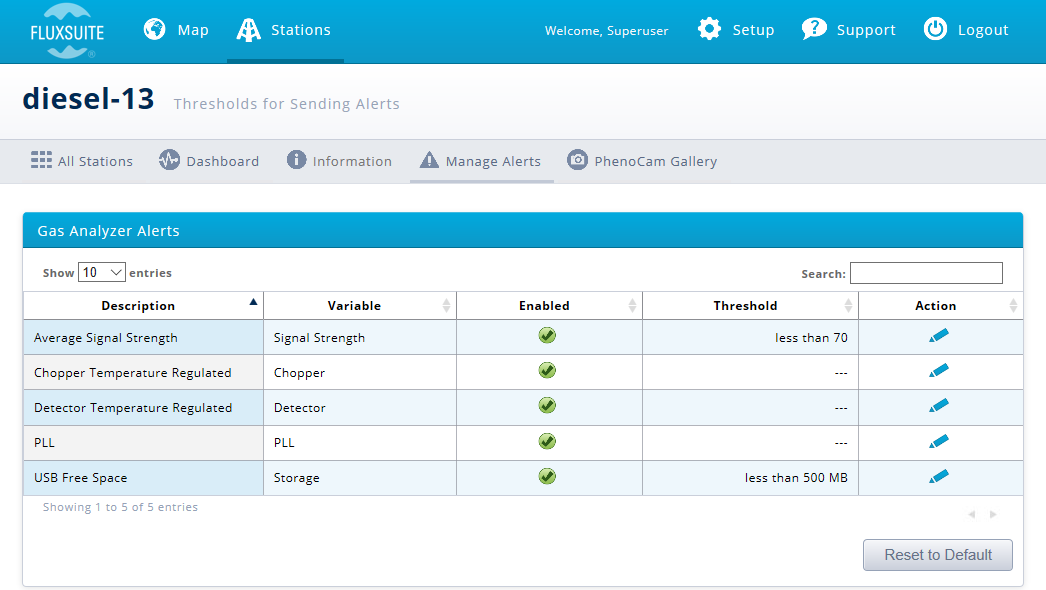
SmartFlux System Alerts are for the SmartFlux System performance. These alerts indicate suspect results from the computed fluxes. Here, you can enable or disable each alert, and set upper and lower bounds for the alert. An alert is triggered if the value exceeds the threshold.
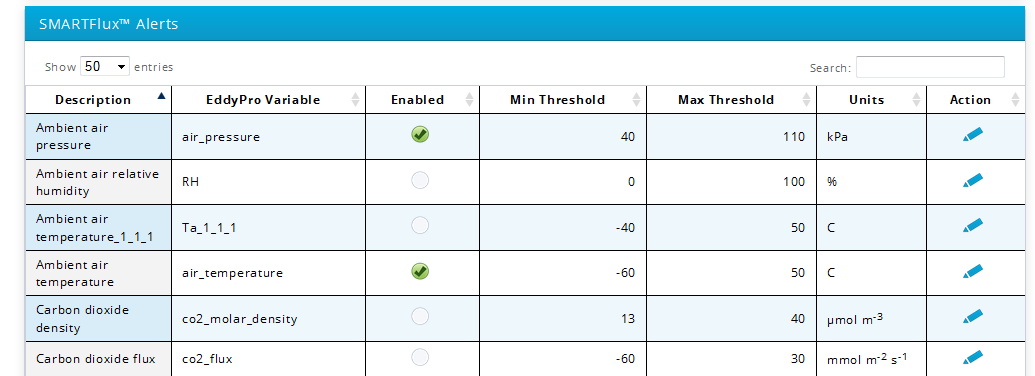
LI-8100A Alerts are for the soil gas flux system. You can enable alerts for the following variables for each chamber: CO2 mixing ratio (parts per million), CO2 flux rate (µmol m-2 s-1), water vapor concentration (parts per thousand), pressure (kPa), and light (PPFD), soil water content (SWC; m3 m-3), air temperature (°C), and soil temperature (°C).
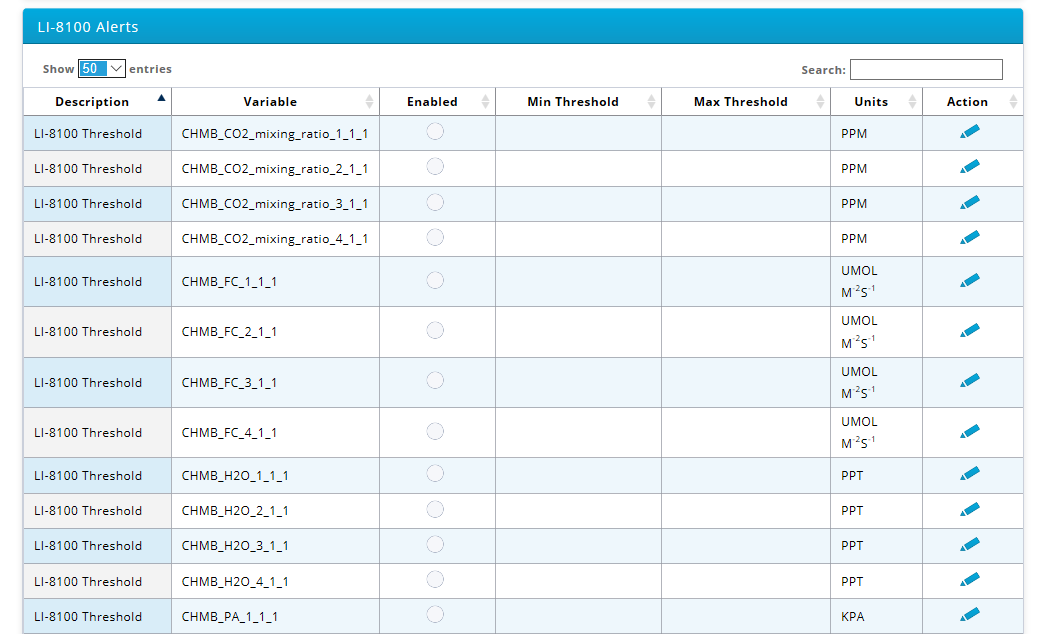
Subscribe to Alerts
You can subscribe to alerts for stations that are assigned to your profile if you have user management permissions.
