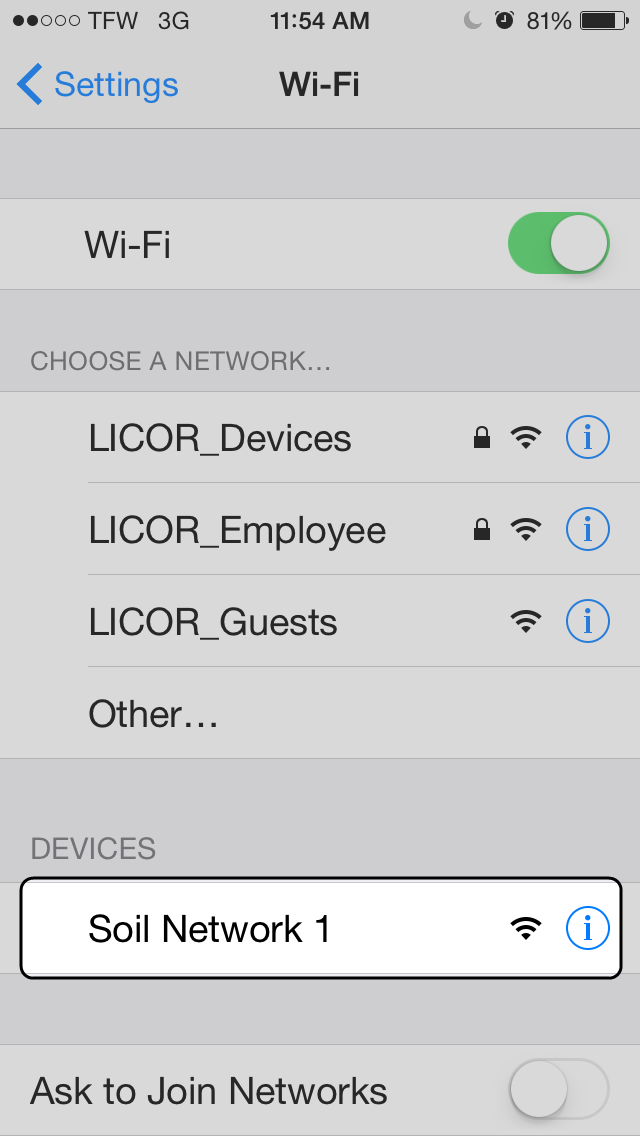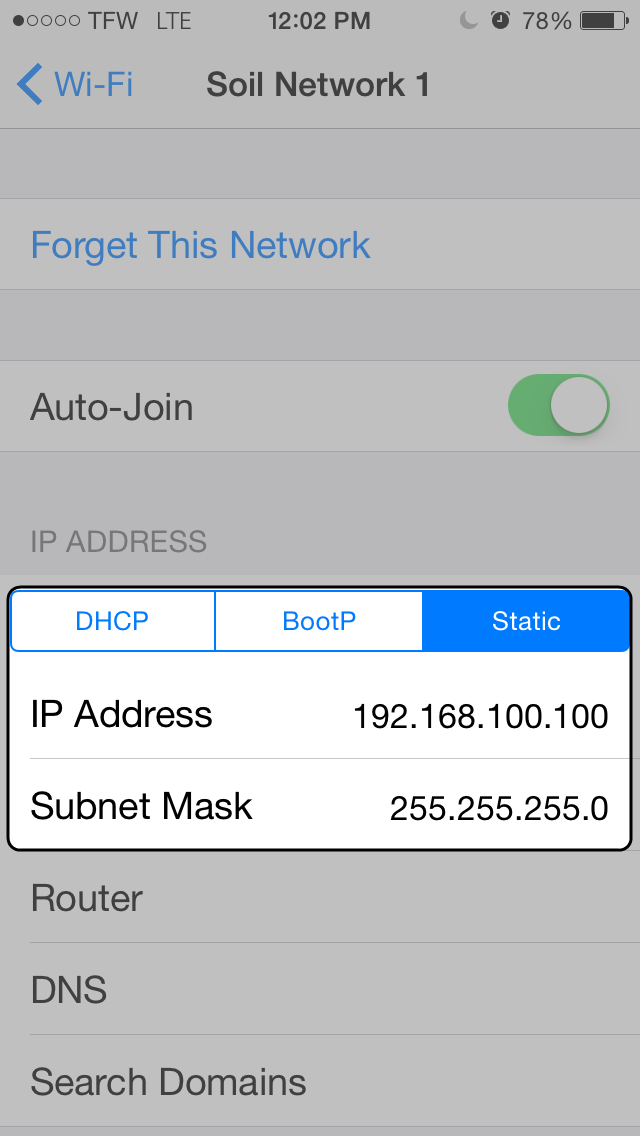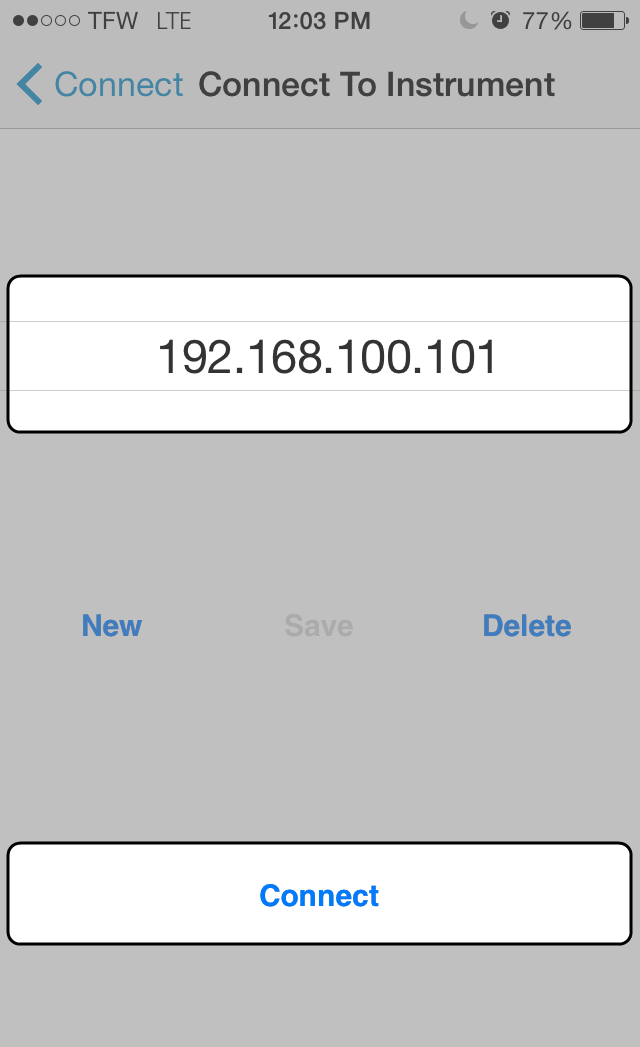You can use the LI-8100APP for iOS devices that run iOS version 8.4.1 and older if your LI-8100A has a Cisco wireless card. Open the access panel inside the LI-8100A and confirm that the wireless card is installed. To connect a device that runs iOS version 9 or newer, follow the procedure described in Connecting with the TP-Link Wireless Router
- Connect the instrument using serial or USB.
- See First Things First for details.
- In the LI-8100A PC software, click 8100 > Networking... and enter the following information:
-
- IP Address: 192.168.100.101
- Netmask: 255.255.255.0
- Connection Type: Peer-to-Peer (ad hoc)
- Network Name (SSID): Soil Network 1
- Channel: 1
- Leave encryption unchecked. Click Set to apply the settings. Then restart the LI-8100A.
- In iOS, go to Settings > Wi‑Fi and connect to Soil Network 1 (named in the previous step).
- Tap the network connection
 and tap Static.
and tap Static. - Set the IP address and Subnet mask:
-
- IP Address: 192.168.100.100
- Netmask: 255.255.255.0
- Launch the LI-8100APP and tap Connect to Instrument.
- Tap New, then type in the LI-8100A's IP address (192.168.100.101), and save it.
- Select the IP address and tap Connect.
If your mobile device is set to automatically join the network, all you need to do to connect is select the instrument IP address and tap Connect in the future.