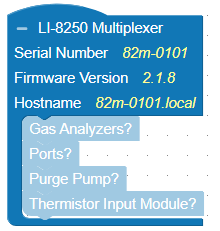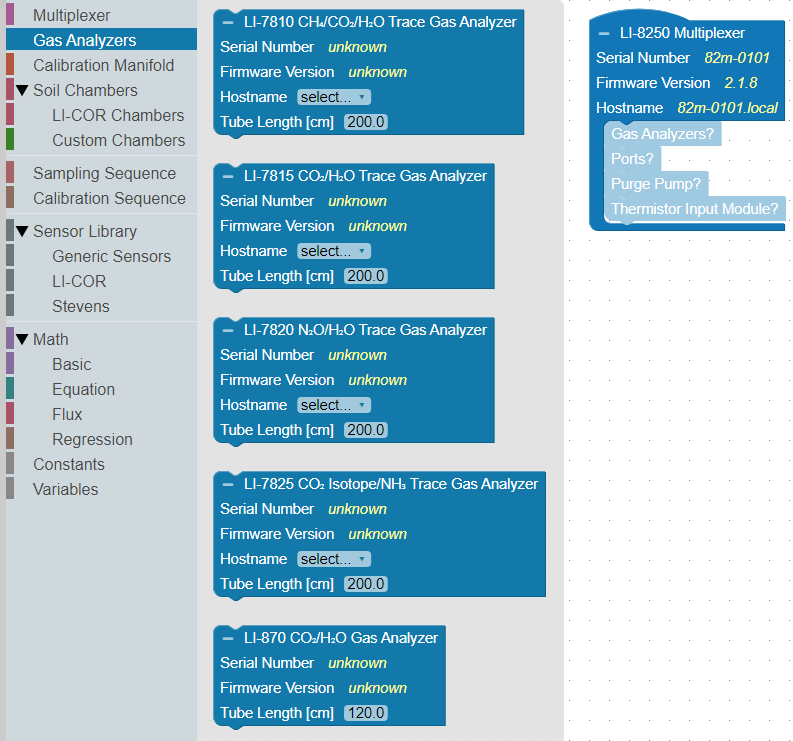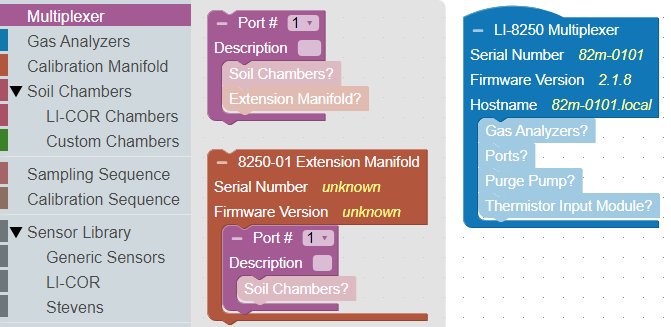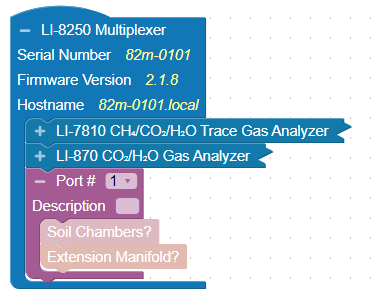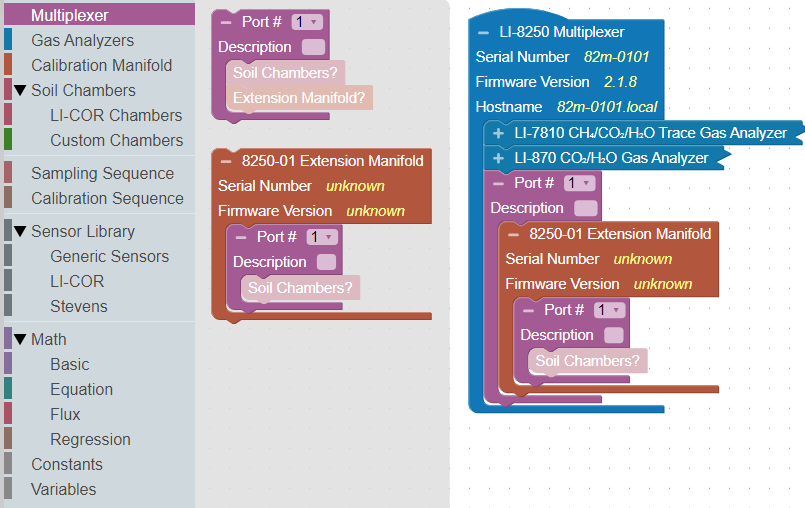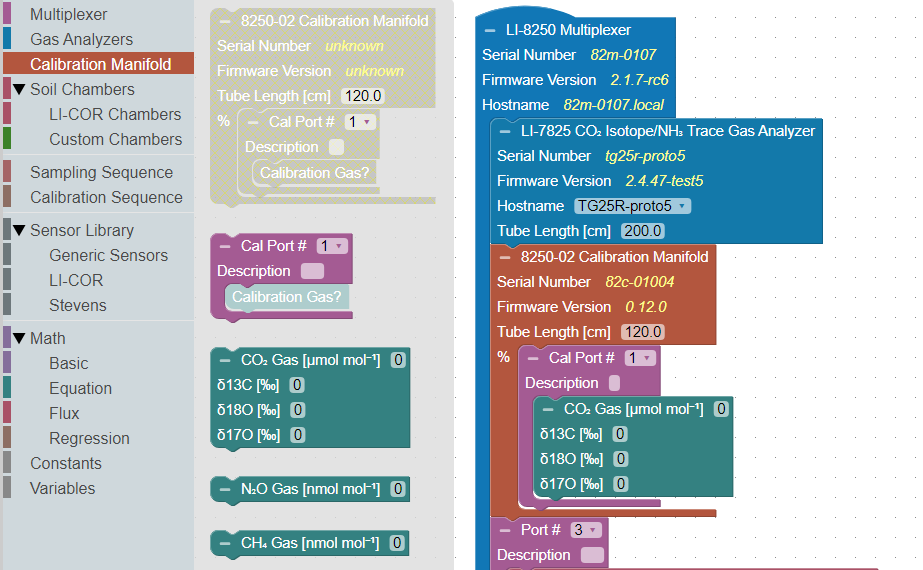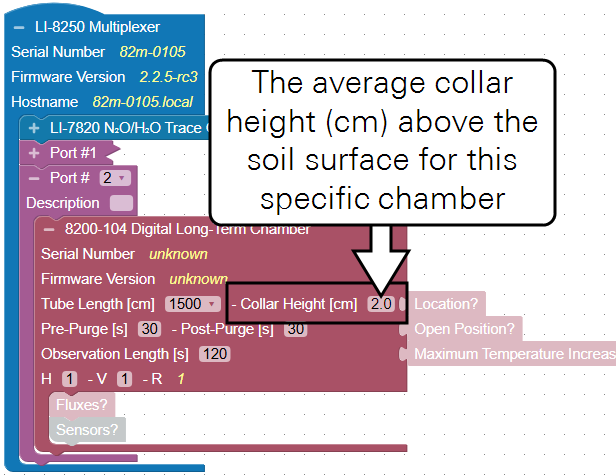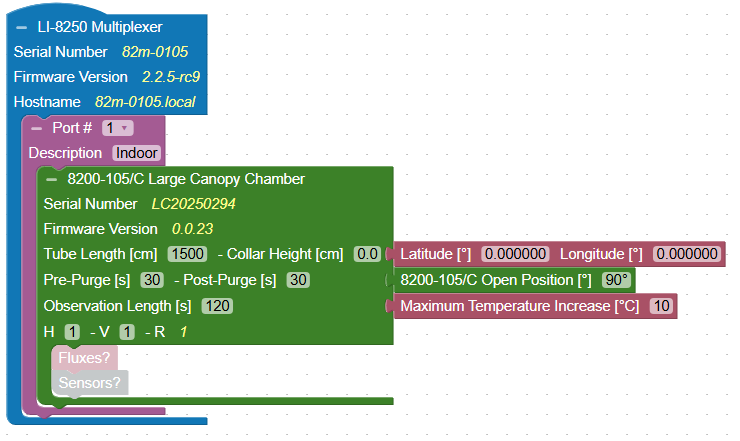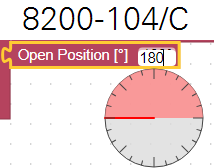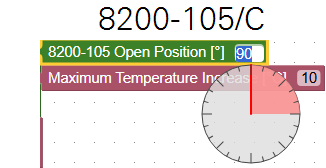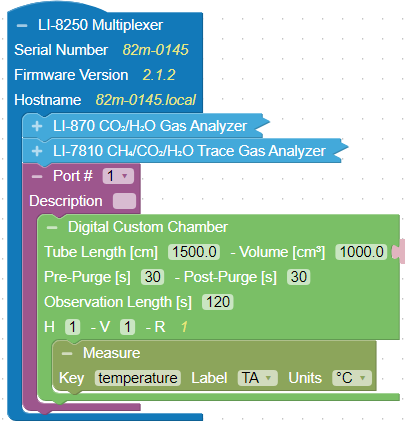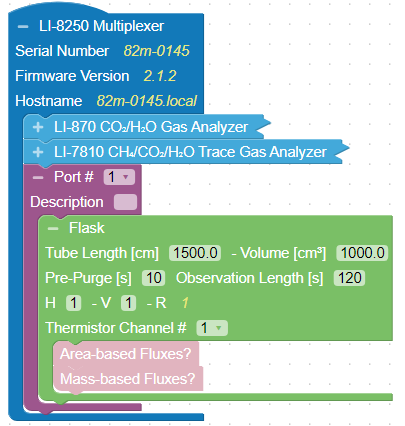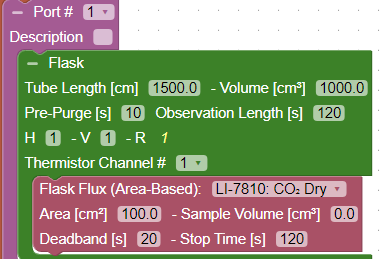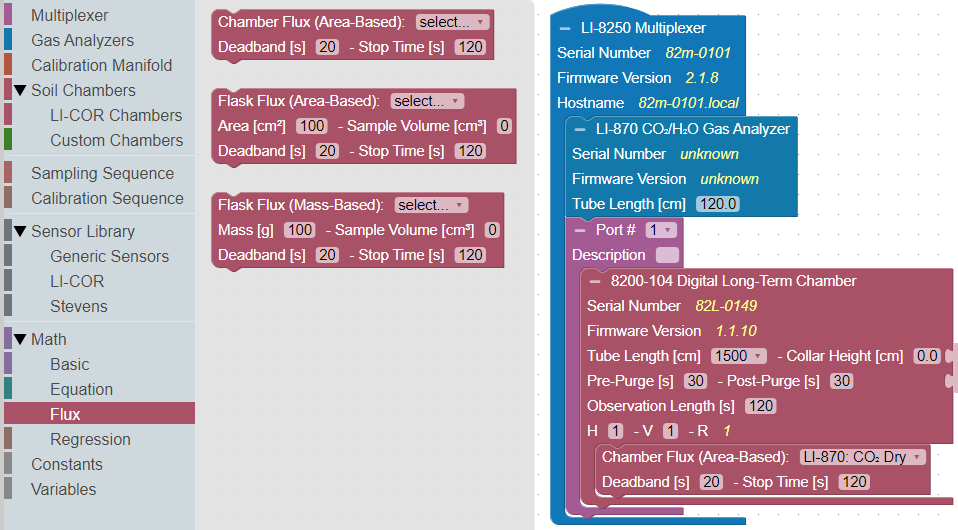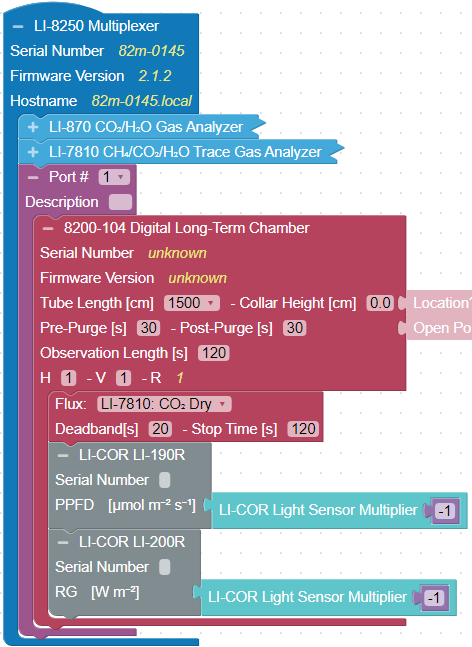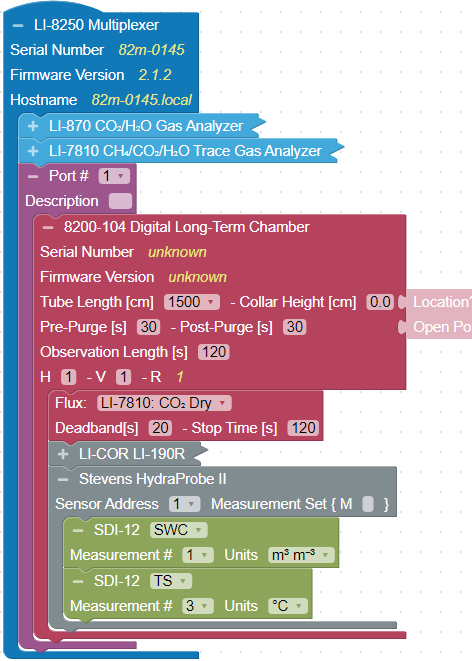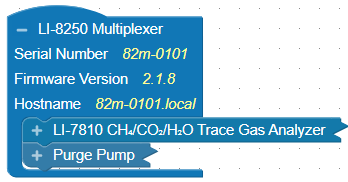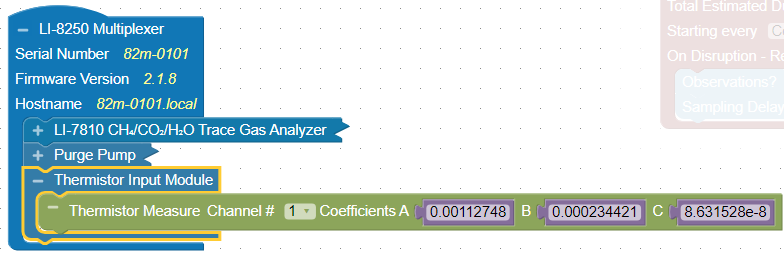When you first open the Configuration page, you will see two empty root blocks: the LI-8250 Multiplexer block and the Sampling Sequence block. This section describes features of the Multiplexer block. For details on how to configure the Sampling Sequence block, see Sampling sequence blocks.
Note: When configuring a system with multiple chambers and extension manifolds, you can copy and paste or duplicate blocks to speed things up.
The LI-8250 Multiplexer block
The root block under which the physical components (gas analyzer, extension manifold, chamber, etc.) are added to your configuration. This block may not be deleted and is not nested under any other blocks.
- Displays: The serial number, firmware version, and hostname of the LI-8250.
- Fits into: As the root block, the Multiplexer block does not fit into any other blocks.
- Accepts: Gas Analyzer blocks, Port blocks, Extension Manifold blocks, Thermistor Input Module blocks, and Purge Pump blocks.
- Requires: At least one Port block must be added, at least one Chamber or Custom chamber block, at least one Gas Analyzer block.
Add gas analyzer blocks. Select one or more gas analyzers. They will snap into the grid. Multiple gas analyzers can be added, but only one of each type.
Gas Analyzer blocks
Gas analyzer blocks identify LI-COR gas analyzers that are connected to the system. Any Trace Gas Analyzers that are connected to the LI-8250 and powered on will be presented in the Hostname list. Select each one that is part of the system.
- Displays: The serial number, firmware version
- Fits into: The Multiplexer block.
- Accepts: Does not accept any other blocks.
- Requires: Select a Trace Gas Analyzer hostname (does not apply to the LI-870). Tube length in the interface represents the length of a single piece of tubing in the cable/tube bundle. The software accounts for both pieces of tubing when it computes the total volume. If you have altered the volume by adding or removing tubing, you can enter different lengths, which will be used to compute the total volume. If you are using two gas analyzers connected with the T-split tubing, add 15 cm of length for both gas analyzers. Otherwise, use the default length.
Port blocks
A Port will host a chamber or extension manifold. If you add an extension manifold to a port block, add a port blocks to the extension manifold as well.
- Fits into: The Multiplexer block.
- Accepts: Soil Chamber blocks or Extension Manifold blocks.
- Requires: A port number. The number corresponds with the port number printed on the LI-8250 or the 8250-01 Extension Manifold. The software will increment numbers automatically, or you can configure them to your liking.
- Allows: The description is available for your record keeping.
8250-01 Extension Manifold blocks
Extension manifolds increase the number of ports available.
- Displays: The serial number and firmware version of the 8250-01 Extension Manifold.
- Fits into: Requires a port (1 to 4). Every extension manifold connects to a port.
- Accepts: Port blocks.
- Requires: A Soil Chamber block.
- Allows: The description is available for your record keeping.
8250-02 Calibration Manifold block
This block represents the hardware - the 8250-02 Calibration Manifold. To use the automatic calibration, you must also configure the sequence (see Calibration Sequence blocks).
- Displays: The serial number and firmware of the 8250-02 Calibration Manifold.
- Fits into: LI-8250 block.
- Accepts: Cal Port # block.
- Requires: All nested blocks must be present and configured.
Cal Port # block
Allows you to select the Cal Port # to open. Features a free-entry description field for notes.
- Displays: The Cal Port # that is selected.
- Fits into: Calibration Manifold block.
- Accepts: Calibration Gas block.
- Requires: One or more Calibration Gas blocks.
CO2 Gas, N2O Gas, and CH4 Gas blocks
Parameters of the calibration gas. For zero gases, the concentration is zero.
Long-term Chamber blocks (8200-104/C)
8200-104 and 8200-104C Long-term Chambers each have a specific block. Choose the appropriate block for your chambers.
- Displays: The serial number and firmware version of the chamber.
- Fits into: A Port block.
- Requires: One or more Flux blocks (required), Tube Length (use default settings unless altered), Collar Height (measured at the site), Pre-Purge, Post-Purge, Observation Length, and H and V.
- Accepts: Sensor blocks for light sensors, soil probes, or other sensors (optional), Location block (optional), Open Position block (optional), and Maximum Temperature Increase block (recommended).
Tube length in the interface represents the length of a single piece of tubing in the cable/tube bundle. The software accounts for both pieces of tubing when it computes the total volume. If you have altered the volume by adding or removing tubing, you can enter different lengths, which will be used to compute the total volume.
Automated Canopy Chamber blocks (8200-105/C)
8200-105 and 8200-105C Automated Canopy Chambers each have a specific block. Choose the appropriate block for your chambers.
- Displays: The serial number and firmware version of the chamber.
- Fits into: A Port block.
- Requires: One or more Flux blocks (required), Tube Length (use default settings unless altered), Collar Height (measured at the site), Pre-Purge, Post-Purge, Observation Length, and H and V.
- Accepts: Sensor blocks for light sensors, soil probes, or other sensors (optional), Location block (optional), Open Position block (optional), and Maximum Temperature Increase block (recommended).
Tube length in the interface represents the length of a single piece of tubing in the cable/tube bundle. The software accounts for both pieces of tubing when it computes the total volume. If you have altered the volume by adding or removing tubing, you can enter different lengths, which will be used to compute the total volume.
Location block
To record the precise position of each chamber, you can enter the coordinates in the Location blocks. Location blocks are found under LI-COR Chambers. If a location is not defined, it will use the location of the LI-8250 instead.
- Fits into: A Chamber block.
- Allows: Manual entry of the coordinates.
Open Position block
Use an Open Position block to control the open position of the chamber bowl. This allows you to alter the degree of rotation applied to the chamber to avoid any obstructions that are in the way. For the 8200-104/C chambers open positions are between up to 180°. For the 8200-105/C, open positions are up to 90°. If not set, the chamber will open to the maximum open position.
- Fits into: A Chamber block.
- Allows: Configuration of the open position of the chamber.
Maximum Temperature Increase block
All chambers have an option to cancel the measurement and open the chamber if the internal chamber increases by a user-settable amount during the measurement. This can prevent overheating the sample while the chamber is closed.
- Fits into: A Chamber block.
- Allows: A threshold representing the maximum temperature change (°C) to allow before canceling a measurement and opening the chamber.
Custom Chamber blocks
A custom chamber block allows control of homemade chambers.
- Fits into: A Port block.
- Accepts: A Measure block, Area-based flux Block, or Mass-based flux block.
- Requires: Tube Length (cm), Volume (cm3), Pre-Purge time (s), Post-Purge time (s), Observation Length (s), and H and V.
- Allows: Location block (optional).
Tube length in the interface represents the length of a single piece of tubing in the cable/tube bundle. The software accounts for both pieces of tubing when it computes the total volume. If you have altered the volume by adding or removing tubing, you can enter different lengths, which will be used to compute the total volume.
Measure block
The Measure block is added under Custom Chambers. It may be loaded automatically, or you can select it.
- Fits into: A Custom Chamber block.
- Requires: Key (used for the measured variable in the JSON object), Label, and Units. Options are in the list.
Flask block
The Flask block is used for flask sampling systems.
- Fits into: A Port block.
- Accepts: Area-based flux Block or Mass-based flux block.
- Requires: Tube Length (cm), Volume (cm3), Pre-Purge time (s), Post-Purge time (s), Observation Length (s), H, V, and the Thermistor Channel (part of the Flask kit manifold).
Tube length in the interface represents the length of a single piece of tubing in the cable/tube bundle. The software accounts for both pieces of tubing when it computes the total volume. If you have altered the volume by adding or removing tubing, you can enter different lengths, which will be used to compute the total volume.
Area-based Fluxes block
The Area-based Flux block is used in flask sampling applications to compute flux on the basis of the sample area.
- Fits into: A Custom Chamber block or Flask block.
- Requires: Select a variable for computation, Sample Area (cm2), Sample Volume (cm3), Deadband, and Stop Time.
Mass-based Fluxes block
The Mass-based Flux block is used in flask sampling applications to compute flux on the basis of the sample mass.
- Fits into: A Custom Chamber block or Flask block.
- Requires: Select a variable for computation, Sample Mass (g), Sample Volume (cm3), Deadband, and Stop Time.
Flux blocks
One or more Flux blocks is required to compute flux results for data from a chamber. Flux blocks are found under both LI-COR Chambers and Math > Flux. Three types of flux results are available: Flux, Area-based Flux, and Mass-based Flux. For soil applications, use the generic Flux block. For flask sampling applications, use the Area-based Flux or Mass-based Flux.
Note: You will need one Flux block for each gas flux you would like to have computed. Without a Flux block, no flux will be calculated for that gas. If a Flux block was not added for a gas, a flux can still be calculated later using SoilFluxPro Software.
- Displays: Flux menu, where you select a gas for computations. Gases available are those measured by analyzers added via the Gas Analyzer blocks.
- Fits into: A Chamber block.
- Requires: A gas to be selected from the Flux menu.
- Allows: Adjustment of the Deadband and Stop Time.
Tube length in the interface represents the length of a single piece of tubing in the cable/tube bundle. The software accounts for both pieces of tubing when it computes the total volume. If you have altered the volume by adding or removing tubing, you can enter different lengths, which will be used to compute the total volume.
You can adjust the Deadband and Stop Time as needed. The Deadband and Stop Time are parts of the total Observation Length. Stop Time can be any time desired so long as it is beyond the Deadband and does not exceed the Observation Length.
Sensors block - LI-COR
The LI-COR Sensor block adds sensors from the Sensor Library - LI-COR LI-190R Quantum Sensors and the LI-200R Pyranometers.
- Displays: The expected sensor and units.
- Fits into: A Chamber block.
- Accepts: LI-COR Light Sensor Multiplier block.
- Requires: The calibration multiplier for the specific sensor.
- Allows: The sensor serial number, recommended for record keeping.
Sensors block - Stevens HydraProbe
The Stevens HydraProbe block configures measurements from a HydraProbe attached to the chamber.
- Displays: The expected sensor.
- Fits into: A Chamber block.
- Accepts: Multiple SDI-12 blocks.
- Requires: The sensor address and a measurement set (default is usually fine).
- Allows: Addition of variables and units.
Sensor block - Generic sensors
You can add other SDI-12 sensors using the Generic Sensor block.
Flask sampling kit blocks
The flask sampling configuration is different from soil configurations in several important ways. Flask sampling requires a purge pump and the thermistor module
Purge Pump block
Under Soil Chambers > Custom Chambers, the Purge Pump block is required to use the Flask Sampling Kit. It instructs the LI-8250 to enable the purge pump. When this block is present, the purge pump runs by default.
- Displays: Purge Pump.
- Fits into: LI-8250 Multiplexer block.
- Allows: The LI-8250 to run the purge pump by default.
Thermistor Input Module block
Under Soil Chambers > Custom Chambers, the Thermistor Input Module sets the thermistor to use for temperature measurements for a particular chamber and .
- Displays: Thermistor Input Module.
- Fits into: LI-8250 Multiplexer block.
- Accepts: The Thermistor Measure Channel block.
Thermistor Measure Channel block
Automatically added to the Thermistor Input Module. More than one can be added; each requires a unique Channel # (corresponding to the terminals on the module).
- Displays: Thermistor Measure Channel.
- Fits into: Thermistor Input Module.
- Allows: You can set the Measure Channel Number and the coefficients. The default coefficients are suitable for sensors from LI-COR.
Math blocks
Basic
Three blocks are available: 0, pi, and log. The log block can accept another block, and you might choose to take the log of a custom variable, for example.
Equation
To add a multiplier, typically for LI-COR light sensors, the LI-190R and LI-200R.
Flux
Three options for flux computations are presented: Chamber Flux (Area-Based), Area-based Flux, and Mass-based Flux.
- Displays: Parameters related to the flux calculation.
- Fits into: A Chamber block.
- Requires: The gas for flux computations. Gases available depend on the analyzers connected. Requires a mass or area for the computation.
- Allows: Deadband and Stop Time for the specific gas and chamber.
Regression
The Isotopic Regression block is required for each isotope under consideration. Each of these blocks allows you to specify the isotope (δ13C, δ17C, or δ18O) used in the regression, to enter the Standard (‰), and set the Deadband and Stop Time.
- Displays: Options for the isotopic composition.
- Fits into: A Chamber block.
- Requires: Isotopic composition to be specified.
- Allows: Deadband and Stop Time for the specific isotopic species and chamber.
Constants
Custom constants can created for any purpose. Click Create constant... and name it as you like.
Variables
When you have proceeded through the configuration and added blocks that can accept a variable, the variables list becomes populated with acceptable variables. For example, the Stevens HydraProbe supports soil temperature and soil water content, so when you've added a HydraProbe you can also add these variables. You don't have to because the will be added automatically when the HydraProbe is added. But since they are now part of the dataset, you can use them in math and other places. The Measure block adds a Measure and TA variable. You can add custom variables - click Create custom and name it, after which it is added to the list.