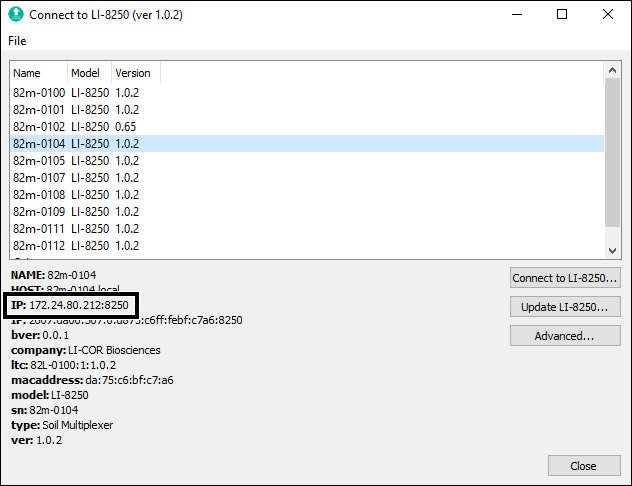Eventually, we all run into situations where things just do not go according to plan. This section will (hopefully) help you find a solution to some common issues.
System will not power on or powers on incompletely
- If using 8250-01 Extension Manifolds for flask measurements, does each one have a power supply connected?
- Use the indoor AC-to-DC power supply to power each 8250-01 Extension Manifold for flask measurements.
- Is the power supply strong enough?
- The system power supply should be capable of powering the entire system. Verify that your power supply provides enough current for all connected instruments. See Table F‑2 to see total system power requirements.
- Are the cables properly tightened?
- Some of the threaded connections can appear to be connected but may require a little extra effort to fully seat them. Ensuring these cables are properly tightened is also important for achieving a weather-tight seal. Push in on the cable while tightening to be sure it it is fully seated.
- Short in the system?
- If a cable has a short, the LI-8250 may power on and off repeatedly, similar to having an inadequate power supply. Typically, a short will open a fuse, but if the fuses are not open, you may observe power cycling. You can test for a short by removing components while looking for changes in the power demands.
- Fuse open?
- A power supply fuse is located on the main circuit board. It will open if there is a shorted circuit or excessive power draw. If you are providing power to the LI-8250 but the main power LED is OFF, remove the black cover inside the LI-8250 and inspect circuit board around the fuse. If the circuit board shows evidence of excessive heat (discolored, burned appearance, bubbled coatings, etc.) the board is damaged and must be replaced. Contact LI-COR. If only the fuse is discolored, it is probably open. Test it with a multimeter. If it is open, the meter will show infinite resistance. An open fuse means that there is a problem to solve - and you should solve it before replacing the fuse. Inspect cables all components that are powered by the multiplexer for damage or evidence of the short. After solving the root cause of the excessive power draw, replace the fuse (see Replacing the fuse).
Connection and communication problems
This section addresses problems communicating with the LI-8250 Multiplexer.
Cannot connect to the LI-8250 Multiplexer over Wi-Fi
If you are using Chrome, Firefox, or Safari, and are having trouble connecting, first try the steps in Initial setup tutorial. If you are still having trouble here are some potential solutions.
- Has the system finished powering up?
- The system takes about a minute to fully power up. During this powering up period the Ready light on the interior panel will flash and the multiplexer will not broadcast a Wi-Fi signal. Once the Ready light is steady, you can try to connect.
- Is Wi-Fi enabled?
- If Wi-Fi has been previously disabled for any reason you will need to re-enable it before connecting, or perhaps you did re-enable the Wi-Fi previously but did not press Apply. Instructions for re-enabling Wi-Fi can be found in Enabling and disabling Wi-Fi.
- Have you entered the correct password?
- To connect to the LI-8250 Multiplexer Wi-Fi network enter the password licorenv to connect. Some devices may first prompt you to enter a PIN. In this case, select Use a security key instead.
- Busy Wi-Fi channel?
- This can be especially helpful where multiple wireless networks are available. To switch the Wi-Fi channel, you will first need to connect to the multiplexer user interface using an Ethernet connection (see Initial setup tutorial). Open the Wi-Fi settings and use the Channel menu to select another channel.
- Using a Windows PC?
- We recommend using Windows 10, Version 1809 or higher. If you are using an older Windows version, consider updating.
Cannot connect to the LI-8250 Multiplexer over Ethernet
If you are using Chrome, Firefox, or Safari, and are having trouble connecting, first try the steps outlined in the Initial setup tutorial. If you are still having trouble here are some potential solutions.
- Has the system finished powering up?
- The system take about a minute to fully power up. During this powering up period the Ready light on the interior panel will flash and the multiplexer will not accept a connection. Once the Ready light is steady, you can try to connect.
- Is your computer using Wi-Fi?
- You may need to disable Wi-Fi on your computer as the computer may default to this as the preferred connection.
- Did you change networks?
- Network settings persist on the LI-8250 and require a restart before the settings will update. If you have changed networks, such as disconnecting the multiplexer from a LAN to connect via Ethernet cable, reboot the multiplexer and try connecting again.
- Something else?
- You can also try to connect using the LI-8250 updater. Open the updater software, select your multiplexer from the list, and click Connect to LI-8250.
Cannot connect to the user interface
- Connected to the LI-8250 Multiplexer Wi-Fi network?
- If you are somewhere where your device is set to automatically connect to a Wi-Fi network, the multiplexer connection may have been overridden and would require you to reconnect. You should also note that some devices will automatically disconnect themselves from a Wi-Fi network if they cannot access the Internet. This is an option that must be disabled on your device.
- Have entered the serial number in the correct format in the browser address bar?
- See Initial setup tutorial for details on where to find your serial number and how to enter that information into the address bar.
- Using an Android device?
- The Android operating system does not support multicast Domain Name Service (mDNS), so you must use an alternative address to connect wirelessly with Android devices: http://82m-nnnn.li8250.licor.com.
A note on mDNS and IPV6
For speed and security, the LI-8250 Multiplexer was designed with the latest networking technology, which includes mDNS and IPV6. These technologies are not fully supported by all devices and operating systems. There are two main cases where mDNS and IPV6 limitations create LI-8250 Multiplexer connection issues:
-
On Android devices, which do not support mDNS, connecting to the multiplexer using the localhost requires mDNS, which is not currently supported by the Android OS. Instead, use a different address: http://82m-nnnn.li-8250.licor.com, where 82m-nnnn is the serial number of your multiplexer.
-
On the Windows operating system, Windows officially began supporting IPV6 with Windows 10 version 1809. You may encounter issues connecting via localhost to the LI-8250 Multiplexer if you are using an older version. In this case, we recommend updating your operating system, though this is not absolutely required for connection.
If you are not able update your operating system, you may also connect using the multiplexer IP address. An easy way to identify your multiplexer IP address is through the software updater. Follow the instructions in Updating the firmware to download and install the updater. Connect your LI-8250 Multiplexer to your computer via Ethernet, and open the updater. Click the serial number of your multiplexer, and the IP address will be displayed.
Write this address down for your records. It can be a useful backup if you run into issues connecting using the localhost. Enter the IP address directly into your browser to connect to the user interface.
If you cannot identify your multiplexer with the updater, be sure the multiplexer is recognized by your network. With your LI-8250 Multiplexer connected to your computer via Ethernet, open a command-line terminal and use the ping or nslookup commands, where 82m-nnnn is the serial number of your multiplexer.
- ping 82m-nnnn.local (macOS)
- nslookup 82m-nnnn.local (Windows)
If you receive a message like Ping request could not find host 82m-nnnn.local. Please check the name and try again, your multiplexer is not being recognized by your network. In this case:
- Is your Ethernet cable damaged or not connected properly?
- Are you using the RJ-45 Ethernet cable supplied with your LI-8250 Multiplexer?
- Is the Ethernet port and/or dongle of your computer working properly?
- Are there any settings on your computer that would prevent you from connecting to devices via Ethernet?
Soil chambers and canopy chambers
This section describes troubleshooting steps for the 8200-104/C Long-term Soil Chambers and 8200-105/C Automated Canopy Chambers.
Chamber will not open or close
-
Is something interfering with the chamber movement?
-
Clear anything that interferes with the movement of the chamber, including twigs, leaf litter, debris, and sensor cables.
-
Are the cable connections tight?
-
Check that the OPEN/CLOSE button on the chamber is lit with a green (8200-104/C) or blue (8200-105/C) light. If this light is not lit, check the cable connections to the PWR/COM port of the chamber and the
 port of the LI-8250 Multiplexer. Press in and tighten each connector or try to disconnect and reconnect the chamber, then try to open or close the chamber. If the light around the OPEN/CLOSE button on the chamber is still not lit and you have checked the connections, try connecting the chamber to a different port on the multiplexer. For the 82000-105/C Automated Canopy Chambers, be sure the motor drive cable is connected to the MOTOR port.
port of the LI-8250 Multiplexer. Press in and tighten each connector or try to disconnect and reconnect the chamber, then try to open or close the chamber. If the light around the OPEN/CLOSE button on the chamber is still not lit and you have checked the connections, try connecting the chamber to a different port on the multiplexer. For the 82000-105/C Automated Canopy Chambers, be sure the motor drive cable is connected to the MOTOR port. -
Damaged cable?
-
Try a different cable assembly to see if the cable is damaged. Try to open or close the chamber using the interface. While connected to the LI-8250 Multiplexer interface, go to Tools and select Manual System Control. Find the port number for the chamber and toggle the closed and open setting.
-
Low ambient temperatures?
-
8200-105/C chambers will move more slowly when ambient temperatures are at the low end of the operating temperature range, and this can cause the open/close action to time out.
Chamber appears as orange in the Device Network
-
Has the chamber and all components connected to it been configured?
-
If the chamber or its components have not been configured, it will appear in the device network as orange.
Chamber appears as red in the Device Network
This indicates that the chamber and the LI-8250 Multiplexer are not communicating. First go to the Diagnostics page in the user interface. There may be a code or some indicator there as to why the instruments are not communicating.
-
Try disconnecting the power and communications cable from the chamber for 30 seconds and reconnecting.
-
Reboot the multiplexer by going to Device Settings and clicking Reboot at the bottom of the page.
-
Try connecting the chamber to a different port on the multiplexer.
-
If the problem persists, contact LI-COR Technical Support.
Chamber temperature readings are unreasonable
-
Is the temperature sensor positioned to avoid solar load?
-
In 8200-105/C chambers, the temperature can be affected by solar load if the sensor is exposed to direct sun light. Be sure the sensor is shaded by the housing.
-
Has the chamber collected heat from solar load?
-
While closed, the chambers can collect heat from solar load. This is undesirable, and therefore, a software setting allows the system to cancel a measurement if the chamber temperature rises above a thresholds. With large chamber volumes and high solar load, the chamber air temperature may rise beyond the threshold before the measurement can be completed. You may need to change the chamber configuration or sample protocal in this scenario.
-
Is the thermistor connector fully seated in the port?
-
With 8200-104/C chambers, the thermistor connector may not be fully tightened. Tighten the connector and see if the problem persists.
With 8200-105/C chambers, the combined thermistor/mixzing fan cable may not be tight. Tighten the connector and see if the problem persists.
-
Faulty connection or shorted circuit?
-
Disconnect any other sensors from the chamber and see if the problem persists. An incorrect connection or short circuit in another sensor can cause a corrupted temperature measurement.
-
Port or sensor issues?
-
If you are getting unreasonable readings from one port, try moving the thermistor to a different port and see if the problem persists. If the problem persists regardless of sensor port, the chamber thermistor may be damaged or malfunctioning. Contact LI-COR Technical Support.
Chamber diagnostic codes
The diag_code object is a bit field to identify errors. A diagnostic value of 0 indicates normal operation. Other values indicate an error. The bits in Table 1 are those used by the 8200-104/C Long-Term Chambers. For fatal errors that cause the chamber to reboot, the error flag will remain set until the chamber is power cycled. All other errors are cleared after rebooting.
Data and measurement problems
This section can help you address problems related to measurements and the quality of data.
Measurements stop immediately after starting
- Is the power supply adequate?
- Be sure that your power supply is capable of running the entire system. If your power supply is not sufficient, the instruments will shut down when they attempt to draw a load. See Table F‑2 to see total system power requirements.
Data are noisy
- Leaky connector?
- Check the Air IN and Air OUT connections at the LI-8250 Multiplexer and the chamber to be sure the connections are complete. Also, inspect the tubing for any damage or leaks, especially near the connections.
- Is the soil collar leaky?
- If the soil collar wobbles or if there are gaps between the soil and the bottom of the collar, there is likely a leak allowing ambient air into the chamber during a measurement. For 8200-105/C chambers, inspect the collar teeth and ring. Bent teeth or gaps in the toothed ring can cause leaks. Repair or replace the collar and then teinstall the soil collar in another location. See Installing Long-term Soil Chambers or Installing Automated Canopy Chambers.
- Is the chamber sealing around the collar?
- Look for any obstructions around the chamber and collar seals that may be interfering with a complete seal. Inspect the gaskets around the chamber and replace any damaged or hardened gaskets.
For 8200-105/C Automated Canopy Chambers:
-
Inspect the space between the collar and chamber or base extension. If you see gaps, tighten the bolts to improve the seal.
-
Inspect the gasket between the chamber bowl and chamber base. Small gaps can occur if the actuator over- or under-compresses the gasket during closure.
-
Inspect the collar for damaage.
Initial gas concentrations are high
- Is the pre-purge long enough?
- One possible cause of a high initial gas concentration may be that the pre-purge duration is not set long enough. Try to lengthen the pre-purge and see if that corrects the problem. See Flux blocks.
Low/no flow during measurement
- Is the filter on that port clogged?
- If the filter on that port has not been changed in a while, it may have become clogged and may need to be replaced. See Replacing port air filters to see how to change the filters.
- Is there a kink, blockage, or liquid water in a tube?
- Inspect the tubing for blockages, kinks, or liquid water in the tubing. If you can see a blockage, clean or replace the tubing using the spares kit as needed. If you see water, take off the tubing immediately and power off the LI-8250 Multiplexer. Try to get the water out as soon as possible, and consider contacting LI-COR Technical Support.
- Has the pump failed?
- The pump on the LI-8250 Multiplexer and the 8250-01 Extension Manifold should run from the pre-purge through the post-purge. Disconnect the tubing from the chamber and attempt an observation. Feel the ends of the tubing for air movement. If you do not feel air movement or if you cannot hear the pump, it may have failed. Contact LI-COR Technical Support.