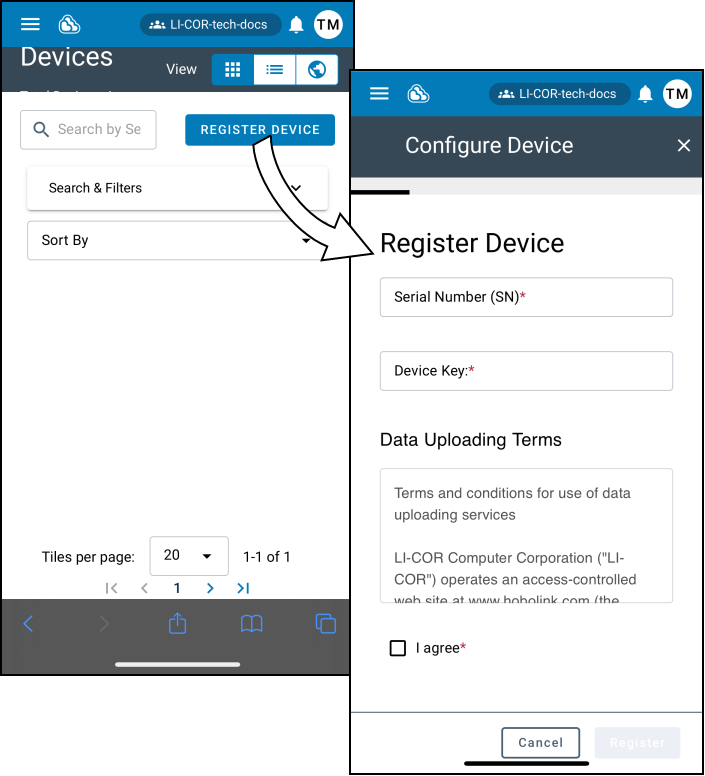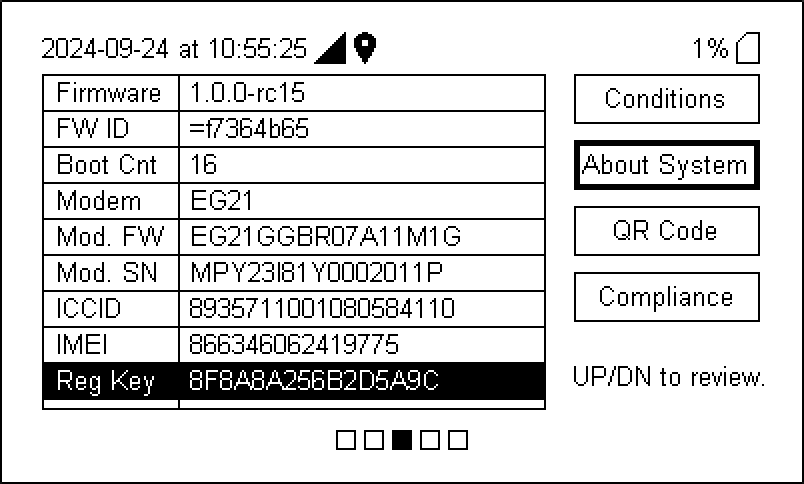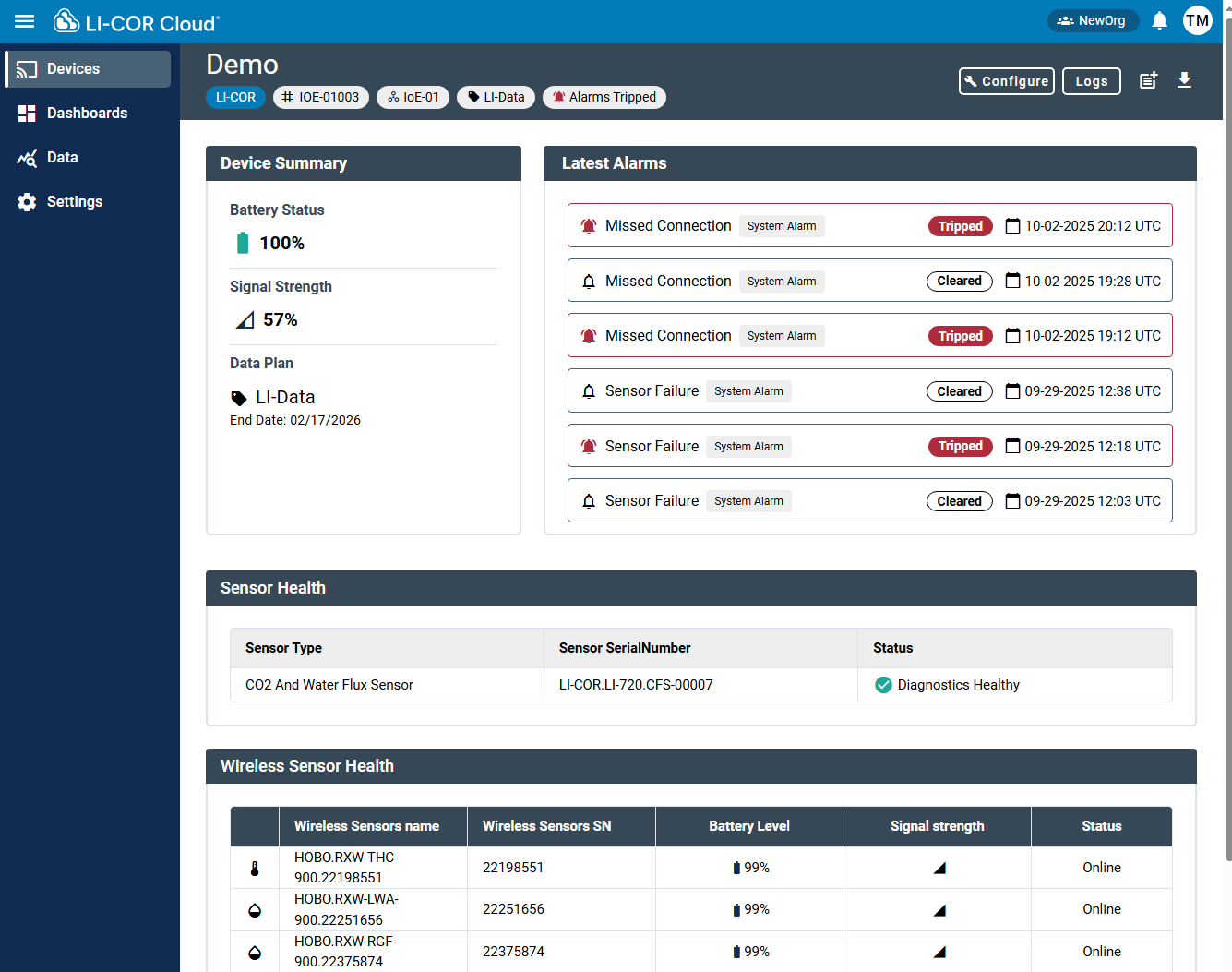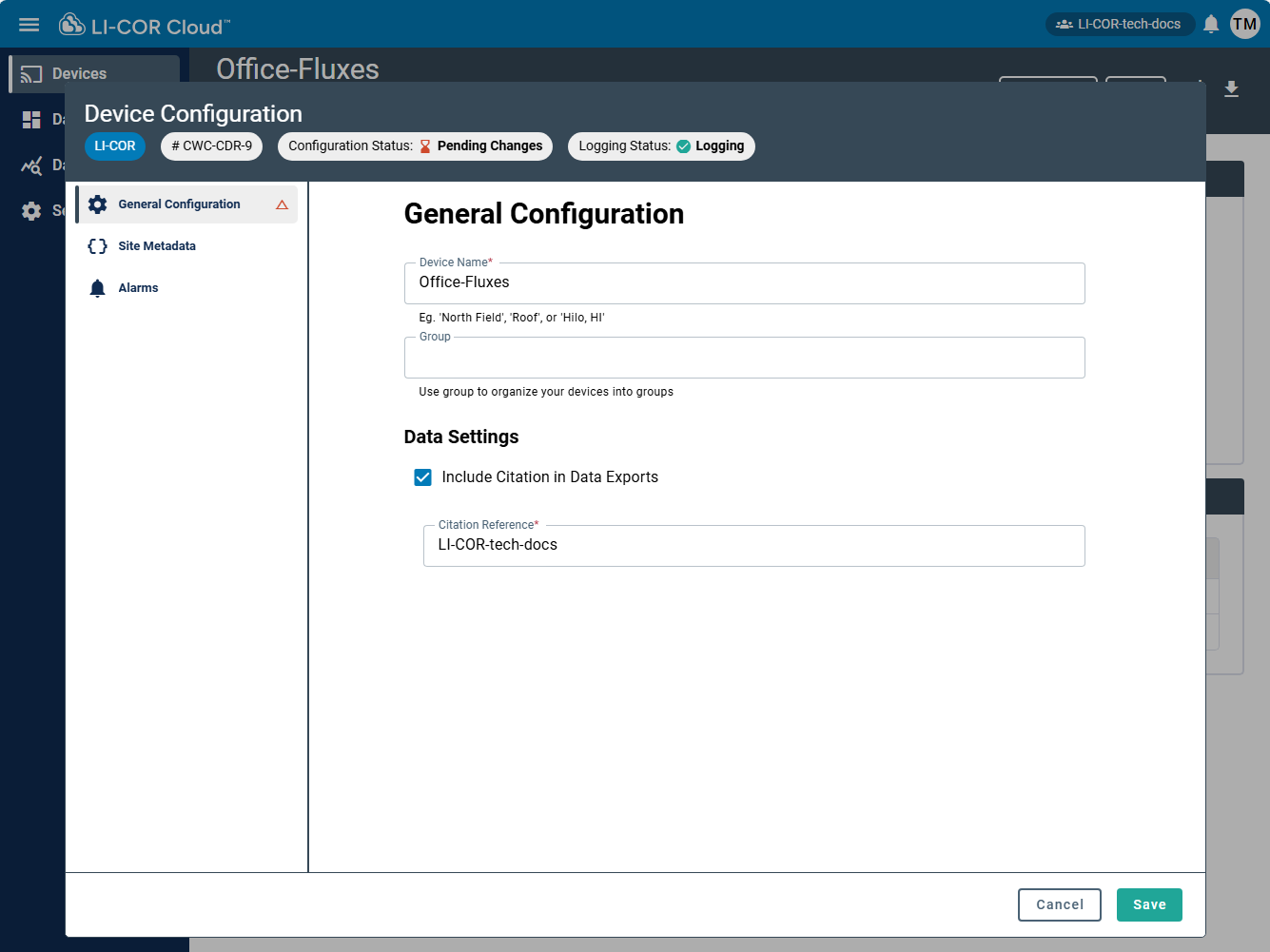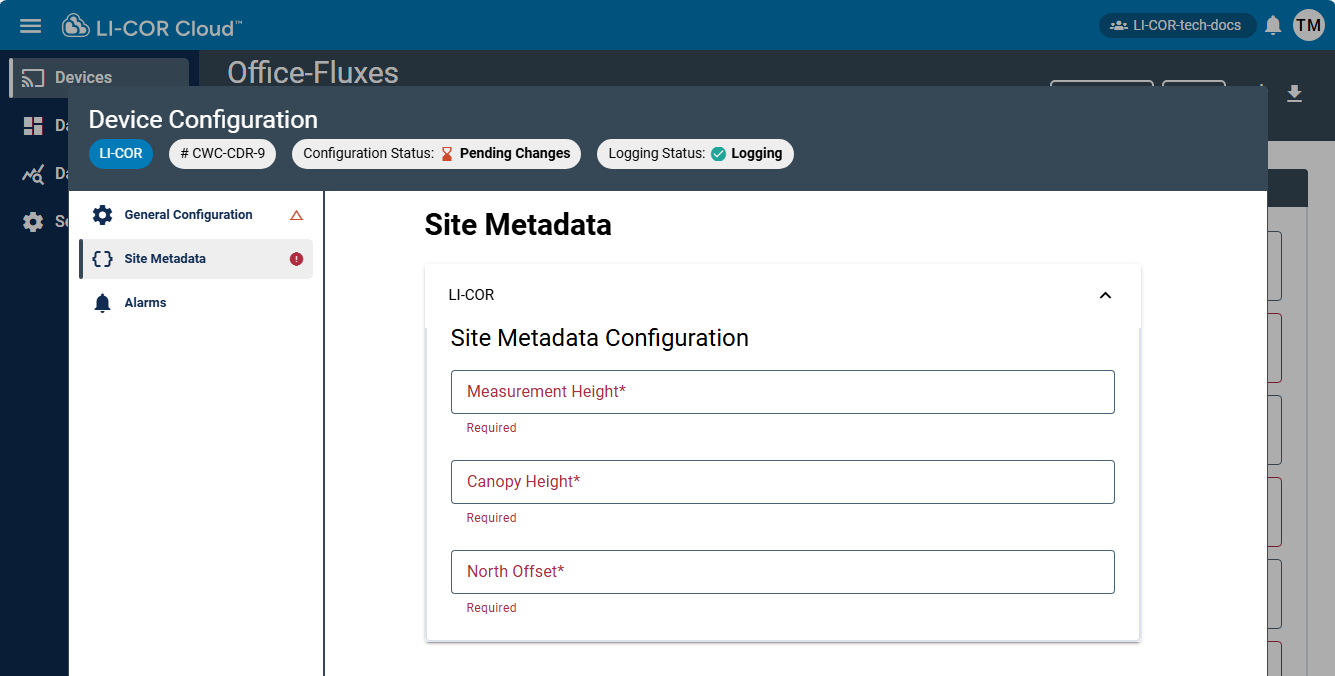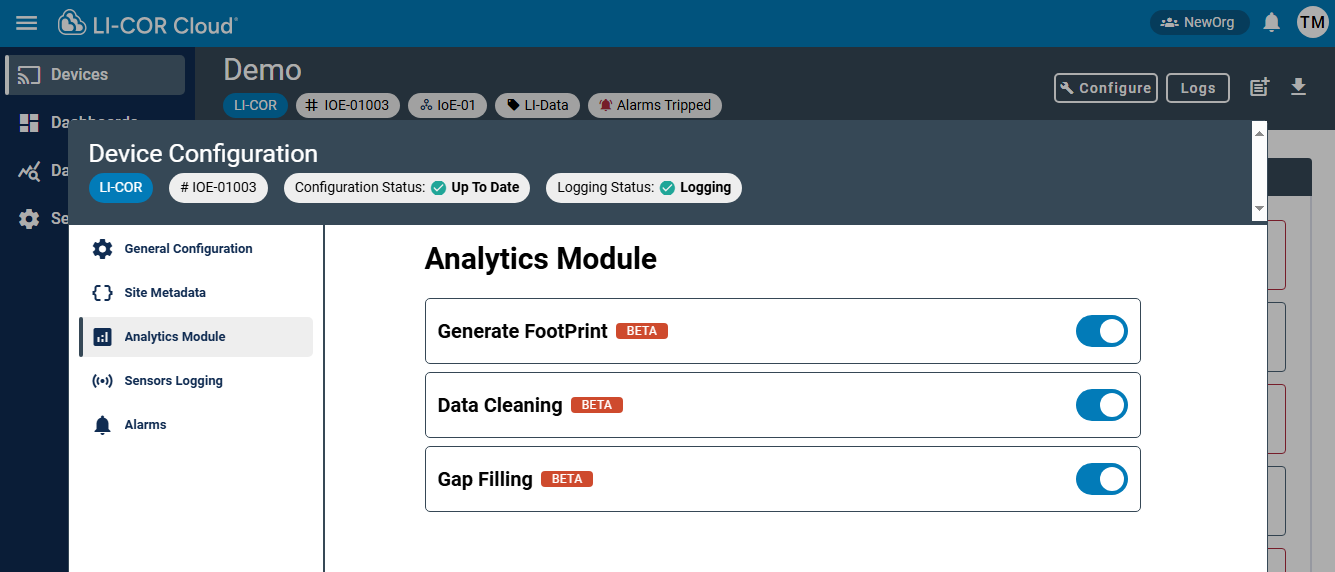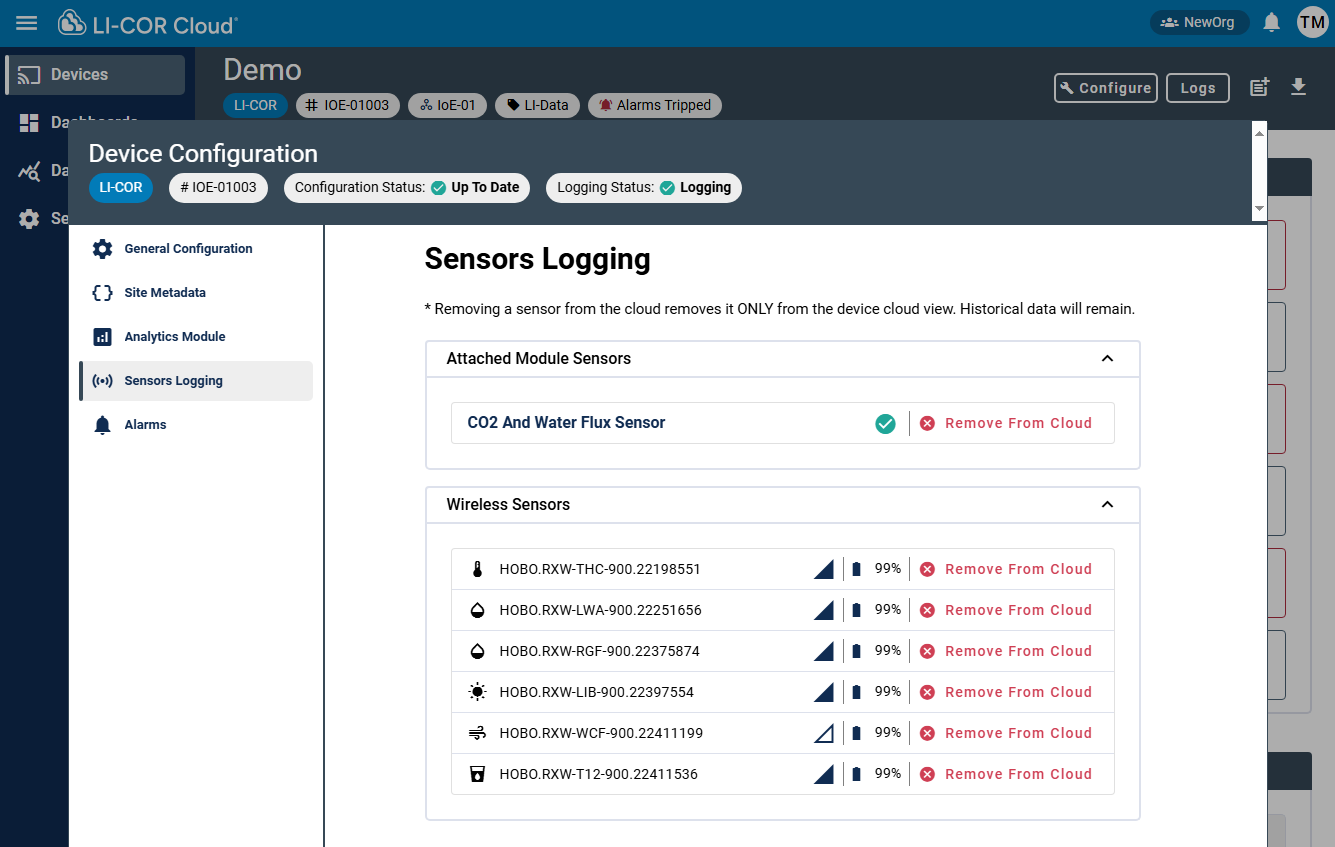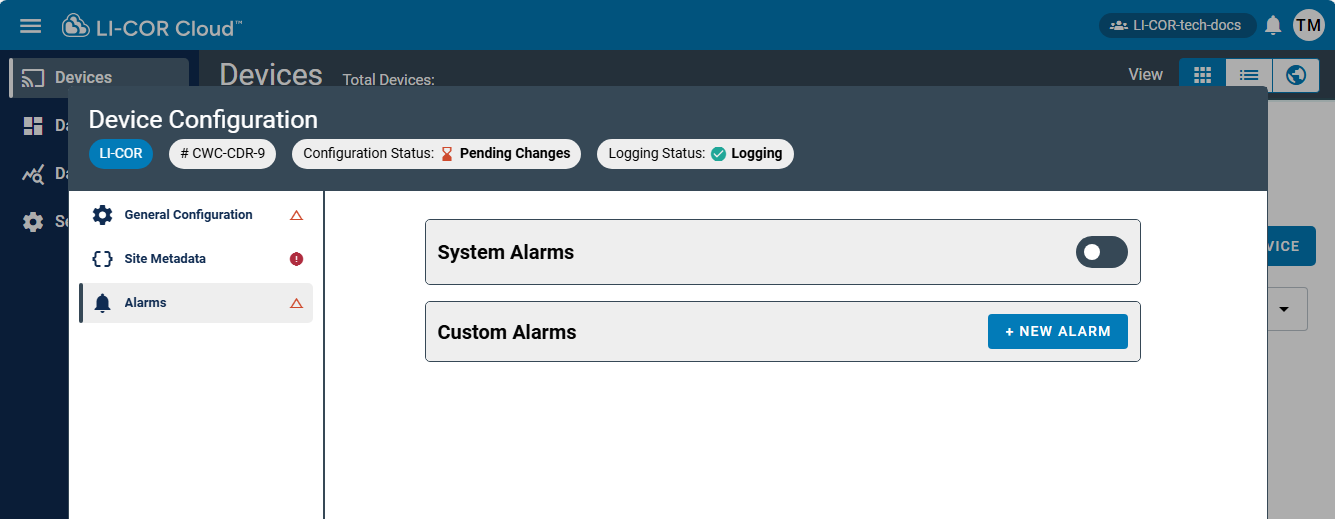Registering LI-COR IoE modules
All devices must be registered to appear in LI-COR Cloud. To register a device:
- Create a new account or log into your account at www.licor.cloud.
-
Select Register Device.
-
Enter the IoE Module Serial Number and device Key.
The key and serial number are on the IoE Module display (press left
and down
to view the system information).
-
Fill in any additional information and complete registration.
-
Save the settings.
The IoE Module is now registered with LI-COR Cloud. Next, you'll configure the Water Node (LI-710) or Carbon Node (LI-720).
Water Node (LI-710) and Carbon Node (LI-720) device details
After registering a Water Node or Carbon Node, the details are given on the Devices page. You'll add the node to the Dashboards page and customize the dashboard for the node. All Water Nodes and Carbon Nodes should be configured completely.
General configuration
-
From the Devices tab, click a tile to open properties.
Then click Configure to view the Device Configuration.
-
Assign a name.
The name should be unique and memorable.
-
Assign the node to a group.
You can choose from existing groups now or add groups and assign the node later.
-
Share the node with collaborators.
-
Choose your preferences for data.
If Include Citation in Data Exports is selected, data exported from this node will include a citation to the Citation Reference field.
-
Save the settings.
Site metadata
The IoE Module tab requires measurement height (meters), canopy height (meters), and a north offset. Degrees clockwise is a positive offset from magnetic north. Decimal values are accepted (also, recommended).
Analytics module
The Analytics Module presents options to work with data. It supports flux Footprint visualization, data cleaning, and gap filling.
Sensor logging
Click Sensor Logging to view the sensors that are contributing data to the device. Here, you can remove devices from LI-COR Cloud.
Alarms
IoE Module alarms are conveniently presented in the next tab.
See Devices for details.
After completing the basic device configuration, you can customize the Dashboards to suit your needs. See Dashboards and data visualization.