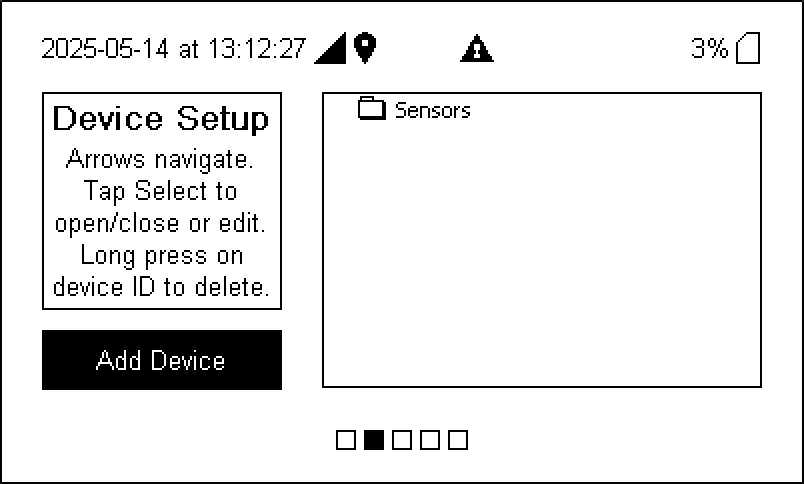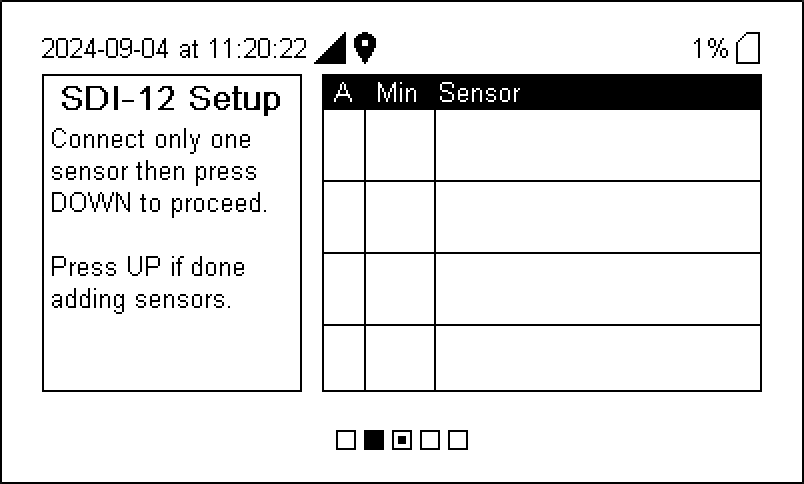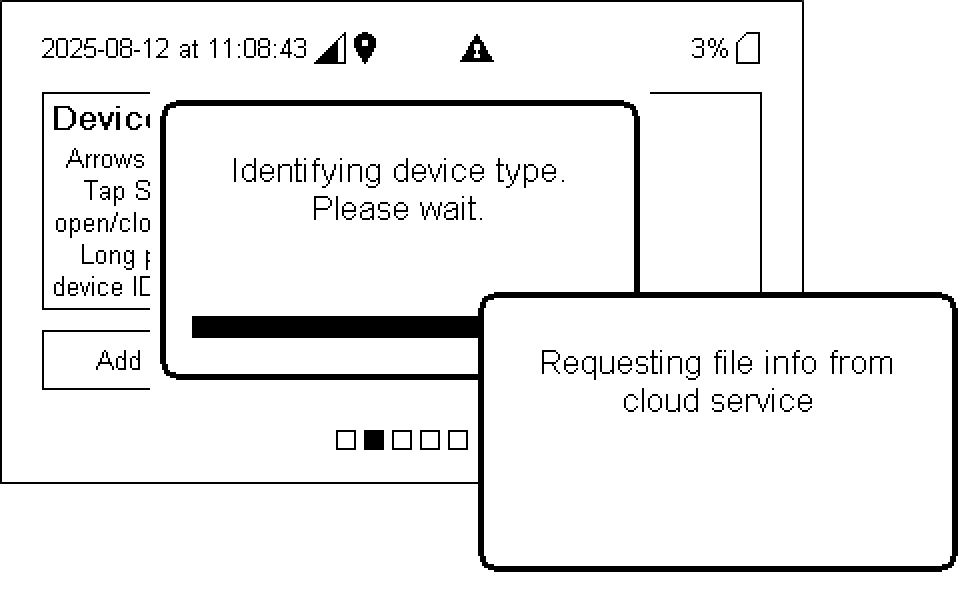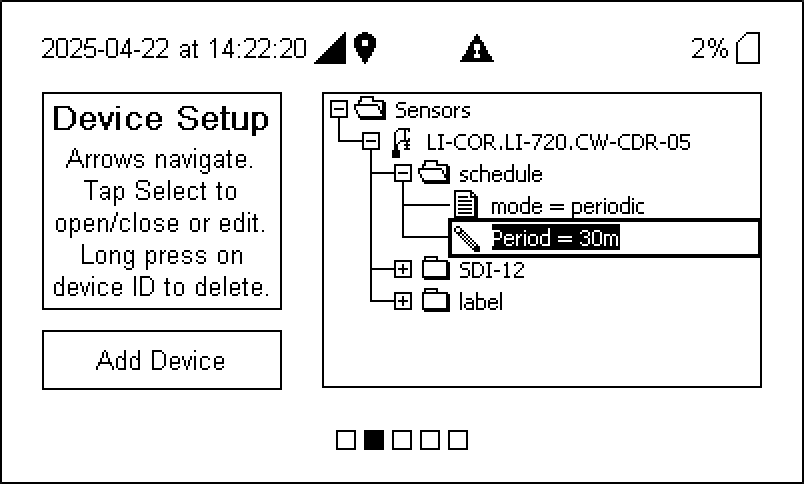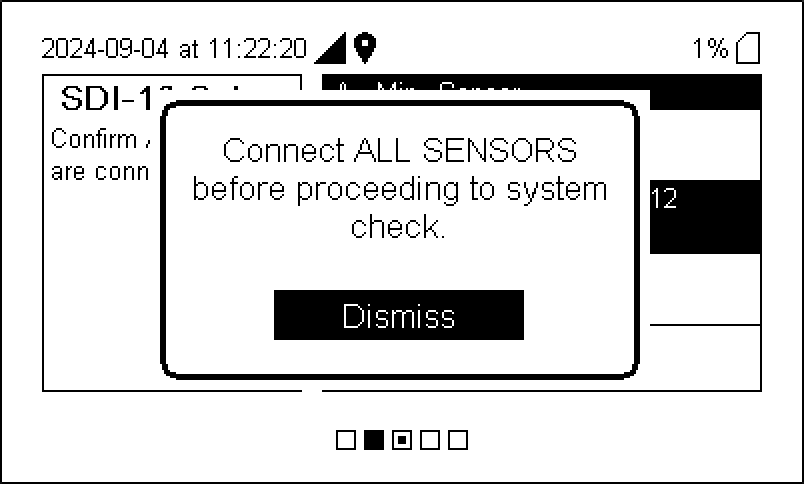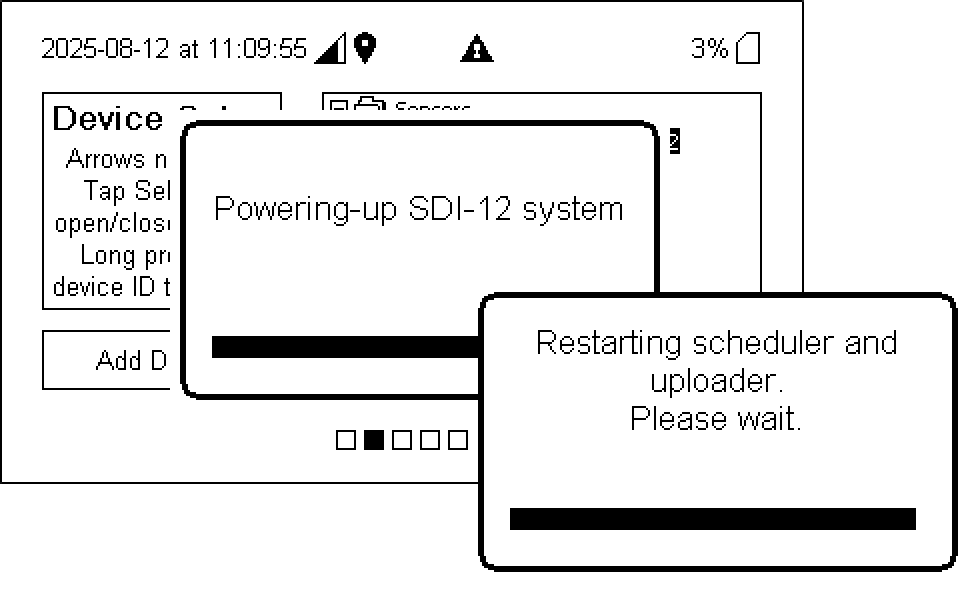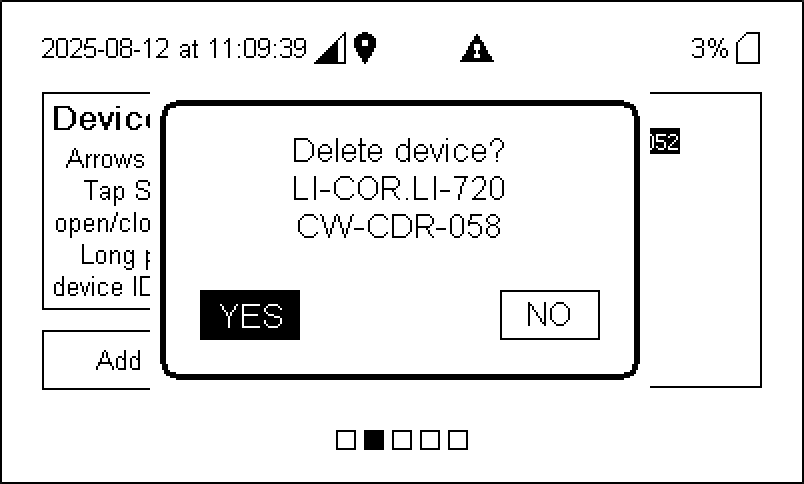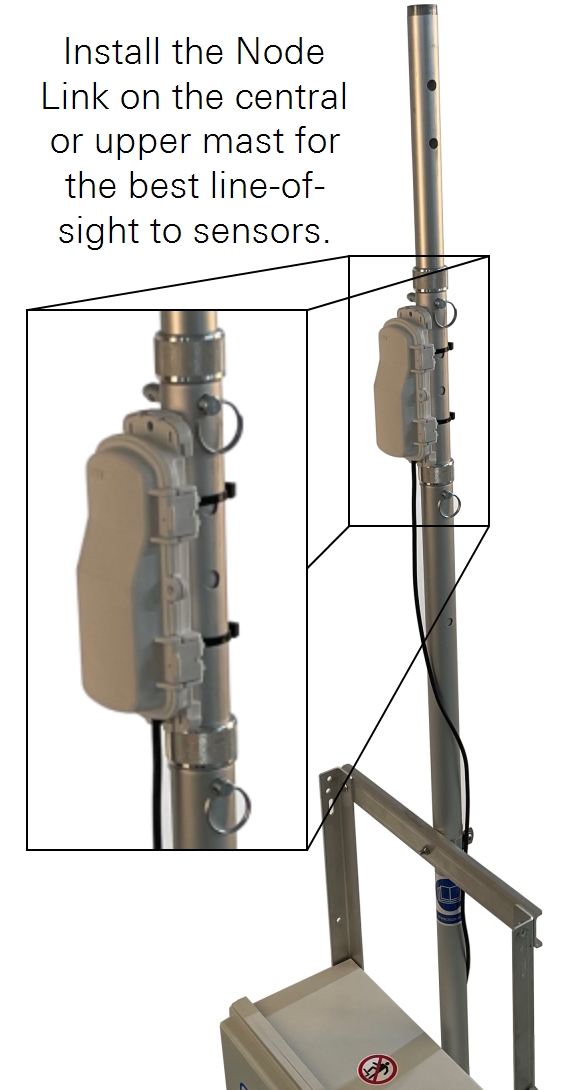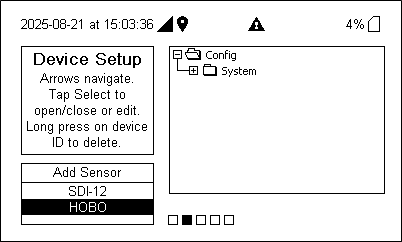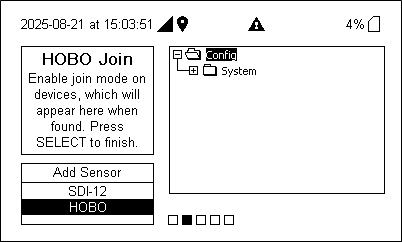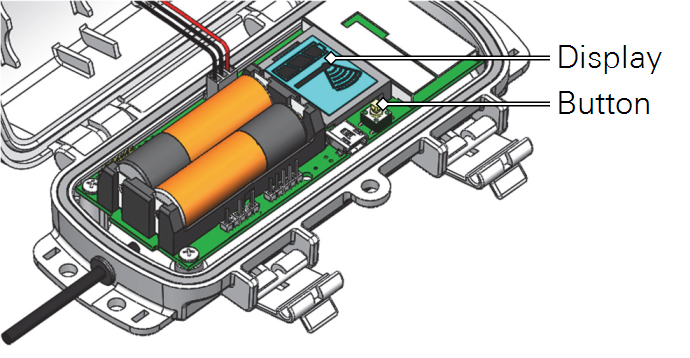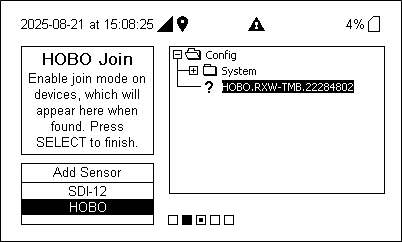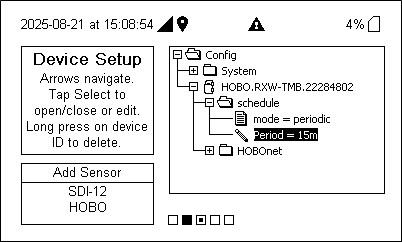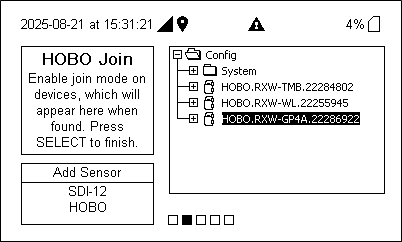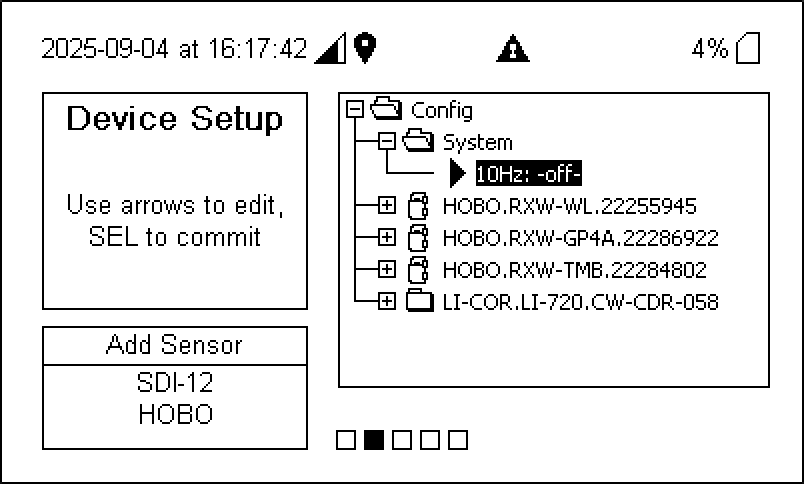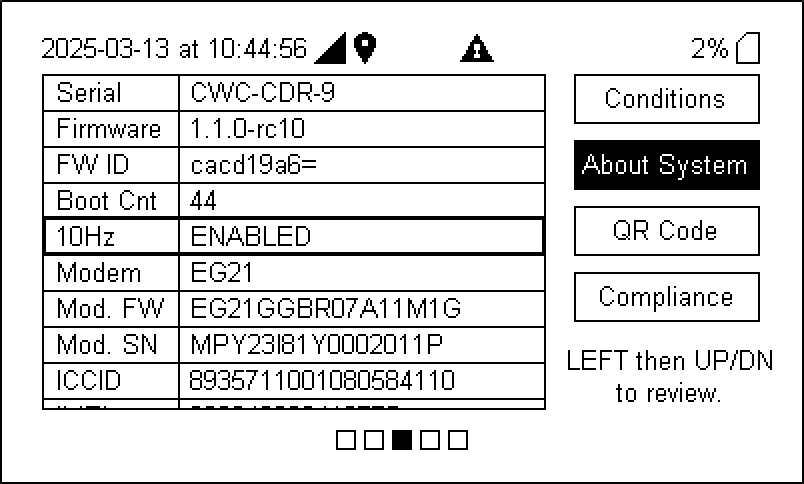Configuring the Carbon Node
The Carbon Node – an LI-720 connected to LI-COR Cloud with an IoE Module – presents the simplest and most scalable way to use the LI-720. Here we describe how to use the LI-720 as a Carbon Node. After assembling the IoE Module and mounting the LI-720 on the mast, (see Assembling the IoE Module and Installing the LI-720), return to this section to configure the Carbon Node.
Initial setup
Leave the LI-720 cable disconnected at this point. You'll connect the cable as part the configuration.
Adding a sensor
-
Power on the IoE Module.
Short-press the power button (
) and wait until the main screen is displayed.
-
Set the time zone.
To apply an offset to the default UTC time, press left four times (
) and use the up and down buttons to choose an offset. Press Select (
) to apply the timezone and return to home. The IoE Module does not account for daylight saving time.
-
Prepare to add sensors.
The IoE Module must have a strong cellular connection during configuration. Keep the sensors nearby but leave the cable disconnected for now.
-
Navigate to the Device Setup screen.
From the home screen, press left three times (
) to access the Device Setup screen.
-
Select SDI-12 and press Select (
) to begin.
Leave all device cables disconnected but nearby.
-
Connect one SDI-12 sensor and select YES to proceed.
The IoE Module will recognize the device and request configuration information from LI-COR Cloud. Several messages will indicate the progress.
-
Preview the device information and make changes if desired.
Leave the period at 30 minutes to use cleaning and gap filling on LI-COR Cloud.
-
Save the configuration.
Press Right (
) and then Select (
) to save changes, and then confirm that you want to save. You MUST save changes and dismiss the next prompt.
-
Watch as the IoE Module finishes the configuration.
Be sure the device returns to the Home screen, indicating success.
-
If the IoE Module is partially configured but has no interactions for one hour, it will abort the configuration and return to the prior configuration and display the home screen.
-
Trouble registering a sensor? See IoE Module troubleshooting.
Deleting a sensor
If you have connected a device but want to delete it for some reason or another, follow these steps.
-
Enter Device Setup and select the device to remove.
-
Long-press Select (
) until prompted:
-
Select YES to remove the device and its configuration from the IoE Module.
-
Save the configuration.
Press Right (
) once to open the prompt, then press Select (
) to save the changes. You MUST save changes and dismiss the prompt for the settings to be applied.
-
Watch as the interface returns to the home screen, indicating success.
Changing the reporting period
The reporting period can be set at the IoE module. The LI-720 and Carbon Node reports results every 30 minutes by default, but this can be changed to any interval between 15 and 60 minutes (5-minute resolution). The Stevens probe reports results every 10 minutes by default but it can be any interval between 10 and 60 minutes (5-minute resolution).
Note: Use a 30-minute averaging period if you want to use outlier detection and gap filling on LI-COR Cloud.
To change the reporting interval:
-
Go to the Device Setup screen and select a device.
-
Use the arrow keys to select the item to adjust - in this case, select Period to open options.
Follow the directions on the screen.
-
After making changes, use the arrow keys to navigate away from the Device Setup screen.
-
When prompted to save changes, select YES.
Adding a Node Link to the Carbon Node
Each Water Node and Carbon Node can host a Node Link, which supports up to 50 sensor nodes. The Node Link is supported by new IoE Modules (indicated by the HOBOnet label and cable connector) with firmware v1.2 or newer.
Each wireless device in a Node Link must have line-of-sight with other devices or the Node Link (<200 meters distance between sensors). Data can be transmitted through up to five sensors. Vegetation can block wireless signals, so be sure each transceiver is above the plant canopy, even as it grows
Installing the Node Link and adding sensors
Follow these steps if it is your first time setting up the Node Link. Keep the sensors close to the IoE Module for now so you can interact with both devices during the registration steps.
-
Power off the IoE Module.
-
Install the Node Link and connect the cable to the IoE module.
Install the Node Link on the central or upper mast segment. Identify the top of the bracket and then attach it to the IoE module mast using two zip ties. Then install the Node Link in the bracket.
-
Power on the IoE Module.
-
Press left three times (
) to enter Device Setup mode.
Under Add Sensor, look for HOBO, which indicates that the Node Link cable is physically connected and Node Link is recognized by the IoE Module.
-
Select HOBO and then press Select (
) to add a device.
Now the Node Link is ready to connect with individual sensors.
-
Prepare one sensor - follow the included instructions.
For some sensors, you may need to install batteries before the first use. Other sensors may need to be assembled before being powered on. Follow the directions included with each sensor before placing it in JOIN mode.
-
While the IoE Module is waiting, press and hold the button on the sensor for 3 seconds to enter JOIN mode.
Watch the display as the sensor joins the network.

|
The signal strength icon blinks while searching for a network. |

|
Once a network is found, the icon stops flashing and the bars cycle from left to right. The X icon blinks while the sensor completes the registration process. This may take up to five minutes. |

|
Once the sensor has finished joining the network, the X icon disappears. The sensor should be connected to the node link. |
-
When recognized, the device will appear in the list on the IoE Module.
-
Press Select (
) to complete the registration for this sensor.
-
Repeat steps 5 to 9 with additional sensors.
A Node Link can support up to 50 wireless devices. To delete a sensor, select it and long-press Select.
-
Save changes when you're done.
Press right (
) until prompted to save changes. Accept the prompt and be sure the device returns to the home screen, indicating success.
Trouble registering a sensor? See Carbon node sensor network issues.
Installing sensors
Each sensor included with the Node Link includes a printed installation guide. Follow assembly and installation instructions on the guide. Additional information is available at onsetcomp.com/help-center.
Working with Node Link data
After registering the IoE Module with LI-COR Cloud (see Adding a Node Link to the Carbon Node), data are uploaded and can be viewed and retrieved from LI-COR Cloud (see Working with Carbon Node data).
Logging high-speed data
Caution: 10 Hz logging (under Device Setup> Config > System) is supported by the LI-720 only. Enabling 10 Hz logging with an LI-710 will cause unstable performance and the desired data will not be logged.
The 10-Hz raw data from the LI-720 can be recorded on the SD card as .csv text files. Note that raw data will fill the SD card quickly and should only be used under special circumstances. You will not be able to compute the same results with the raw data without additional data preparation and processing.
Caution: Only do this if you have a purpose for the raw data. There is no need to recompute under normal circumstances. 10 Hz data will not be recorded if the SD card is not mounted. Logging will stop when the card is out of storage space.
High-speed data are not stored on LI-COR Cloud. Instead, the files are logged to the SD card. The 8 GB card can record a maximum of 23 days of data. A 128 GB card is available, and it will store more. To enable 10-Hz logging:
-
From the home screen, press left three times (
) to view the Device Setup screen.
-
Wait for the configuration folders to load and then press right once (
) to enter the folders,
-
Open the System folder and select 10 Hz -off-.
-
Press Select to enable editing and use the up and down (
) keys to change the setting to 10Hz: ON.
-
Press Select to apply the setting and then exit the device setup screen.
-
Save the changes.
Press right (
) until prompted to save changes. Accept the prompt and be sure the device returns to the home screen, indicating success.
-
Verify the setting.
In the About System table, look for 10Hz ENABLED. The logging state is persistent — if the IoE Module restarts, it will restart with the prior logging state.