Upgrading to Image Studio 5.5.4
Read this before upgrading to Image Studio 5.5.4.
Work Areas from Image Studio 5.5.4 are not compatible with previous versions of Image Studio. Once you have opened a Work Area in Image Studio 5.5.4, you will not be able to open that same Work Area in an earlier version of Image Studio.
You may need to add back existing Work Areas to Image Studio after upgrading to Image Studio 5.5.4.
Follow these steps to ensure that you don't need to spend time searching for Work Areas.
Please contact us if you would like a copy of Image Studio 5.5.4.
Before upgrading to Image Studio 5.5.4, make a note of where your current Work Areas are.
Hover your mouse over each Work Area listed in the Set Active Work Area dialog to see the file path for each Work Area. Record these paths (for example, by taking a screenshot of the path in the tooltip).
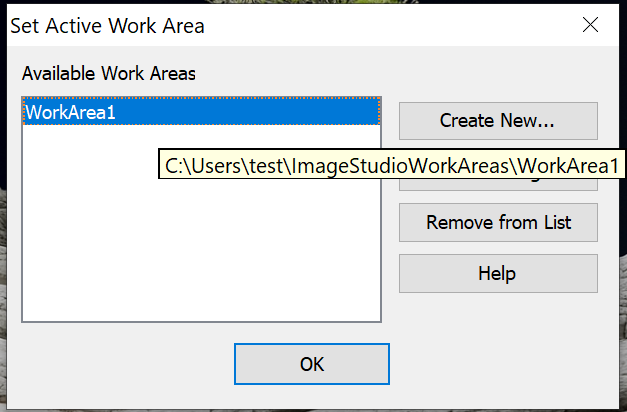
Install Image Studio 5.5.4.
Start Image Studio 5.5.4.
If Image Studio opens to the Set Active Work Area dialog with a message that says "There are no defined Work Areas...", then use the Add Existing... button to add back the Work Areas that you recorded previously.
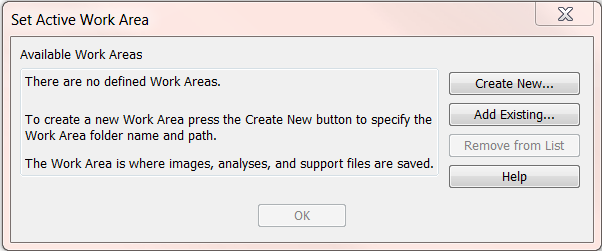
After clicking Add Existing..., a dialog will open for you to select the Work Area that you want to add. Select the Work Area and click Open. Do not navigate into the Work Area.
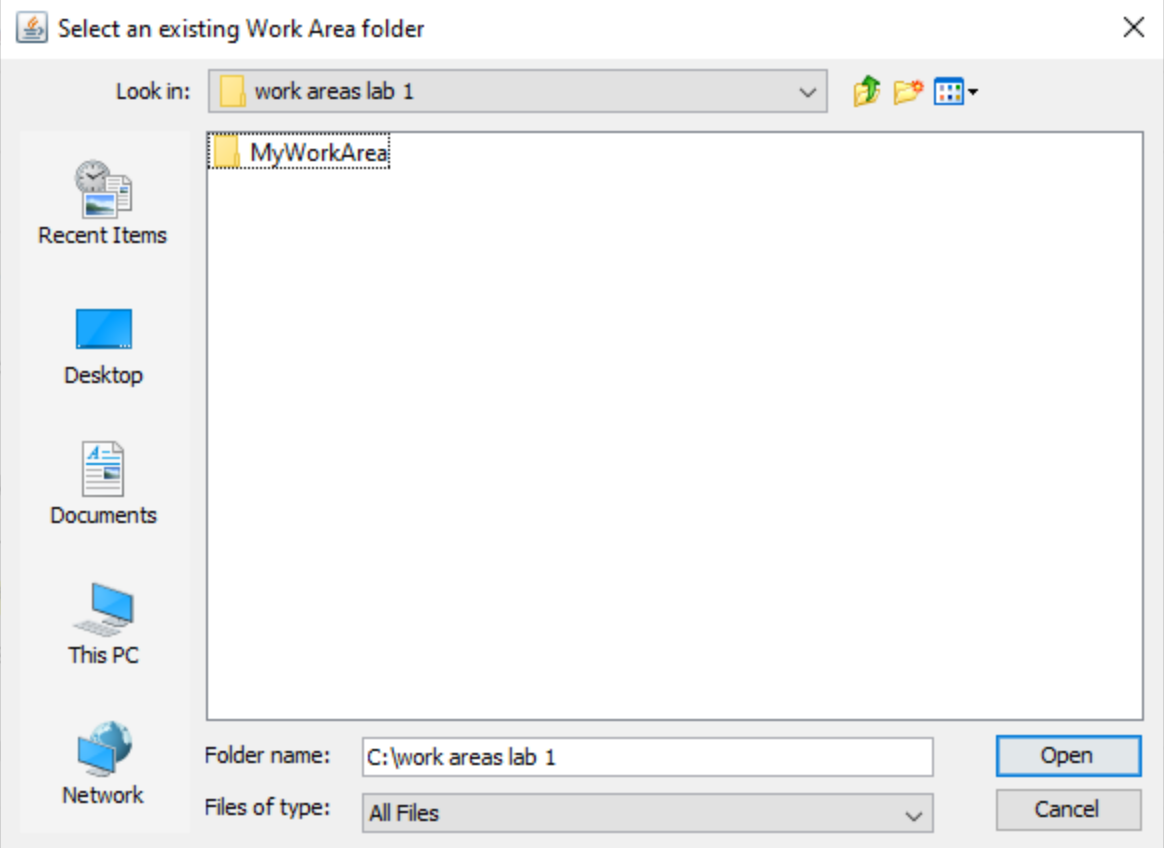
Figure 1 Select the Work Area, and do not navigate into it. When you have repeated these steps for all Work Areas that you want to use in Image Studio 5.5.4, this procedure is complete. Adding back Work Areas soon after upgrading to Image Studio 5.5.4 makes it easier to keep track of your Work Areas.