Set Options
Click the Options button in the upper right corner of the window to see options for using LI‑COR Acquisition Software.
The Options button will be unavailable in some circumstances, such as if the Edit Acquisition page is open or if an image acquisition workflow is in progress.
Select Usernames & Data Folders
The Select Usernames & Data Folders page provides options for managing usernames and Image Data Folders. Usernames and Image Data Folders are associated to help each person keep track of their own images.
More information is available on the Image Data Folder Help Page and the Username Help Page.
General
The General page allows you to choose which units to use for exporting images. More information is available on the Units Help Page.
Image Data Folder
The Image Data Folder is the location on your computer where your LI‑COR Acquisition data and images will be stored.
Use Different Folders for Empiria Studio® Software and LI‑COR Acquisition Software
Your Empiria Studio data will be saved in a separate Data Folder.
You cannot use the same folder as an Image Data Folder for LI‑COR Acquisition and as a Data Folder for Empiria Studio.
Best Practices for Using an Image Data Folder
Do not edit the contents of the Image Data Folder (outside of LI‑COR Acquisition Software).
Do not add files to the Image Data Folder.
Do not export files from LI‑COR Acquisition Software to the Image Data Folder.
Do not put your Image Data Folder on a network drive or in a folder that automatically syncs with the cloud. Software can be slow when accessing network folders, and data can be lost if multiple people access the data simultaneously.
Create an Image Data Folder
You will be prompted to choose an Image Data Folder the first time you start LI‑COR Acquisition Software. You can create new Image Data Folders as needed.
Create an empty folder on your computer.
Open LI‑COR Acquisition Software.
If you already had LI‑COR Acquisition Software open, click the Home page button to ensure you are on the Home page.
Select the username you want to associate with the new Image Data Folder.
Click Add Data Folder.
Navigate to the empty folder you created, select it, and click Open.
Units
Specify the units for exporting images.
Click English to see image export options in inches or Metric to see image export options in centimeters.
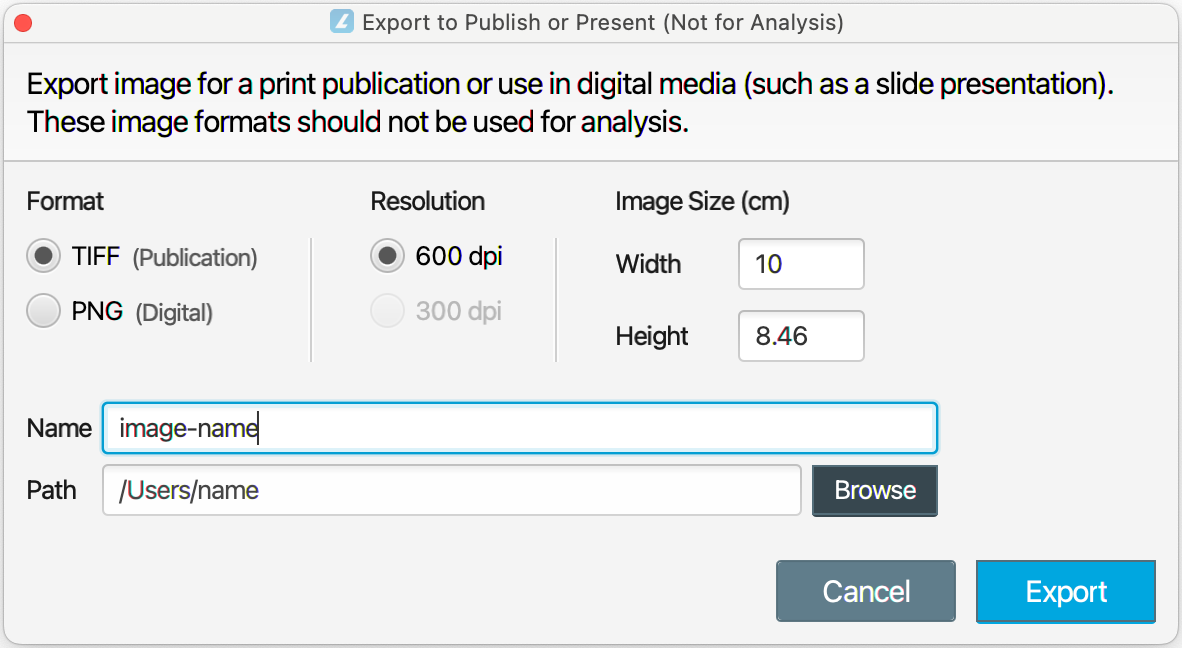
Username
On the Home page , you will choose a username. Click New Username to add a username that is not in the list.
When you acquire an image, the username you choose will be saved in the image metadata to help keep track of who acquired the image.
The username is not connected with the LI‑COR account that you use to log in to the LI‑COR website and register Empiria Studio.